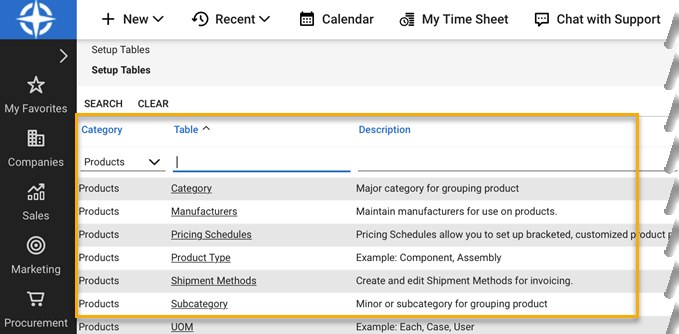Set up integration
Before you can map and synchronize customer data, you need to configure ConnectWise and do initial setup tasks.
First you need to configure ConnectWise and then you can integrate Connectwise and Sophos Central Partner.
Configure ConnectWise
To configure ConnectWise, do as follows:
- In ConnectWise, go to System > Setup Tables.
- Look for Products under Category.
-
Click on Product Type. Check that you have at least one product type and that it is Active.
-
Click on Subcategory. Check that you have at least one subcategory and that it is Active.
Product Catalog defaults
You must have a default value set in the Product Catalog for unit of measurement (UOM). If you don't, you won't be able to synchronize your usage data with Sophos Central Partner.
To set defaults, do as follows:
- In ConnectWise, go to System > Setup Tables > Category > Products > Table > UOM.
- Check that UOM is active, and set a default value.
ConnectWise PSA on-premises version
If you're using the on-premises version of ConnectWise PSA, you need to allow some IP addresses through your firewall. This allows us to synchronize information between ConnectWise and Sophos Central Partner.
You need to add the following IP addresses to your firewall allow list:
- 52.209.24.198
- 52.209.33.20
- 52.215.194.223
Integrate ConnectWise and Sophos Central Partner
To integrate you need to do the following:
- Make sure that the integrator login account is present in ConnectWise.
- Generate API keys for integration: a Public Key and a Private Key.
- In Sophos Central Partner, enter your ConnectWise details, including the API keys.
These steps are described in detail in the following: