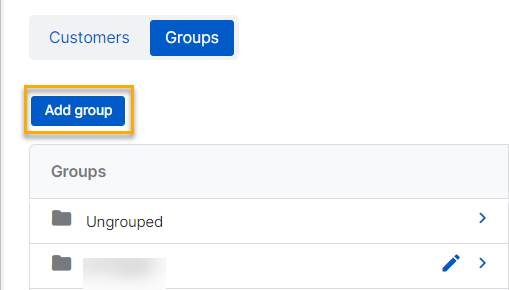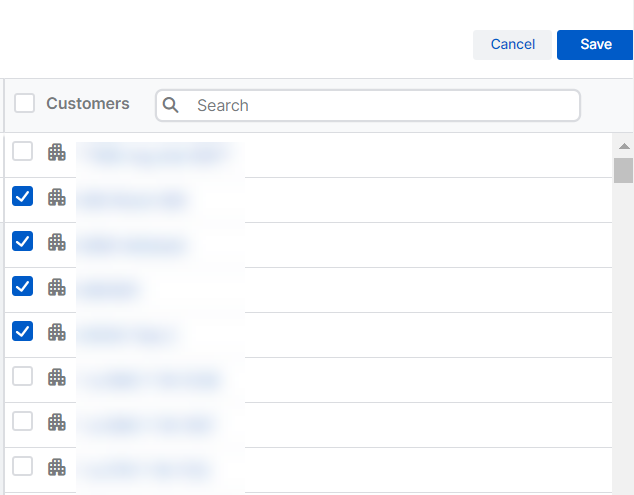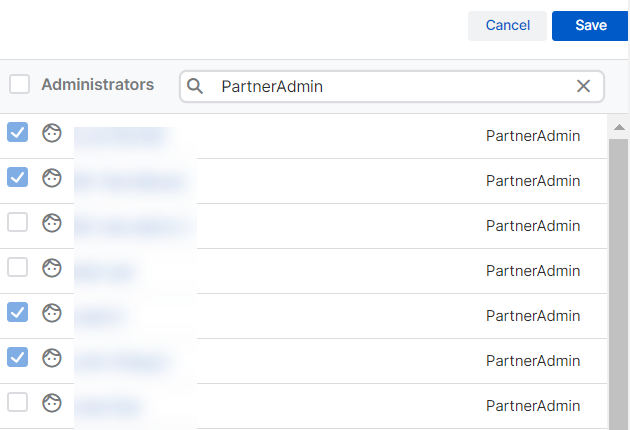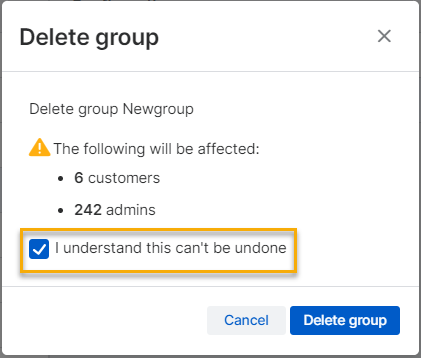Groups
You must be a Partner Super Admin to manage customer groups.
You can add or manage groups of customers. You can use customer groups to assign administrators to multiple customers.
Go to Customers > Groups. You can see a list of the current groups.
Customers can belong to more than one group. You can see the groups a customer belongs to in Sophos Central Customers. See Customers.
You can assign administrators to more than one customer group. You can see the groups an administrator is assigned to and the customers that are in those groups. To do this, click the administrator's name in Manage Administrators. See Administrators.
You can also assign administrators directly to customers. See Admins.
When you assign administrators to a group, you give them access to all your existing and future customers in that group.
Add a group
You add customers to a group and then assign administrators to the group.
To add a group, do as follows:
- Go to Customers > Groups.
-
Click Add group.
-
Give the group a name and click Save.
- Click your newly created group in the list of groups.
-
Click Customers and add them, as follows.
- Use the search field to filter the customers.
- Click the checkmark next to their name to add them to the group.
- Click Save.
-
Click Administrators and assign them as follows:
- Use the search field to filter the administrators.
- Click the checkmark next to their name to assign them to the group.
- Click Save.
Under Configuration, the group details now show the number of customers and the number of administrators assigned to the group.
View a group
To see full details for a group, click the group's name. Under Configuration, you can see the number of customers in the group and the number of administrators assigned to the group.
Customers
Click Configuration > Customers to see the customers in the group.
We show all your customers. The customers in the group are at the top of the list. They have a checkmark next to their name. You can use the search field to filter the customers shown.
We show any customers that you haven't added to a group in Ungrouped.
Administrators
Click Configuration > Administrators to see the administrators assigned to the group.
We show all your administrators. The administrators assigned to the group are at the top of the list. They have a checkmark next to their name. You can use the search field to filter the administrators shown.
The administrators assigned to the group can access all your existing and future customers in that group. What they can view or manage for those customers depends on their role.
Change a group
You can change the customers in the group or the administrators assigned to the group. You can also change the name of a group.
If you remove a customer from a group and they don't have other assigned administrators, only administrators with a Partner Super Admin role can access the customer's account. We recommend adding customers to another group or assigning an administrator directly before removing them from a customer group.
Edit a group
To edit a group, do as follows:
- Go to Customers > Groups.
- Click the group's name.
-
Click Customers to add or remove customers from the group.
- To add a customer, use the search field to filter the customers. Click the checkmark next to their name to add them to the group.
- We show the customers in the group at the top of the list. To remove a customer, click the checkmark next to their name. You can also use the search field to find the customers you want to remove.
-
Click Save when you've finished your changes.
Edit a group name
To change a group's name, do as follows:
- Go to Customers > Groups.
- Click the edit icon
 next to the group's name.
next to the group's name. - Make your changes and click Save.
Delete a group
We recommend that you use customer groups to assign administrators to customers. You can't undo the deletion of a group.
Before you delete a customer group, we recommend you do as follows:
- Check if your customers belong to another group.
- If they don't, add them to a new group and assign administrators.
To delete a group, do as follows: