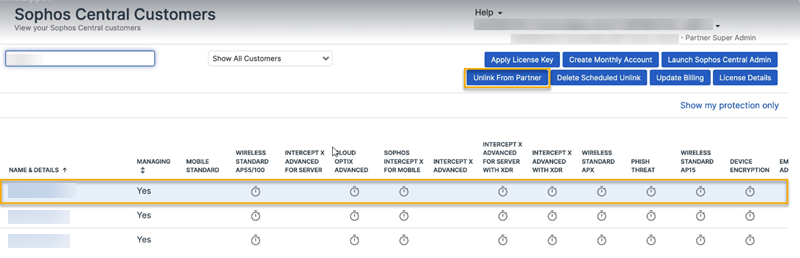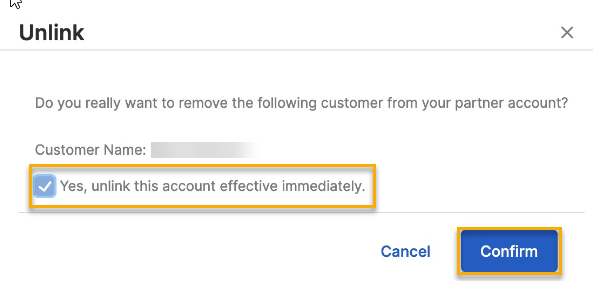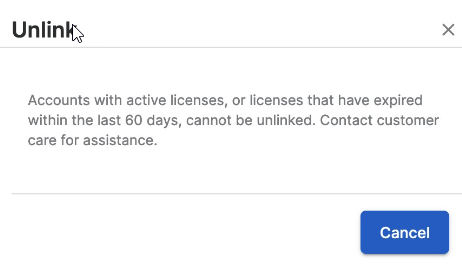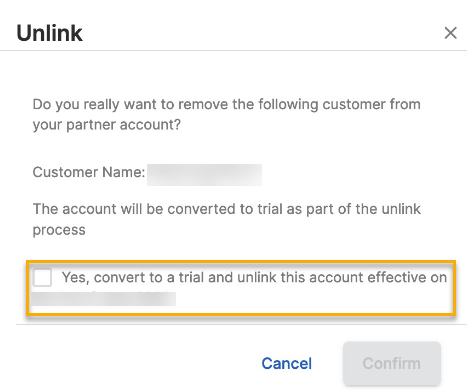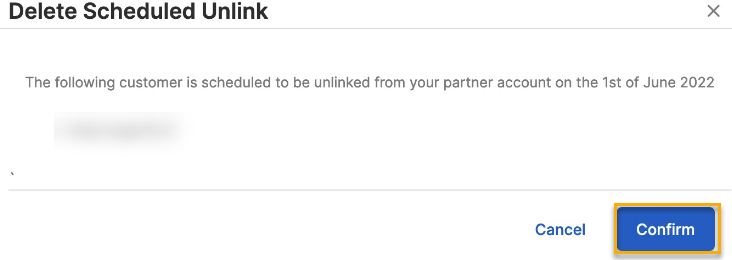Unlink customer accounts
You can unlink customer accounts.
You can do the following:
- Unlink inactive accounts immediately.
- Unlink accounts that have an active license, if you remove the license.
- Unlink monthly accounts on the first day of the following month. You can schedule this.
Restrictions
You can't do as follows:
- Unlink accounts with an active license.
- Unlink accounts that have an expired license, until the license has been expired for 60 days. This is because there is a 60-day reactivation window for licenses.
Unlink an account
You can unlink accounts immediately if their full license has expired or if they're accounts that have had their licenses removed. You can also immediately unlink trial accounts.
The following instructions use a trial account as an example. The process is the same for all account types.
To unlink an account, do as follows:
- Click Sophos Central Customers.
- Select the accounts you want to unlink.
-
Click Unlink from Partner.
-
Click Yes, unlink this account effective immediately and click Confirm.
This unlinks the account. If you check your customer list the account isn't listed.
If you try to unlink an account with an active license or a license that has expired in the last 60 days, you get a message telling you that you can't do this.
Unlink a monthly usage account
You must be a Managed Service Provider (MSP) Flex partner.
You can't immediately unlink a monthly usage account.
When you unlink a monthly usage account, we convert it to a trial account and unlink it from your partner account on the first day of the following month.
You can stop the unlinking process at any point before that.
To unlink a monthly usage account, do as follows:
- Click Sophos Central Customers.
- Select the monthly usage account you want to unlink.
- Click Unlink from Partner.
-
Click Yes convert to a trial and unlink this account effective on... and click Confirm.
This schedules the account for unlinking.
Delete a scheduled unlinking
You must be a Managed Service Provider (MSP) Flex partner.
You can stop the unlinking process for a monthly usage account after you've scheduled it and before the first day of the following month.
To stop the unlinking process you need to delete the scheduled unlink for that account. If you don't do this we'll convert the account to a trial account and unlink it on the first day of the following month as scheduled.
To delete a scheduled unlink, do as follows: