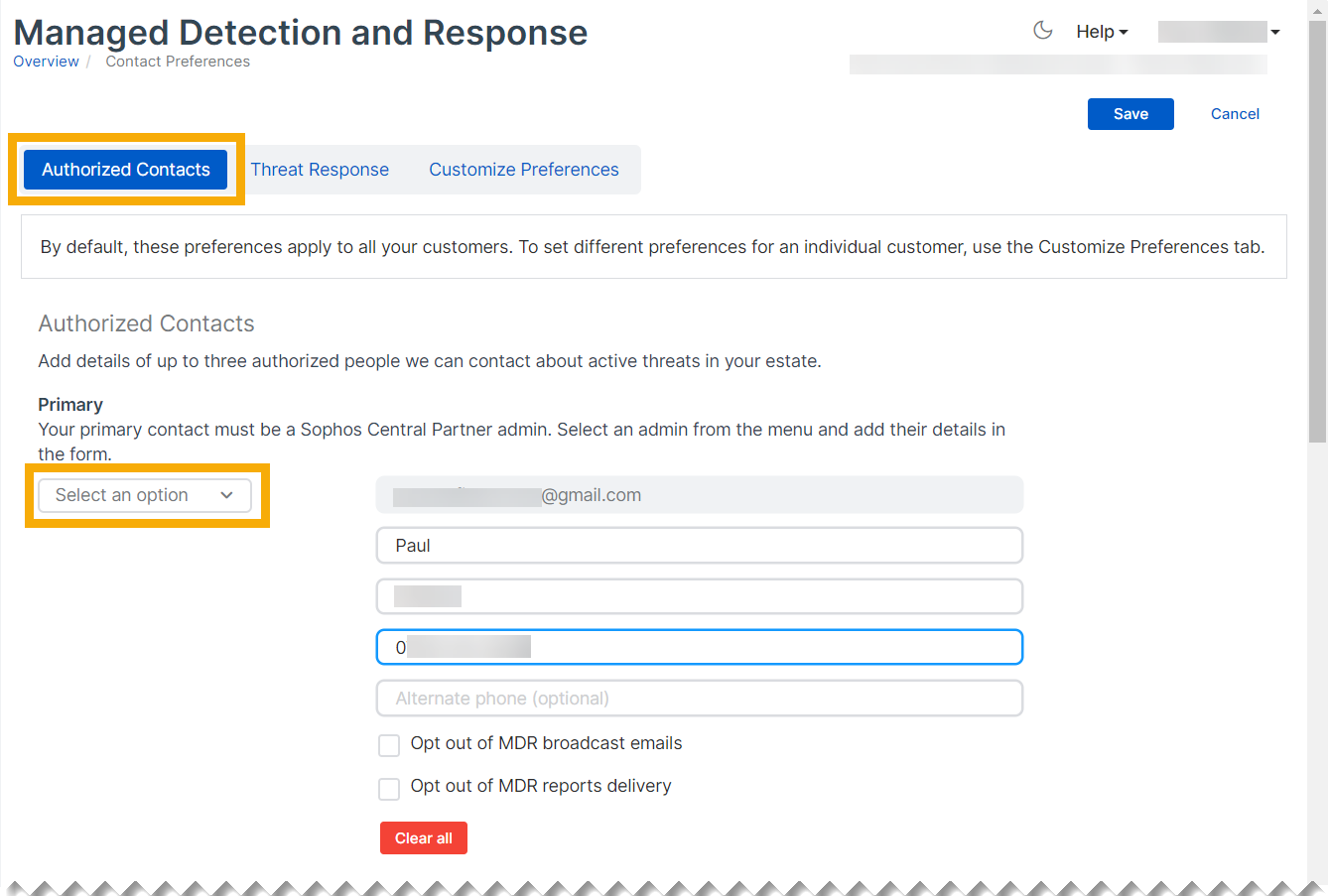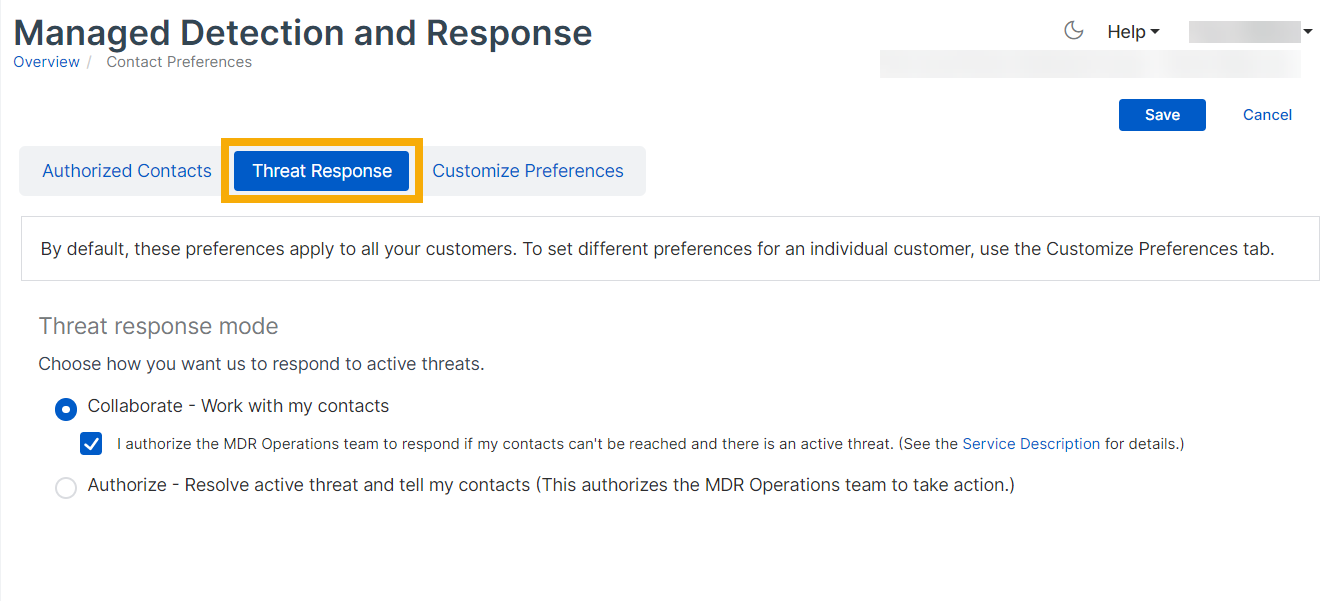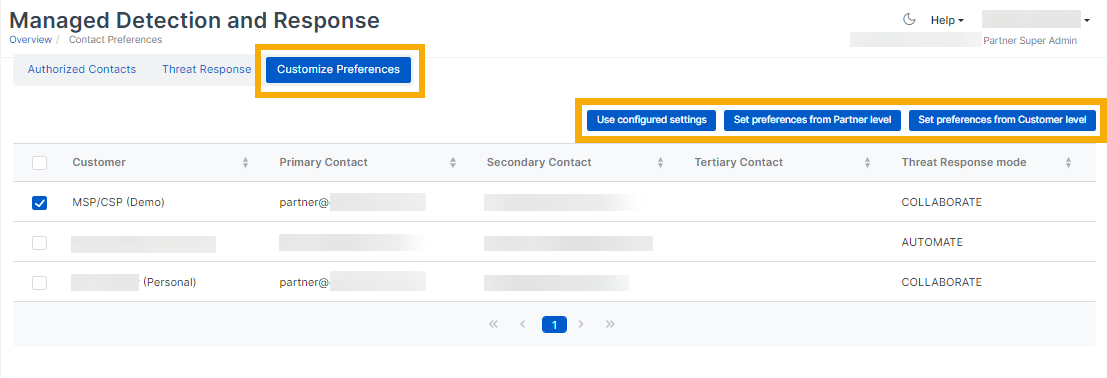MDR settings
Configure Managed Detection and Response (MDR) for your managed customers.
Managed Detection and Response (MDR) is a service that warns you about threats and helps you resolve them.
Restriction
- You can only add partner details in MDR settings for MSP customers that you manage.
- Customers who purchased termed licenses must have a local Super Admin as the primary contact.
You can customize your settings for specific customers if you want to.
Enter MDR settings
To set or edit MDR settings for all your customers, do as follows:
- Go to MDR.
- Click Settings.
-
On the Authorized Contacts tab, enter contact details for admins who will get MDR notifications and work with the MDR team. If there's an active threat, we'll contact each of them in turn until we get a response.
- In the Primary drop-down menu, select one of the Sophos Central Partner admins.
- Enter the admin's contact details.
- Enter Secondary and Tertiary contacts.
You must at least have a Primary contact. We recommend that you create all three contacts in case the primary contact is unavailable when the MDR Ops team needs to contact you.
-
Click the Threat response tab and choose how you want us to respond to active threats.
- Collaborate. We'll work with your contacts to resolve the threat. If we can't reach the contacts, we'll take action.
- Authorize. We'll take any action needed to resolve the threat, and we'll notify your contacts.
If you're setting up MDR for the first time, you must ensure that the Sophos MDR agent (which is included in the endpoint protection installer) is installed on your customers' computers. See Deployment.
Customize settings
You can set custom MDR settings for specific customers. For example, you can choose different MDR contacts for different customers.
- Go to MDR > Settings.
-
Click the Customize preferences tab and select a customer. Then select one of the following:
- Use configured settings. Click this to apply the default settings you entered in Sophos Central Partner.
- Set preferences from Partner level. Click this to enter custom settings for this customer, using the MDR settings page in Sophos Central Partner.
- Set preferences from Customer level. Click this to open the customer's MDR settings page in Sophos Central Admin so that you can edit the settings.
-
Click Save.