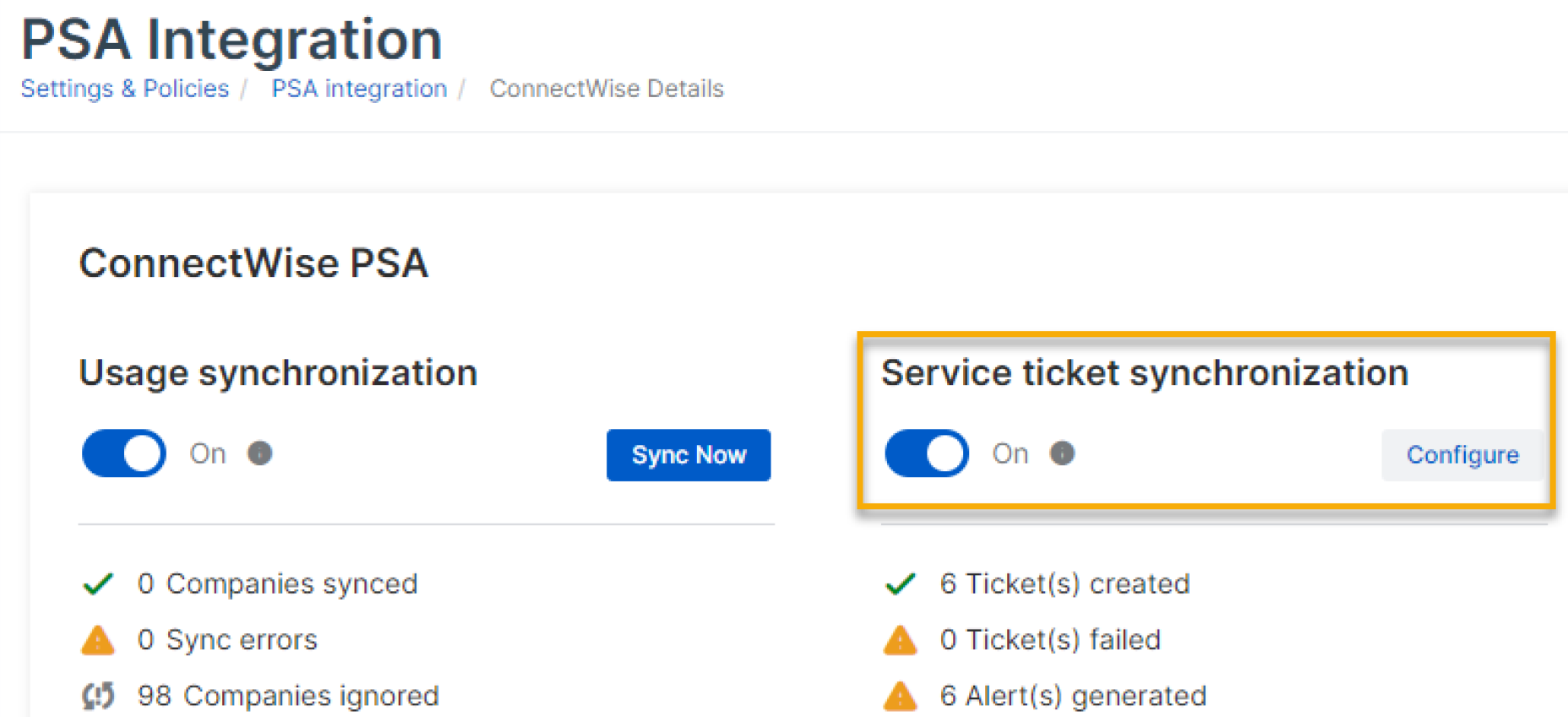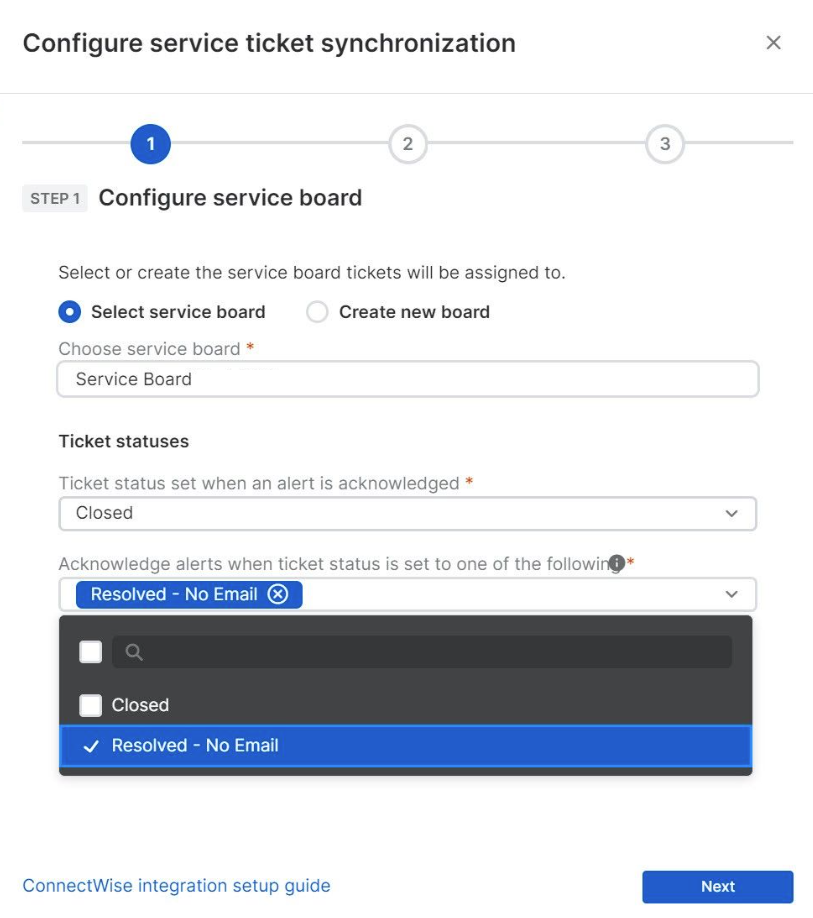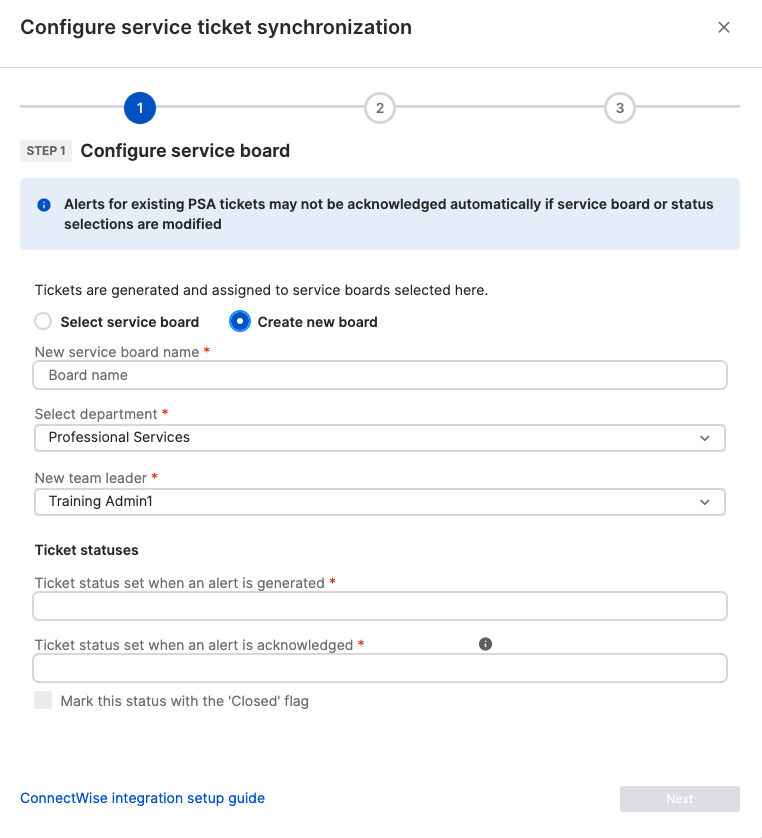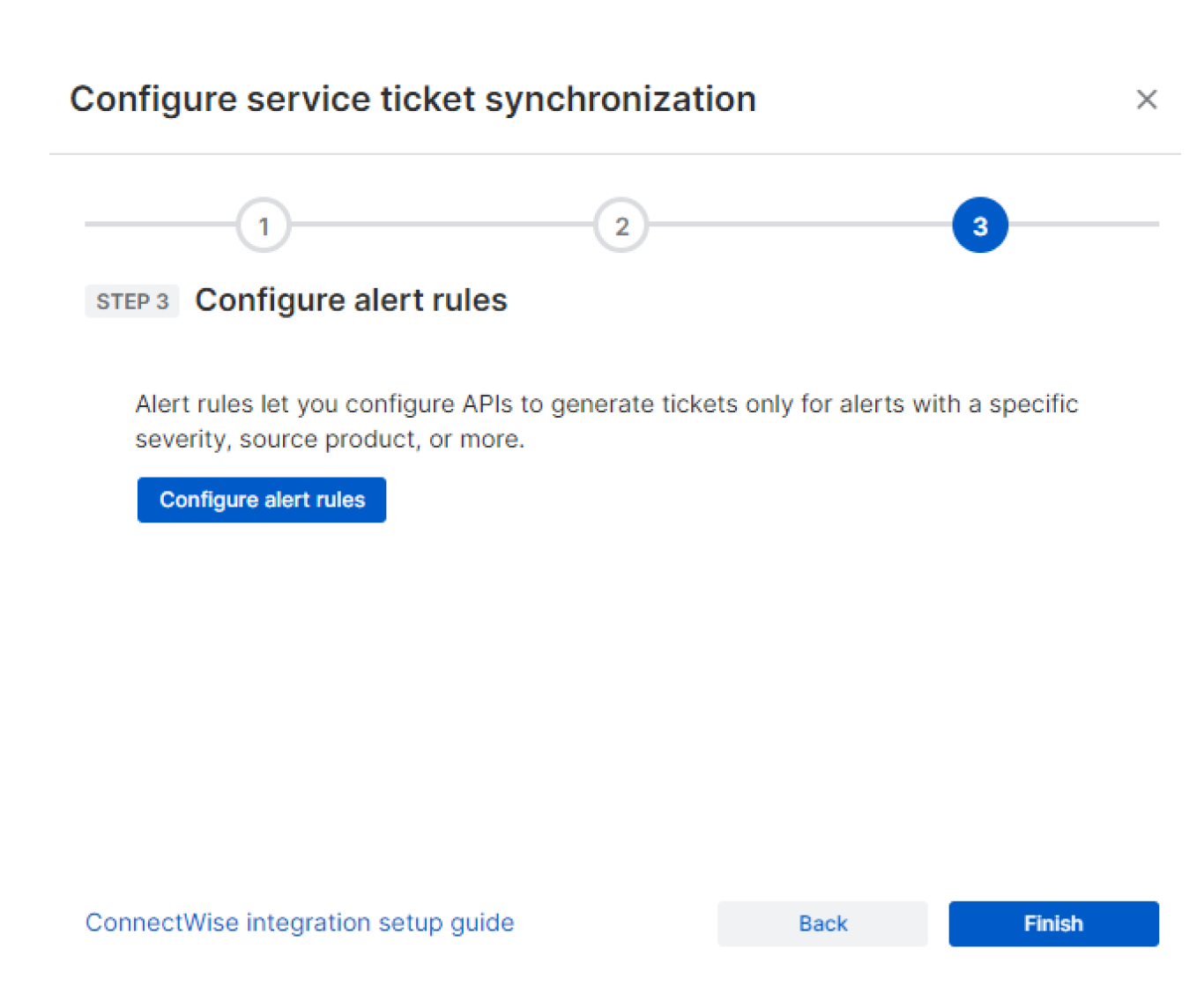Service ticket synchronization
You can create service tickets in ConnectWise from Sophos Central alerts. You can create service tickets on an existing ConnectWise board or create a specific board for Sophos Central tickets.
You must set up a rule to control which alerts create tickets. See Configure API alerts.
You can only create one alert rule and it applies to all customers that you turn on service ticket synchronization for.
When you have set up a rule you can turn on Service ticket synchronization and choose which customers you want to use it for.
Set up ticket synchronization
To set up synchronization, do as follows:
- Click Settings & Policies > PSA integration.
- Click Manage Settings for your ConnectWise integration.
-
Under Details, turn on Service ticket synchronization.
-
Choose which ConnectWise service board you want to use. Choose from the following:
-
Choose an existing service board. To do this, click Select service board and complete the following information.
- Enter a name for the service board.
- From the drop-down, select a ticket status. The status is used in ConnectWise to close tickets when alerts are acknowledged in Sophos Central.
- From the drop-down, select a ticket status. When an alert is acknowledged in Sophos Central, the ticket in Connectwise is set to this status.
-
Create a service board. To do this, click Create new board and complete the following information.
- Enter a name for the service board.
- From the drop-down, select a department.
- From the drop-down, select a new team leader.
- Enter a ticket status. The status is used as the default ticket status for the new service board and for all service tickets created on that board.
-
Enter another ticket status. The status is used in ConnectWise to close tickets when alerts are acknowledged in Sophos Central.
- Optional: Select the Mark this status with the 'Closed' flag checkbox to include additional ConnectWise workflows when a ticket is closed.
-
-
Click Next.
- Click Next.
-
Click Finish to set up synchronization.
You can now turn on ticket creation for your customers.
Turn on ticket creation
This creates tickets in ConnectWise for your selected customers using the rule you have set up. You can then manage and work on your tickets in ConnectWise as you usually would.
To turn on ticket creation, do as follows:
- Click Settings & Policies > PSA integration.
- Click Manage Settings for your ConnectWise integration.
- For each customer that you want to create tickets for, check that ConnectWise Customer Name and Agreement have an entry. If they don't, select an appropriate name and agreement.
- Turn on Enable Tickets for each customer.
Manage service ticket synchronization
You can manage your service ticket synchronization from the settings page for your ConnectWise integration.
Go to Settings & Policies > PSA integration and click Manage Settings for your ConnectWise integration.
You can see a summary of the ticket data for the last 24 hours under Ticket Details.
For each customer, you can see the number of created tickets and the number of tickets that weren't created. If there are creation failures, you see the last error message.
You can also turn off ticket creation for a customer.
To change the ConnectWise service board you are using, click Edit Service Board and make your changes.
To change the alerts that create service tickets you need to amend your rule. See Configure API alerts.