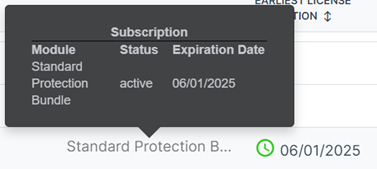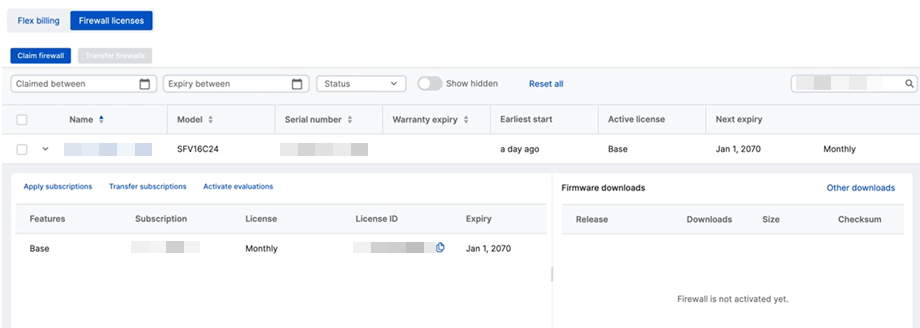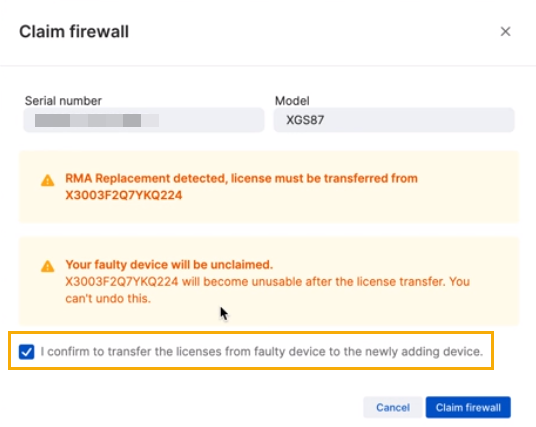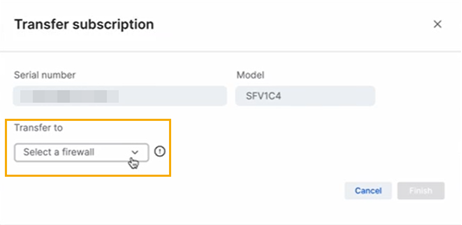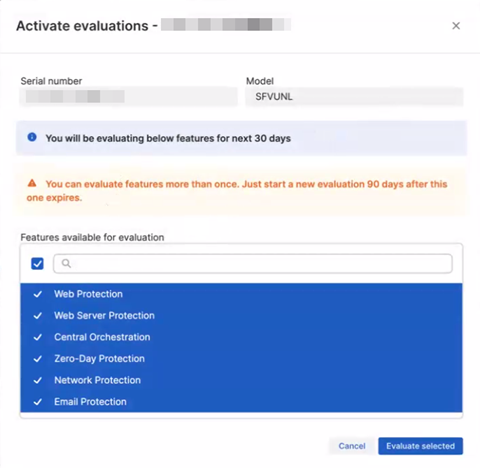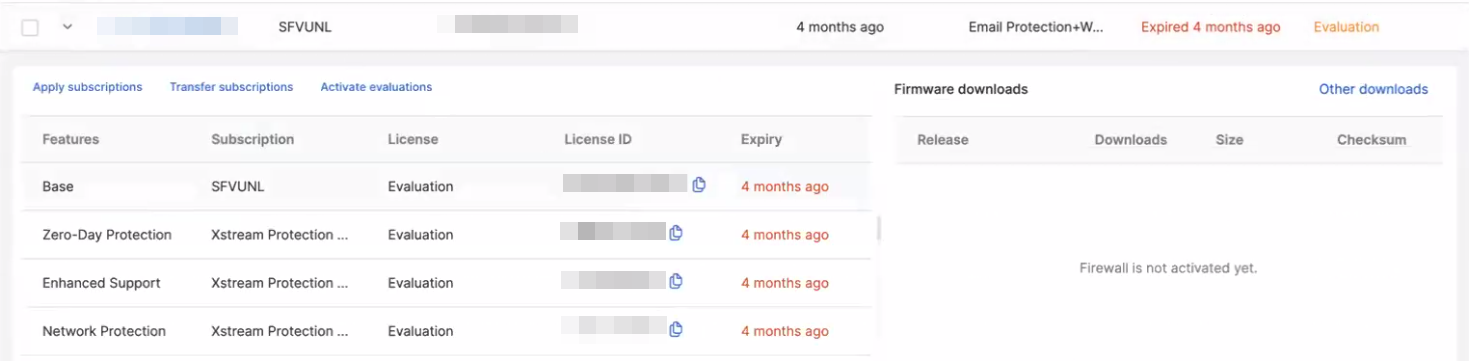Licensing and Billing
Manage firewalls and assign them to Sophos Central customers.
You must be a Partner Super Admin to create, edit, delete, or hide firewalls.
The instructions for managing firewalls depend on whether you have flex billing or firewall licenses. Click the tab that applies to you.
Under Flex billing, you can do as follows:
- Search for existing firewalls by Serial number, Owned by, Model, and Assigned to.
- Show firewalls you've hidden. To do this, click Show all.
- Add a virtual firewall. To do this, click Request Virtual Firewall.
- Edit a firewall. To do this, click the firewall's serial number.
-
See your subscription details. To do this, hover over the subscription column for the firewall.
Add or edit virtual firewalls
You can only manage virtual firewalls if you're a Flex Partner.
For virtual firewalls, you can do as follows:
- Add a new firewall.
- Edit the description, subscription, assignment, and virtual firewall size for a firewall.
- Delete the firewall.
- Hide the firewall.
Add a new virtual firewall
If you're a Flex Partner, you can add a new virtual firewall, assign it to a customer, and add a subscription.
To add a virtual firewall, do as follows:
- In Sophos Central Partner, go to Licensing and Billing.
- Under Flex billing, click Request Virtual Firewall.
-
In Add a Virtual Firewall, enter the following information:
- Description: Enter the description for the firewall. The description can be 250 characters maximum.
-
Assigned customer: The customer to whom the firewall is assigned.
Note
If you specify a subscription type, you must assign a customer.
-
Virtual firewall Size: The number of cores on the firewall's CPU and its memory size. For example, 16C24 means 16 cores and 24 GB RAM.
- Subscription: The firewall features you want to make available. Select None if you aren't sure which subscription to select.
-
Click Save
-
Confirm your request.
You'll see a message, "Virtual Firewall created successfully", with your new serial number.
-
Click Finish.
-
Under Firewall licenses, you'll see your new firewall listed. Click the arrow next to its name to see its details.
If you have any issues creating your virtual firewall, contact your channel account manager with the following details:
- Firewall serial number
- Subscription name
- Date and time of the request
Edit a virtual firewall
If you're a Flex Partner, you can edit the size and subscription of a virtual firewall. You can also delete a virtual firewall. A virtual firewall has a model number that starts with "SFV".
Restriction
If there's a pending subscription change, you can't edit or delete that firewall.
To edit a virtual firewall, do as follows:
- In Sophos Central Partner, go to Licensing and Billing > Flex billing.
- Click the Serial Number of the firewall.
-
In Edit Virtual Firewall, you can do as follows:
- Description: Change the description for the firewall. The description can be 250 characters maximum.
- Assigned customer: Change the customer to whom the firewall is assigned.
- Virtual firewall size: Change the number of cores on the firewall's CPU and its memory size. For example, 16C24 means 16 cores and 24 GB RAM.
- Subscription: Change the firewall features you want to make available.
- Create new managed customer: Directs you to the Start New Trial form. See Trial Licenses.
- Hide Firewall: The firewall isn't shown in the Firewalls list. Confirm you want to hide the firewall.
- Delete Firewall: Deletes the firewall from Sophos Central Partner and Sophos Central. Confirm your deletion.
-
Click Save.
You'll see the subscription change under Subscription. Subscription changes are performed automatically within a few minutes.
If you have any issues changing your subscription, contact your channel account manager with the following details:
- Firewall serial number
- Current subscription name
- Pending subscription name
- Date and time of the change request
Ask your account manager to ensure that the changes have been made.
Edit hardware firewalls
Hardware firewalls have model numbers starting with "XG".
To edit a hardware firewall, do as follows:
- In Sophos Central Partner, go to Licensing and Billing > Flex billing.
- Click the Serial Number of the firewall.
-
In Edit Firewall, you can do as follows:
- Assigned Customer: Change the customer to whom the firewall is assigned.
- Subscription: Change the firewall features you want to make available.
- Create new managed customer: Directs you to the Start New Trial form. See Trial Licenses.
- Hide Firewall: The firewall isn't shown in the Firewalls list. Confirm you want to hide the firewall.
-
Click Save.
You'll see the subscription change under Subscription. Subscription changes are performed automatically within a few minutes.
If you have any issues changing your subscription, contact your channel account manager with the following details:
- Firewall serial number
- Current subscription name
- Pending subscription name
- Date and time of change request
Ask your account manager to ensure that the changes have been made.
Under Firewall licenses, you can do as follows:
- Search for existing firewalls by Name, Serial number, and Model.
- Filter firewalls by Claimed between, Expiry between, and Status (subscription status).
- Show your hidden firewalls. To do this, turn Show hidden on.
- Edit the firewall's name. To do this, click its current name.
- Claim the firewalls.
- Apply subscriptions to the firewalls.
- Transfer firewall subscriptions between the firewalls.
- Transfer the firewalls between Sophos Central accounts.
- Evaluate subscription bundles.
- Reactivate expired evaluations.
- Download an airgap license.
Claim a firewall
You can claim virtual and hardware firewalls. To do this, do as follows:
- In Sophos Central Partner, go to Licensing and Billing > Firewall licenses.
- Click Claim firewall.
- Enter the firewall's serial number.
- Click Validate.
- Select Claim with 30 days Xstream Protection, Web Server Protection and Email Protection evaluation license, or Just claim the firewall with Base license.
- Click Claim firewall.
- To check the firewall has been claimed, search for it, then click the arrow next to its name to see its details.
Claim an RMA firewall
You can claim firewalls that are currently in the RMA process. To do this, do as follows:
- In Sophos Central Partner, go to Licensing and Billing > Firewall licenses.
- Click Claim firewall
- Enter your new firewall's serial number.
-
Click Validate.
Warnings appear, stating that your license will be transferred to your replacement firewall, and the old firewall will become unusable.
-
Confirm the license transfer.
-
Click Claim firewall.
- To check the firewall has been claimed, search for it, then click the arrow next to its name to see its details.
Apply subscriptions to firewalls
You can add subscriptions to your claimed firewalls. To do this, do as follows:
- In Sophos Central Partner, go to Licensing and Billing > Firewall licenses.
- Search for the firewall, then click the arrow next to its name to see its details.
- Click Apply subscriptions.
- Enter your subscription key.
- Click Preview subscription.
- Confirm your subscription details.
-
Click Apply subscriptions.
You'll see your new subscriptions in the firewall details.
Transfer subscriptions between firewalls
The firewalls must be the same model or equivalent, for example, SG125 and XG125. You can't transfer evaluation subscriptions.
To transfer subscriptions between firewalls, do as follows:
- In Sophos Central Partner, go to Licensing and Billing > Firewall licenses.
- Search for the firewall, then click the arrow next to its name to see its details.
-
Click Transfer subscriptions.
Transfer subscription appears.
-
Under Transfer to, select a firewall.
-
Click Finish.
- Search for the firewall you transferred the subscription to, then click the arrow next to its name to see its details.
You'll see your new subscriptions in the firewall details.
Transfer firewalls between Sophos Central Partner accounts
To transfer firewalls between accounts, you must send the transfer request, and the recipient must accept it.
Send a transfer request
Before you transfer firewalls, you must remove your confidential data from them.
To transfer the firewalls to another Sophos Central Partner account, do as follows:
- In Sophos Central Partner, go to Licensing and Billing > Firewall licenses.
- Select the firewalls you want to transfer.
- Click Transfer firewalls.
- Enter the email address of the Sophos Central Partner administrator for the account you want to transfer the firewalls to.
- Confirm the required statements so you can continue.
-
Click Confirm.
You'll receive a confirmation email of the transfer request.
Receive a transfer request
The recipient receives an email for the transfer request.
Note
The recipient must accept the transfer request within three days, or the request is automatically rejected.
The recipient must sign into their Sophos Central Partner account and do as follows:
- In Sophos Central Partner, go to Licensing and Billing > Firewall licenses.
- Click Accept firewalls.
- Select the firewalls they want to accept.
- Click Accept.
- To check the firewall has been transferred, search for the firewall, then click the arrow next to its name to see its details.
The Central administrator that initiated the transfer receives an email showing that the request is accepted.
Evaluate subscription bundles
You can evaluate subscription bundles for your claimed firewall.
The evaluation lasts 30 days.
To activate the evaluation, do as follows:
- In Sophos Central Partner, go to Licensing and Billing > Firewall licenses.
- Search for the firewall, then click the arrow next to its name to see its details.
-
Click Activate evaluations.
Activate evaluations appears.
-
Select the features you want to evaluate.
-
Click Evaluate selected.
You'll see your new evaluations in the firewall details.
Reactivate expired evaluations
You can reactivate evaluations that expired at least 90 days ago.
You'll see Activate evaluations in your firewall details. You can select the features you want to re-evaluate. The evaluation lasts for 30 days. For details about how to activate evaluations, see Evaluate subscription bundles.
If your evaluation expired less than 90 days ago, you can't reactivate it. You won't see Activate evaluations in your firewall details.
Download an airgap license
You can download an airgap license from Sophos Central Partner and apply it to your Sophos Firewall.
To do this, do as follows:
- In Sophos Central Partner, go to Licensing and Billing > Firewall licenses.
- Search for the firewall, then click the arrow next to its name to see its details.
-
Click Download airgap license.
The file will download to your default download location on your computer.
-
Sign in to the firewall's web admin console.
- Go to Administration > Licensing.
- Under Manual license synchronization, click Browse.
- Find and open your file.
- Click Update license.
- You'll see your subscriptions under Module subscription details.