Scan a file
You can scan individual files for threats.
Right-click scans
You can select a single file or multiple files and start a scan from the right-click menu.
For instructions, click the tab for your operating system.
To scan a file or files, do as follows:
-
In Explorer, right-click the file or files and select Scan with Sophos Endpoint.
In Windows 11, you might need to click Show more options to see this option in the right-click menu.
-
A Right-click scan dialog opens and shows you scanning progress and results.
In the dialog, you can click View detections to view the results on the Detections page.
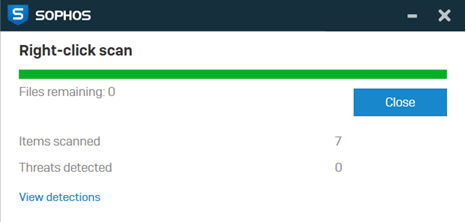
To scan a file, do as follows:
- In Finder, right-click the file or files and select Scan with Sophos Endpoint.
- A Finder Item Scan dialog opens and shows you scanning progress and results.
If you don't see Scan with Sophos Endpoint when you right-click, you need to add it as a service.
Add the scan service
To add the Scan with Sophos Endpoint service, do as follows:
-
Open Sophos Endpoint and click Services > Services Settings.
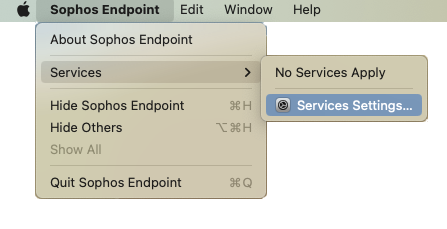
Alternatively, on the Mac go to System Settings > Keyboard > Keyboard Shortcuts > Services.
-
In Services, click Files and Folders, and select Scan with Sophos Endpoint.
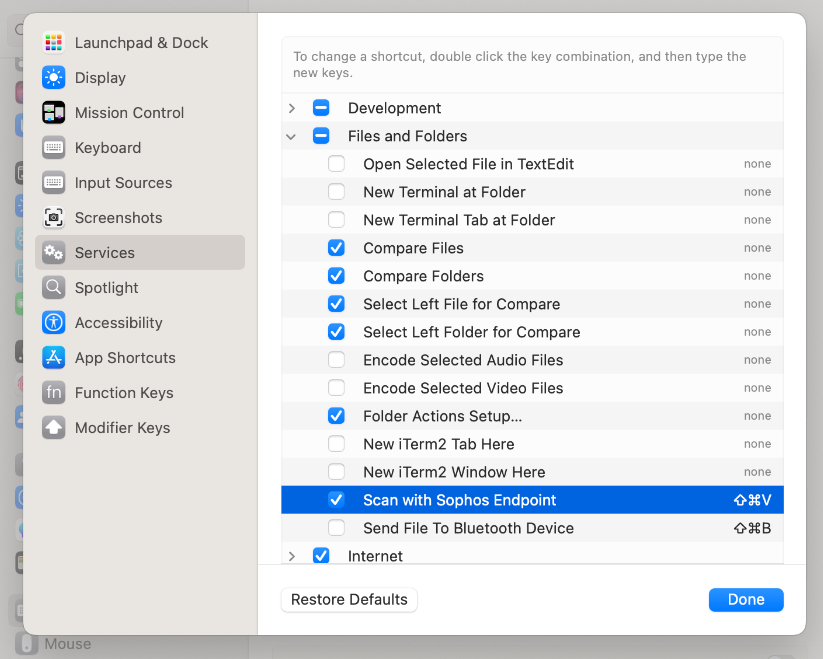
-
Click Done.
Scanning archive files
Right-click scans can open archive files, such as ZIP files, and scan the contents.
A right-click scan can't scan an archive file if it's encrypted.
In your scan results dialog, files are counted as follows:
- An archive file counts as 1 file, even if it comprises multiple files.
- Encrypted files aren't counted.
Encrypted files are shown in the scan ouput in your logs.