Status
You can check the security status and scan the computer.
The Status page lets you do as follows:
- See the security status of the computer.
- Scan the computer for threats.
- See the installed features and their security status.
The About link in the lower right of the page lets you update or troubleshoot the product.
Security status
An icon in the upper left of the page shows the status.
| Setting | Description |
|---|---|
 | Green. There are no alerts, or only low-priority alerts. |
 | Red. There are high-priority alerts. |
 | Yellow. There are medium-priority alerts. |
 | Gray. The status is unknown. |
Features installed
All the installed features are displayed with their individual security status. Features can include the following, depending on your license:
- Malware and PUA protection
- Data Protection (Windows) or Device Encryption (Mac)
- Zero Trust Network Access (Windows and Mac)
Note
Data Protection here refers to encryption with BitLocker.
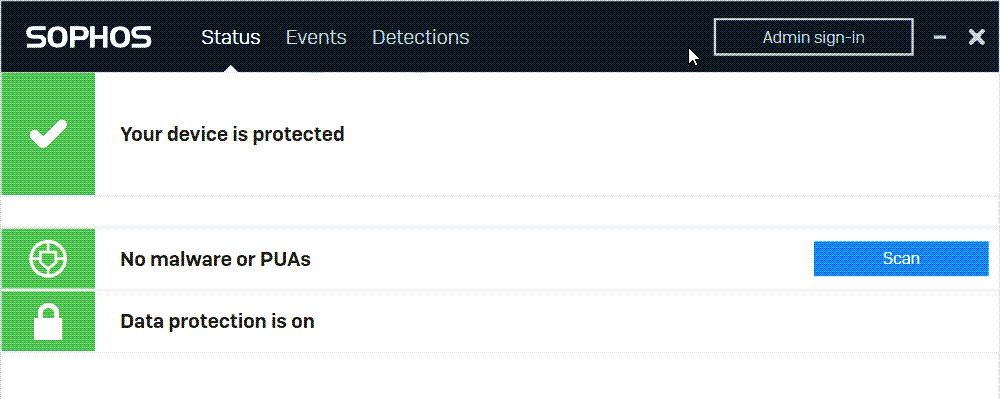
Scan the computer
Next to the malware and PUAs status, click Scan to scan all files on the computer for threats.
When you run a scan, the scanning progress and results are shown on the Detections page. If threats are detected, you can go to the Events page to see details.