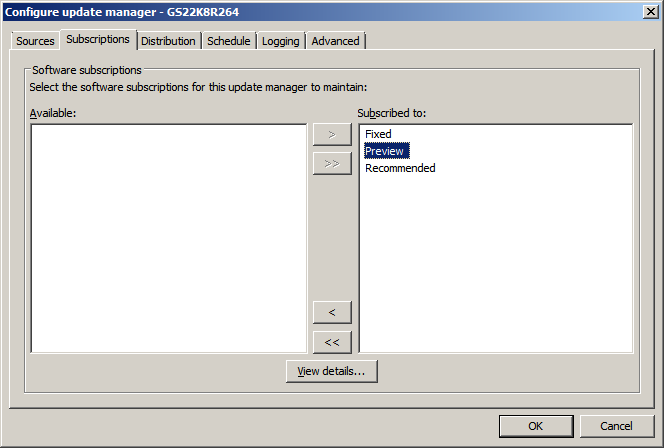If you use role-based
administration, you must have the
Policy setting - updating right to configure an
update manager. For more information, see
Managing roles and sub-estates.
You need to select the subscriptions that the update manager will keep up to date.