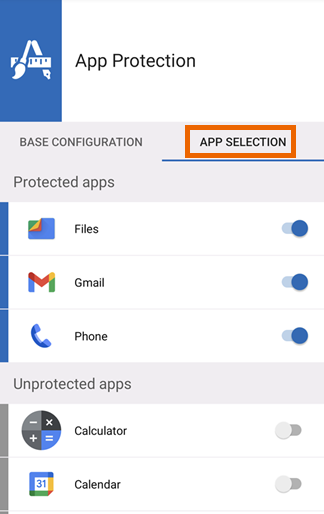App Protection
App Protection isn't available when your organization manages Intercept X. See Corporate management.
App Protection lets you configure apps that require authentication to open. This is useful, for example, to block other users from opening certain apps when they use your device.
When App Protection is active, you must authenticate in the following situations:
- When you open a protected app
- When Google Play Store is protected and you install an app
- When you revoke Intercept X device admin permissions
- When you uninstall Intercept X
To turn on App Protection, do as follows:
-
Go to the app menu and tap App Protection.
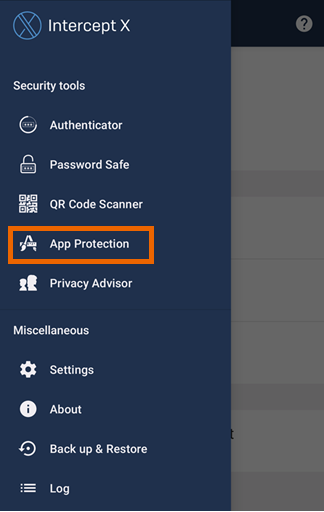
-
On the Base configuration tab, under General settings, tap the toggle next to App Protection turned off to turn on App Protection.
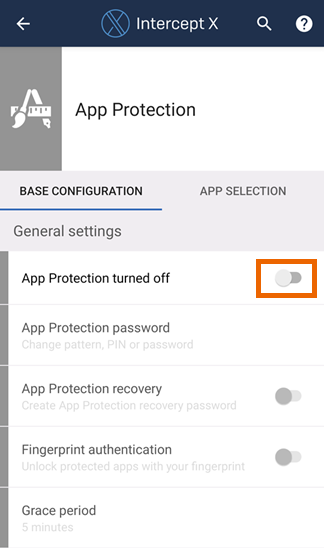
-
Intercept X shows a note about required device admin permissions. Tap Turn on to configure device admin permissions in the Android settings.
You don't see the note if Intercept X already has device admin permissions.
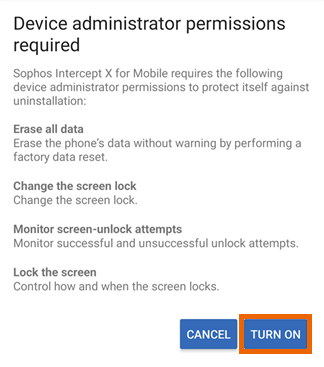
-
Tap Activate this device admin app.
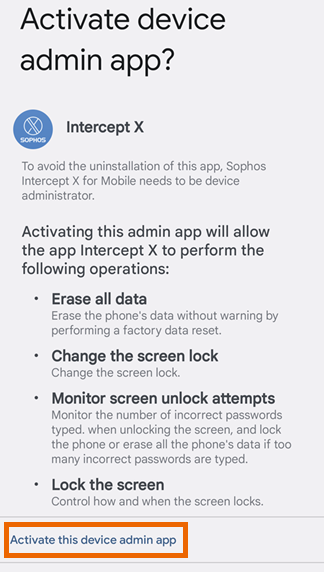
-
Select an authentication type. Available types are Pattern, PIN, and Password.
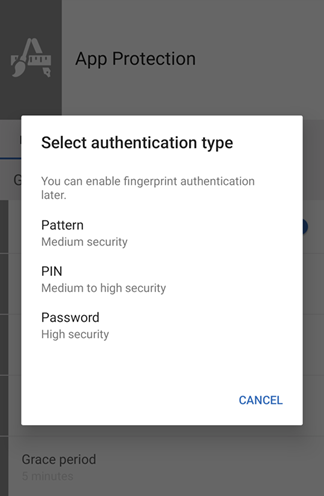
-
(Optional) Tap the toggle next to Fingerprint authentication to use fingerprint authentication for App Protection.
You must register a fingerprint if you haven't done so already.
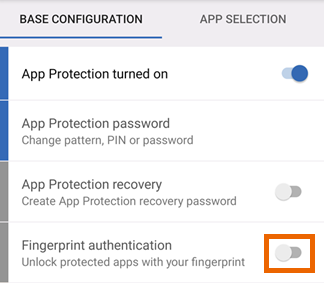
-
Tap Grace period and select the length of time for which you don't have to authenticate again when you open another protected app.
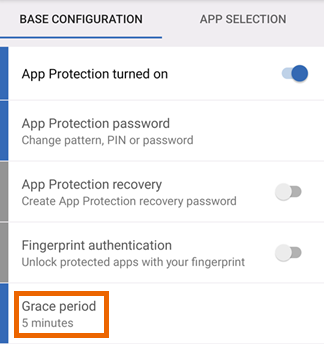
-
Intercept X shows a note about App Protection limitations. Read the note and then tap OK.

-
(Optional) Under Protect configuration, tap the toggle next to Google Play Store to unprotect Google Play Store and other apps that let you install apps.
By default, these apps are protected, and you must authenticate with App Protection when you install an app.
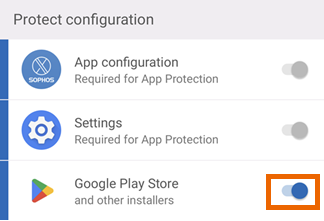
-
Go to the App selection tab and select the apps you want to protect.
When you open a protected app, App Protection requires you to authenticate.