Add account manually
Use this procedure if you have enabled multi-factor authentication for an account and your account provider has given you a list of configuration details.
- On the Intercept X dashboard, tap Authenticator.
-
Tap the Plus icon .
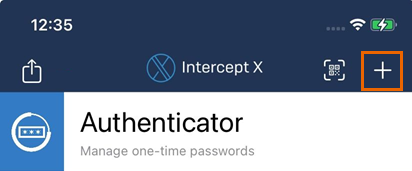
-
In the Name field, type a name for the new Authenticator account.
- In the Key field, type the secret key that your account provider has specified. The key is specific to your account and constitutes the calculation basis for the one-time passwords.
- In the Type field, select the calculation type that your account provider has specified.
-
If your account provider has specified additional settings, enter these in the following fields.
Only fill in information that your account provider has specified.
- In the Time period field, enter the validity period in seconds. Only available for time-based one-time passwords.
- In the Code length field, select the number of digits of the one-time passwords.
- In the Hash algorithm field, select the hash algorithm for the calculation of the one-time passwords.
-
Optional: In the Background color field, select a color for the account entry, to easily identify it in the account list.
- When you are ready, tap Save.
This sets up a new Authenticator account.