QR Code Scanner
You use QR Code Scanner to scan QR codes and then process the embedded information.
To open QR Code Scanner, tap the Scan QR code button at the bottom right of the Intercept X dashboard.
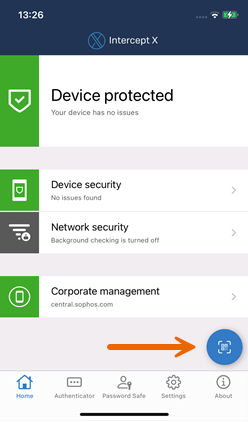
Tip
You can open QR Code Scanner from the iOS and iPadOS Home Screen. Touch and hold the Intercept X app and select Scan QR code.
Web addresses
When you scan the QR code, the embedded URL is checked for malicious or inappropriate content based on the classification provided by SophosLabs.
- When the URL is reported as safe, tap Continue to open it in Safari.
Contacts
Scan the QR code and then tap Add to create an entry in your contacts using the embedded business card information.
Sophos Intercept X for Mobile can read business card information in vCard 2.1 and 3.0 formats.
Wi-Fi configurations
Scan the QR code and then tap Copy to copy the password to the clipboard. In the Settings app, go to Wi-Fi, select the network and paste the password when prompted.
You are warned if you try to connect to an insecure network, i.e. a network that is not secured by WPA or WPA2.