Add private app
You can add private apps to managed Google Play.
A private app is an Android app your organization has developed. When you add a private app to managed Google Play, it’s only available to users in your organization.
Warning
When you add a private app, you can’t add it to another Google Play account. You also can’t publish it as a public app, even if you delete the private app later.
Note
When you assign a Google Play configuration to a device to give users access to all apps from Google Play, they can’t install private apps. You can still install private apps through Sophos Mobile.
To add a private app:
- On the menu sidebar, under CONFIGURE, select Apps > Android.
- On the Apps - Android Enterprise page, select Open managed Google Play to open an embedded view of managed Google Play in Sophos Mobile Admin.
-
In the Managed Google Play window, on the menu sidebar, select Private apps.
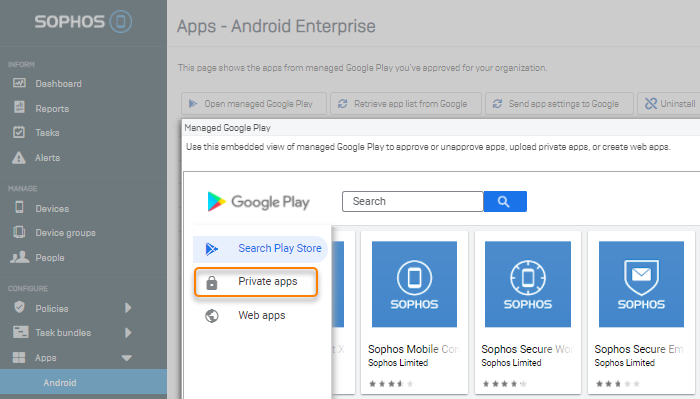
-
Click the Plus button.
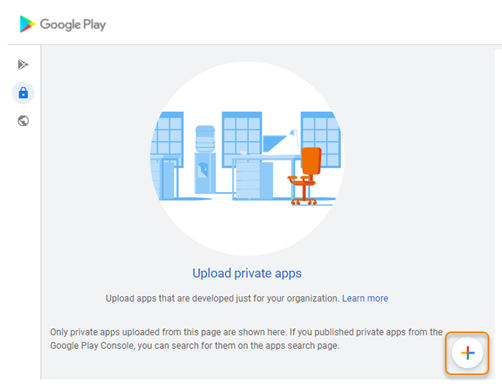
-
Configure the app settings.
For details, see the Google document Publish private apps from managed Play in your EMM console.
The image below shows example settings.
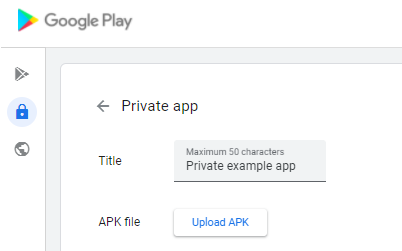
-
Click Create.
An automated approval process by Google starts.
-
Close the Managed Google Play window.
-
Sign in to managed Google Play to check if Google has approved your app.
It can take up to 60 minutes before the app is available on the My managed apps page.
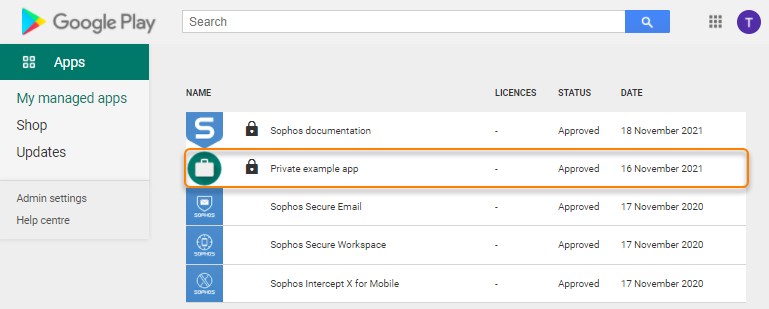
-
When the app is available in managed Google Play, go back to Sophos Mobile Admin and click Retrieve app list from Google.
-
Wait for a few seconds, then leave the page and re-open it.
You must re-open the page. Reloading the browser window doesn’t work.
-
Select the app.
-
On the Edit approved app page, configure the page and location of the app in your users’ Google Play Store app.
You can configure up to 30 categories per page and up to 100 apps per category.
-
Click Save.
- Select Send app settings to Google to make the changes available to your users.
For more information about private apps, including how to unpublish or delete a private app, see the Google document Publish private apps from managed Play in your EMM console.