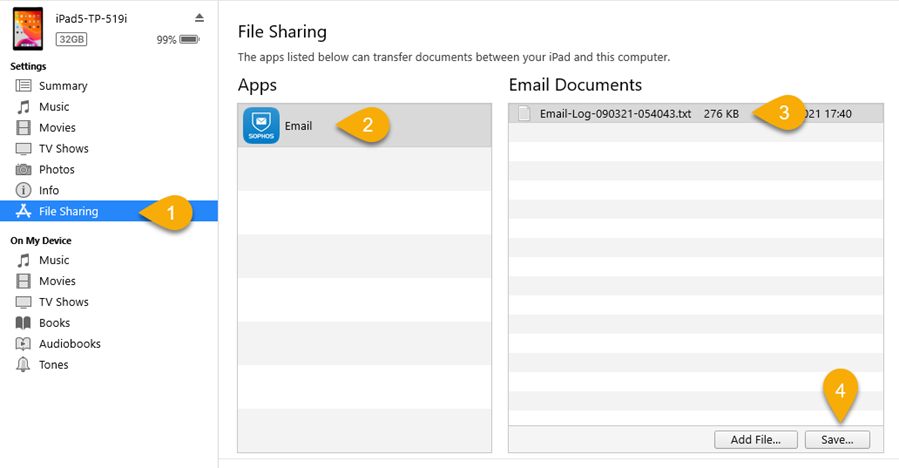Get Sophos Secure Email logs via iTunes
If the Sophos Secure Email iOS app doesn’t start or you can’t send the log files from within the app for other reasons, you can get them via iTunes.
iTunes is available for Windows computers and for Macs with macOS 10.14 (Mojave) or earlier.
For sending the log files from within Sophos Secure Email via email, see Get Sophos Secure Email logs (iOS).
To get the Sophos Secure Email log files via iTunes, do as follows:
- On the iPhone or iPad, open the Settings app.
-
Tap Email.
If there are other entries with the same name, ensure to tap the one with the Sophos logo.
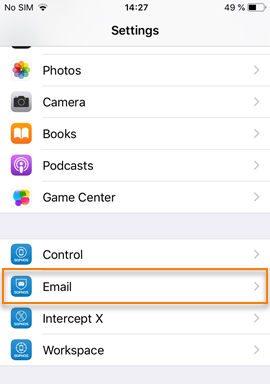
-
Turn on Export logs on launch.
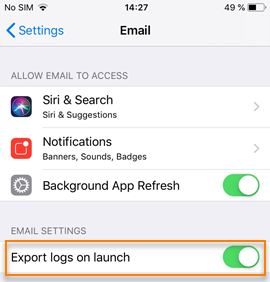
The setting is turned off again automatically after you’ve exported the logs.
-
Open Sophos Secure Email.
You see a notification The logs have been exported to the iTunes share folder.
-
Connect the device via USB with a computer that has iTunes installed.
-
In iTunes, click the device button.
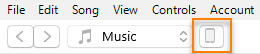
-
In the left-hand pane, click File Sharing.
See step 1 in the image below.
-
Under Apps, click Email.
See step 2 in the image below.
-
Click the log file.
See step 3 in the image below.
-
Click Save to copy the log file to a local folder.
See step 4 in the image below.