Find the number of IPS signatures
You can find the number of default and custom IPS signatures on Sophos Firewall.
You can do this from the web admin console or the CLI.
Web admin console
- Go to Intrusion prevention > IPS policies.
-
Click a policy you can delete, for example,
dmzpolicy.You can only see the signature list when you're adding an IPS policy rule, and you can only add rules to policies you can delete.
-
Click Add.
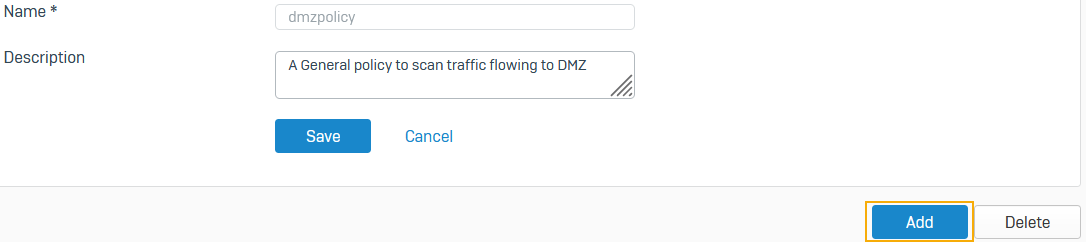
-
Under Add IPS policy rules, make sure Select all is selected for the signatures.

-
Scroll down to the bottom of the list. You'll see the list of total signatures above Action.

CLI
- Enter 5 for Device management.
- Enter 3 for Advanced shell.
-
Enter the following command to see the number of IPS signatures available by default:
psql -U nobody -d signature -p 5434 -c "select count (*) from tblidprules;"Here's an example:
SF01V_SO01_SFOS 19.0.1 MR1-1-Build387# psql -U nobody -d signature -p 5434 -c "select count (*) from tblidprules;" count ------- 28623 (1 row) -
Enter the following command to see the number of custom IPS signatures:
psql -U nobody -d corporate -c "select count (*) from tblidpcustomsignature;"Here's an example:
SF01V_SO01_SFOS 19.0.1 MR1-1-Build387# psql -U nobody -d corporate -c "select count (*) from tblidpcustomsignature;" count ------- 1 (1 row)