Set up a RED manually
To set up RED devices manually, you must download the provisioning file for the RED interface and save it to a USB stick.
Objectives
Perform the following tasks to set up RED devices manually:
- Configure an NTP server on the firewall.
- Add a RED interface and download the provisioning file.
- Install the provisioning file on the RED.
Configure an NTP server
When you manually set up a RED device, the firewall must act as an NTP server.
- Go to Administration > Time and click Use custom NTP server.
- In the Search/Add field, type the IP address of the firewall and click Add
 .
. - Click Apply.
Add a RED interface
Create an interface for the RED that you're manually setting up.
- Go to System services > RED and turn on the RED provisioning service.
- Go to Network > Interfaces, click Add interface, and select Add.
- Type a branch name and select your RED device type.
- For Device deployment, select Manually via USB stick.
- Specify other RED model settings as required.
-
Click Save.
The firewall generates a provisioning file for the interface.
Install the provisioning file
Download the provisioning file associated with the RED interface and provide the file to the device using a USB stick.
- Turn off the RED.
- Go to Network > Interfaces.
-
In the list of interfaces, locate the RED interface, click Menu
 , and download the provisioning file.
, and download the provisioning file.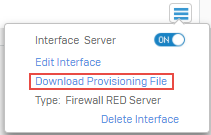
-
Move the file to the root directory of the USB stick.
- Plug the USB stick into the RED.
-
Turn on the RED.
The RED obtains the configuration from the USB stick, and the firewall sends the unlock code to the email address you provided when you turned on the RED provisioning service.
Tip
Retain the unlock code. You will need the code if you want to set up the RED on another firewall.