Create a wireless network as a separate zone
Create a separate zone wireless network to separate LAN and wireless traffic. The wireless network exists on its own subnet. Sophos Firewall provides DHCP and DNS.
Note
All IP address details mentioned on this page are examples. Make sure you use the IP address range corresponding to the network you're configuring.
- Go to Wireless > Wireless settings.
- Click the On/Off switch to turn wireless protection on.
- In the list of allowed zones, click Add new item, and select the zone your access points are connected to. For example, the LAN zone.
-
Click Apply selected items.
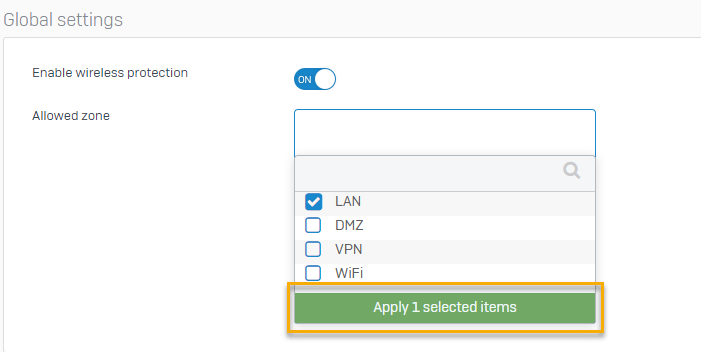
-
Go to Wireless > Wireless networks and click Add.
-
Specify the settings.
Option Description Name Guest SSID Guest Security mode WPA2 Personal Client traffic Separate zone Zone Wi-Fi IP address 192.0.2.1 Netmask /24 (255.255.255.0) -
Type a password. Enter the password again to confirm it.
Here's an example of the general settings.
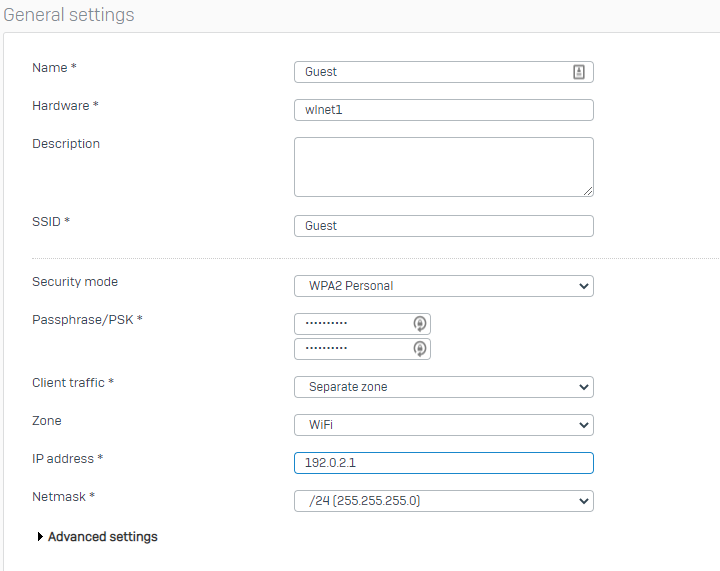
-
Click Save.
- Go to Network > DHCP.
- Under Server, click Add.
-
Specify the settings.
Option Description Name Guest DHCP Interface Guest Start IP 192.0.2.2 End IP 192.0.2.255 Subnet mask /24 (255.255.255.0) Domain name guest.example.comGateway Use the interface IP address as the gateway. Default lease time 1440 Max lease time 2880 Conflict detection Enable DNS server Use the DNS settings of Sophos Firewall. Here's an example of the DHCP configuration.
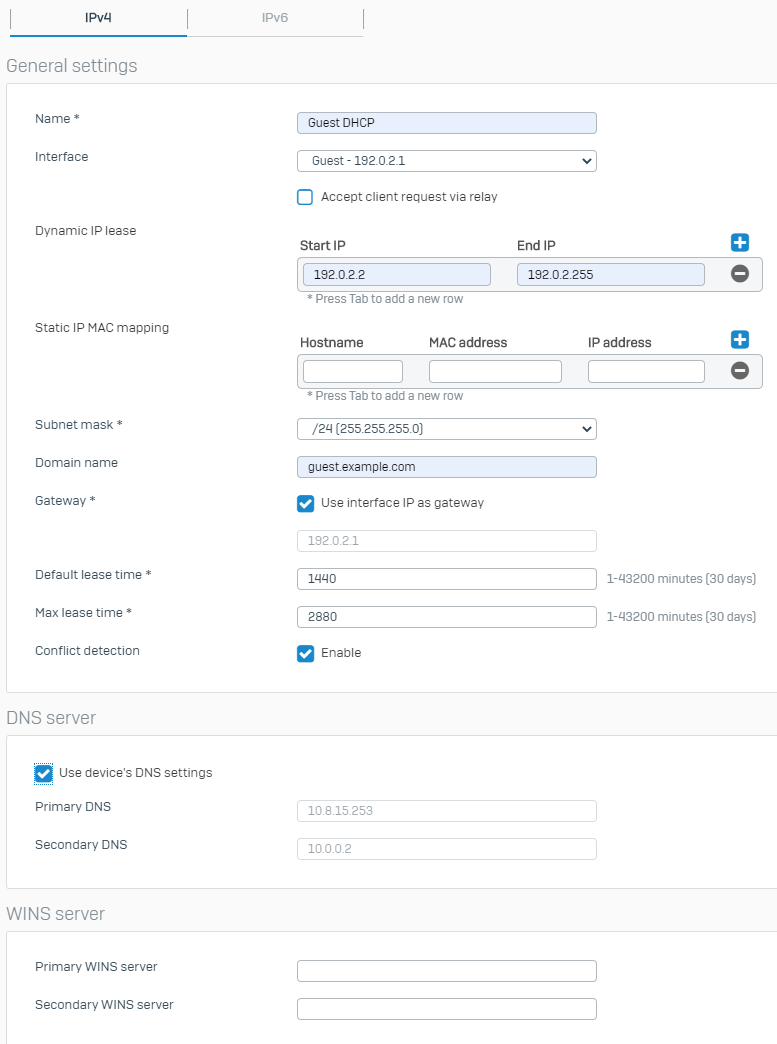
-
Click Save.
- Go to Wireless > Access points, and click an active access point. If you don't have any active access points, follow the optional steps below.
- Select the zone in which your access points are connected.
- Approve the pending access point.
- Click the active access point.
- Select the country where the access point is located.
- In the wireless networks list, click Add new item and select the requested network.
- Click Save.
- Go to Rules and policies > Firewall rules.
- Click Add firewall rule and then click New firewall rule.
-
Specify the following settings:
- Source zone: WiFi
- Source networks: Any
- Destination zones: WAN
- Destination networks: Any
- Services: Any
- Action: Accept
Here's an example of a firewall rule.
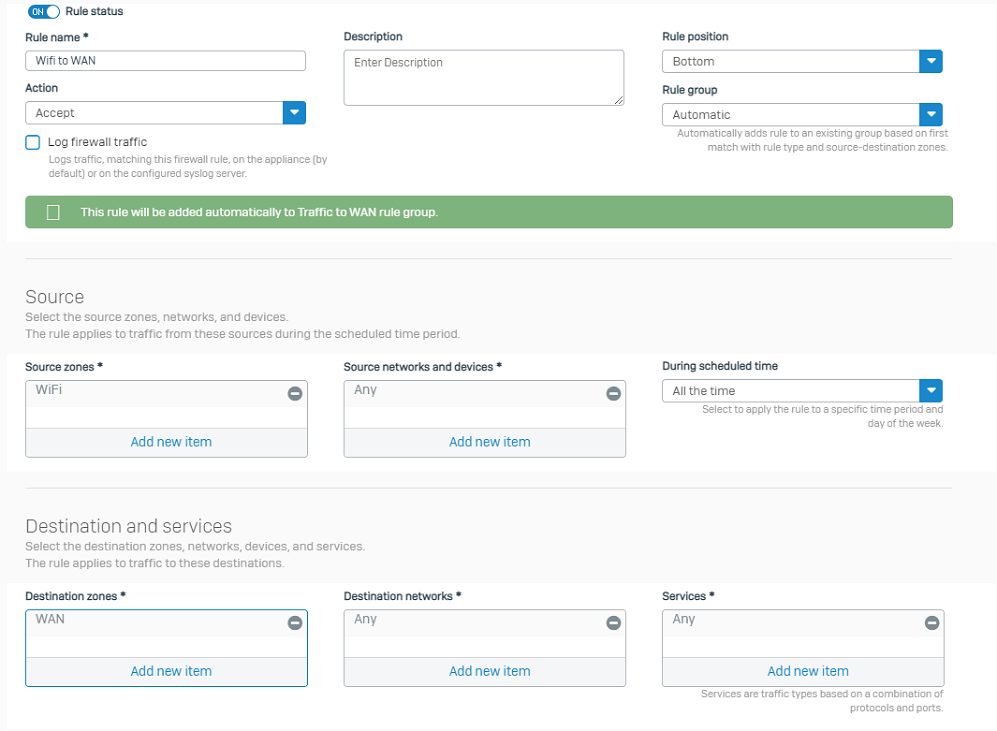
-
Click Save.