Installing on VMware
You can deploy an Sophos Firewall OVF image in a VMware environment.
-
Go to Sophos Firewall free trial and download the .zip file containing the Sophos Firewall OVF image. Extract and save the image on the device that has the vSphere client installed.
The
.zipfile contains five templates. Select the template that matches the hardware version and the virtual NIC type you want to use. The templates are as follows:Template Description sf_virtual_virtualbox This template is only for use with VirtualBox installations. Don't use this with VMware. sf_virtual & sf_virtual_vm7 Hardware version 7 (ESXi 4).No ethernet.virtualDev defined. (10 Mbps Half duplex, fixed.
NIC type PCNet32 (Vlance).
Use this when you want backward compatibility with VMware virtual platform versions is needed.sf_virtual_vm8 Hardware version 8 (ESXi 5.0).NIC type E1000E (1000 Mbps full duplex, auto negotiation set to On).
Use this when backward compatibility isn't needed.sf_virtual_vm8_paravirtual Hardware version 8 (ESXi 5.0).NIC type VMXNET 3 (10000 Mbps full duplex, auto negotiation set to Off).
The VMXNET 3 network driver is VMware-specific and is faster than the E100E driver. However, if VMXNET 3 gives an error in your deployment, we recommend using the E100E image. -
To deploy the OVF image, follow these steps:
-
Use the vSphere client to sign in to the VMware host server using its IP address, username, and password.
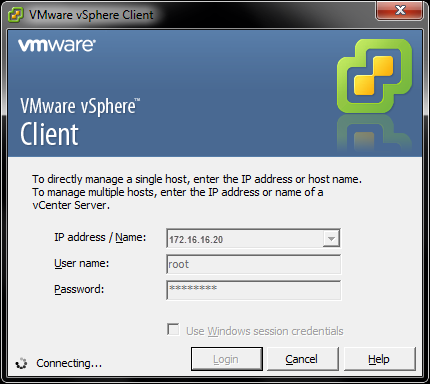
-
Go to File and select Deploy OVF Template.

-
Select the file
sf_virtualand select Open. When the file path opens in the vSphere client, select Next.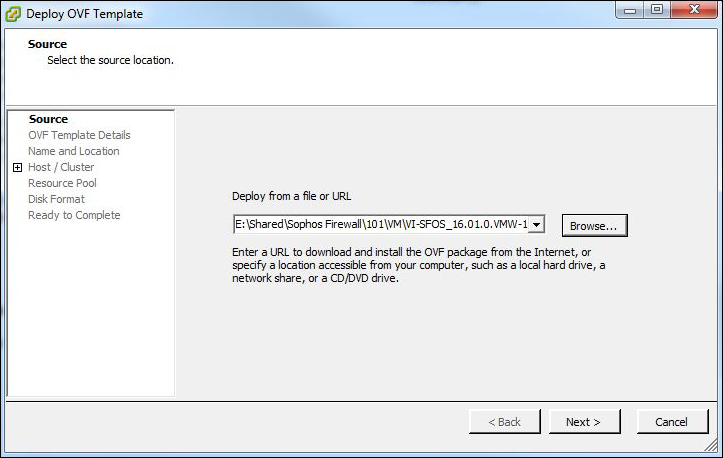
-
Verify the OVF template details.
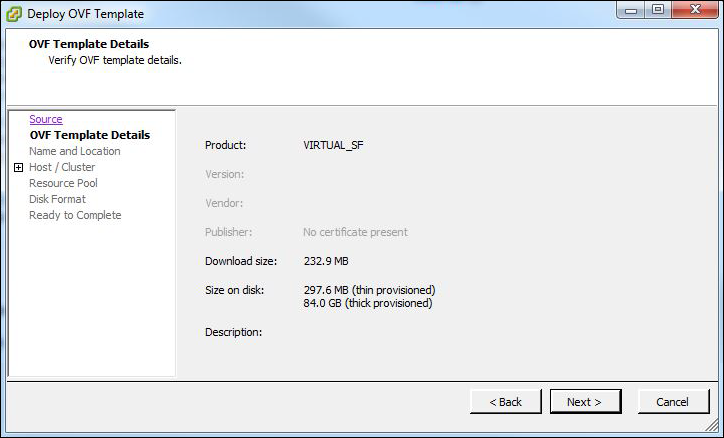
-
Specify a name and location for the OVF template.
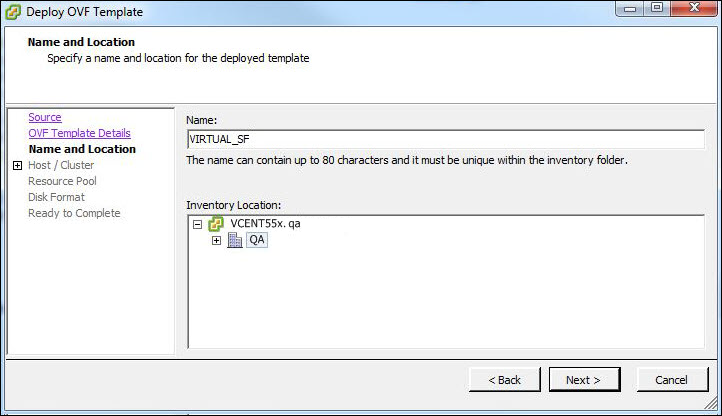
-
Select the host or cluster within which you want to deploy the OVF template.
This image shows deployment on a standalone server. Configuration can differ in cluster environments.
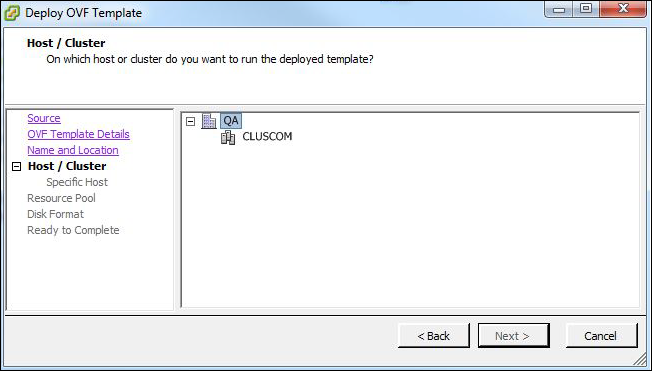
-
Select the storage format to install the OVF template:
- Thick Provision Lazy Zeroed: Space required for the virtual disk is allocated during disk creation. Data remaining on the physical device is not erased during creation, but is zeroed out on demand later on first write from the virtual machine. You can’t convert this disk to a thin disk.
- Thick Provision Eager Zeroed: Supports clustering features such as Fault Tolerance (FT). Space required for the virtual disk is allocated at the time of creation. Data remaining on the physical device is zeroed out when the virtual disk is created. May take longer to create disks in this format.
- Thin Provision: Minimum space required. Use this format to save storage space. For details, go to VMware disk provisioning policies.
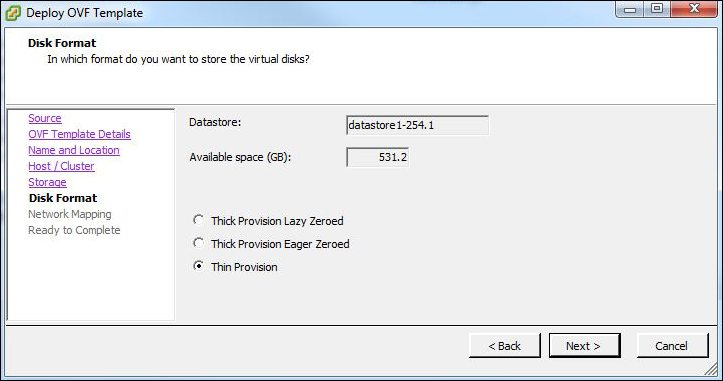
-
Select the networks to be used by the OVF template.
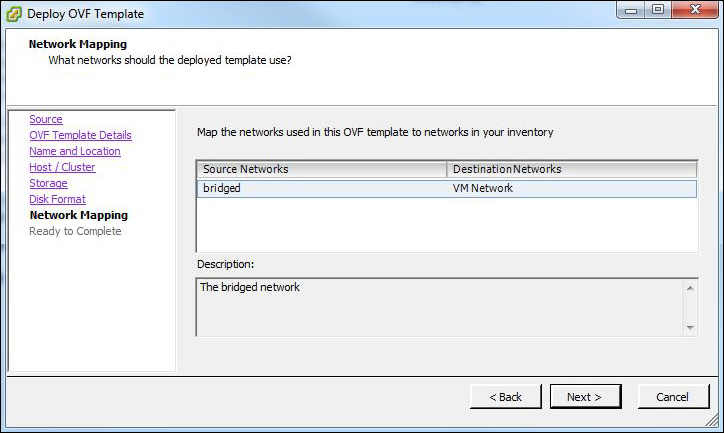
-
Verify the deployment settings and select Finish.
Sophos Firewall will be installed on the server.
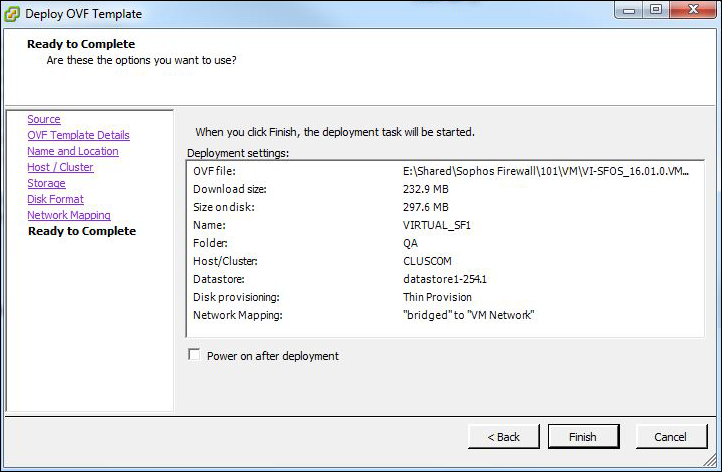
-
-
Configure Sophos Firewall.
-
Right-click Sophos Firewall. Select Power and then select Power on.
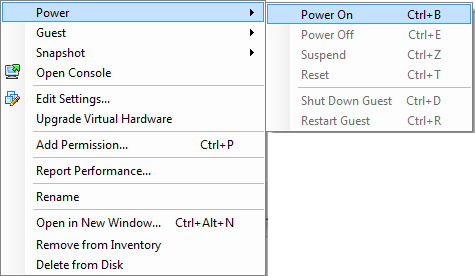
-
Enter the administrator password
admin. - From the management device, go to
https://172.16.16.16:4444. -
Select Start to open the initial setup wizard and complete the basic configuration.
Restriction
The wizard won't start if you've changed the default password from the CLI console.
-
You need to activate and register Sophos Firewall.