Set a login disclaimer
You can configure a login disclaimer that appears on the screen every time an administrator signs in to Sophos Firewall.
Administrators must read and agree to the disclaimer before accessing the web admin console, user portal, or command-line interface (CLI).
To set and customize a login disclaimer, do as follows:
- Go to Administration > Admin settings.
-
Go to Login disclaimer settings and select Enable login disclaimer.
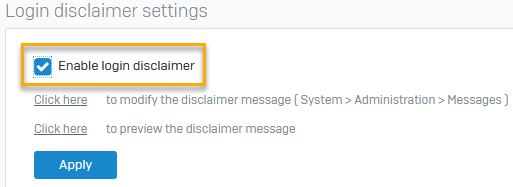
-
Click Apply.
-
Click the link to modify the disclaimer message or go to Administration > Messages.
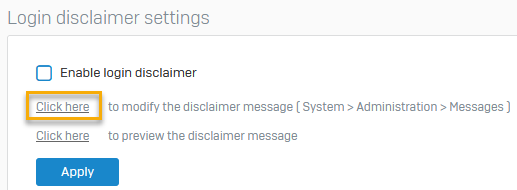
-
Expand the Administration section and click the edit button.
The image below shows you where to find the edit button.
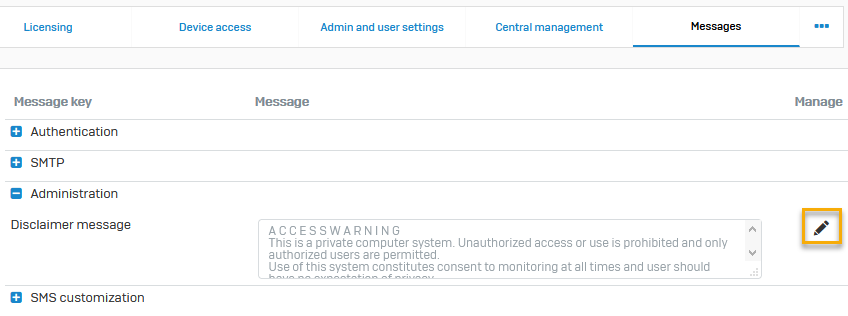
-
Type your customized message, then click the save button.
The image below shows you where to find the save button.
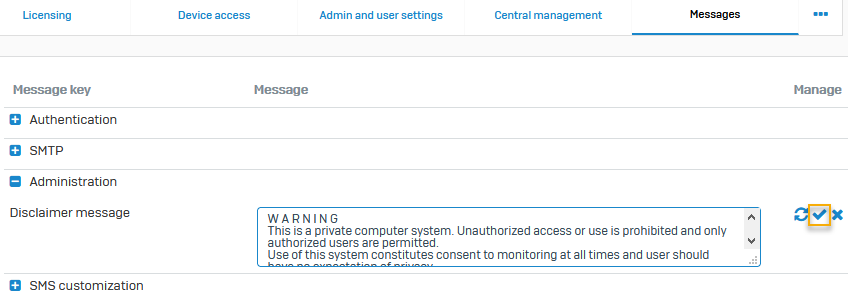
-
-
If you want to preview your message, go to Administration > Admin settings > Login disclaimer settings and click the link to preview the disclaimer message.
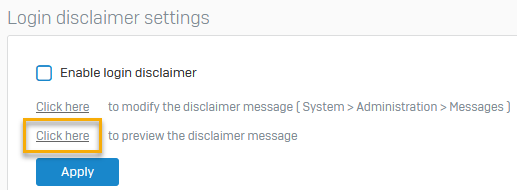
You can also revert to the default message by clicking the reset message button  .
.