Block Facebook videos
This example shows how to block Facebook videos using the application filter and web policies.
Create an application filter policy
To create an application filter policy, do as follows:
- Go to Applications > Application filter and click Add.
- Enter a name.
- Click Save.
Add rules to the policy
To add rules to the policy, do as follows:
- Go to Applications > Application filter and click the policy you created.
- Click Add.
- Click Select individual application.
- Click the filter button
 in the Name column and enter
in the Name column and enter Facebook videos. - Click Apply.
- Select all the Facebook video applications.
-
Set Action to Deny and Schedule to All the Time.
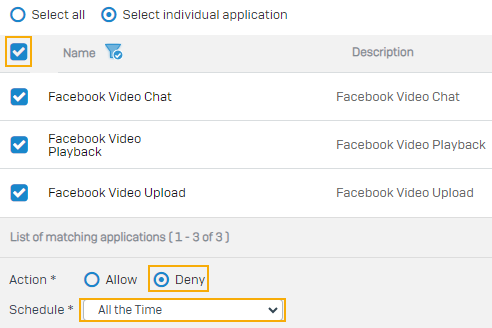
-
Click Save to add the rule to the policy.
- Click Save to save the policy.
Create a web category
To create a web category, do as follows:
- Go to Web > Categories and click Add.
- Enter a name.
- Set Classification to Unproductive.
-
Under Domain, add the following domains:
- facebook.com/watch
- facebook.com/reel
- gateway.facebook.com
- facebook.com/ajax
- facebook.com/stories
-
Under Keyword, add the following keywords:
- watch
- reel
- gateway
- ajax
- videos
-
Click Save.
Create a web policy
To create a web policy, do as follows:
- Go to Web > Policies and click Add policy.
- Enter a name.
- Click Add rule.
- Click the drop-down under Activities and remove All web traffic.
- Click Add new item.
- Click the drop-down and select Web category.
- Search and select the Facebook videos web category you created and click Apply selected items.
-
Turn on the rule.

-
Click Save.
- Click Skip this step.
Create a firewall rule
You must create a firewall rule to apply the policy to all traffic that matches the rule. You can also apply the policy to specific users or groups.
To create a firewall rule, do as follows:
- Go to Rules and policies > Firewall rules.
- Select IPv4 protocol.
- Click Add firewall rule and select New firewall rule.
-
Configure as follows:
Setting Value Rule name Enter a name. Rule position Top Source zones LAN Destination zones WAN (Optional) Match known users Select this option if you want to apply the policy to specific users or groups. (Optional) User or groups Add users or groups. Web policy Select the web policy you created. Block QUIC protocol Selected Scan HTTP and decrypted HTTPS Selected Scan FTP for malware Selected Use web proxy instead of DPI engine Selected Decrypt HTTPS during web proxy filtering Selected Identify and control applications (App control) Select the application filter policy you created. -
Click Save.
(Optional) Install the SSL certificate to the endpoint device
To avoid the certificate warning on browsers, install the firewall's HTTPS scanning certificate authority (CA) on the endpoint device. See Install the SSL CA certificate.
Troubleshooting
If Facebook videos aren't blocked, contact Sophos Support.