Reimage Sophos Firewall
You can reimage hardware, virtual, and software appliances.
Introduction
You use a bootable USB flash drive to reimage the firewall. You can reimage Sophos Firewall with any firmware version.
Warning
Reimaging deletes all the data on Sophos Firewall. Save a recent configuration backup.
Restrictions
- When you reimage the firewall, it removes the secure storage master key.
- After you reimage the firewall, enter the master key to restore or import the configurations.
- If you create a new secure storage master key and roll back to the previous version, the firewall runs with the previous configuration. Configuration changes made before the rollback are lost.
Create a bootable USB flash drive
To create a bootable USB flash drive to reimage the firewall, do the following:
-
Go to Firewall Installers and download the firmware for your product and platform.
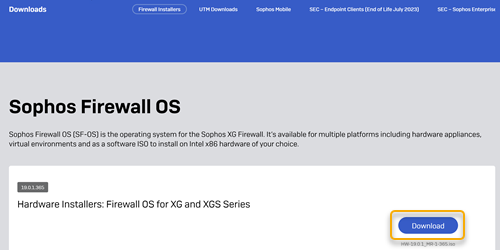
-
Download Win32DiskImager, a free tool to create a bootable USB flash drive.
-
Run Win32DiskImager and maximize the window.
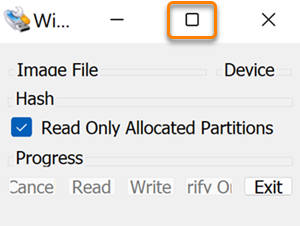
-
Click the blue folder icon.

-
The Select a disk image window opens.
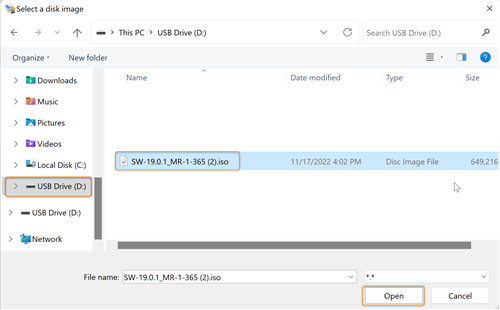
-
Go to the image file and select it.
-
Click Open. The filepath to the image file appears in the Image File text field. The USB drive appears in the Device text field, for example, "D:".
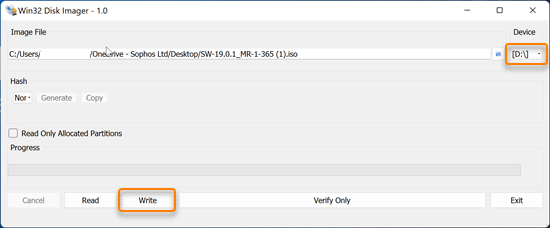
-
Click Write and confirm you want to overwrite the USB drive.
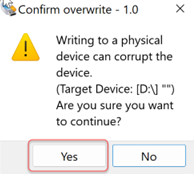
-
When you see Write Successful, click OK.
- Go to the Win32 Disk Imager window. Click Exit.
Reimage Sophos Firewall
To reimage Sophos Firewall, do the following:
- Power off Sophos Firewall.
-
Optional: Connect a monitor to the SVGA or HDMI port of Sophos Firewall to monitor the installation.
Note
Sophos XGS Series appliances don't have a monitor port. You can use the on-device LCD screen or status LED to monitor the reimaging process.
-
Insert the bootable USB flash drive you created in Sophos Firewall.
- Power on Sophos Firewall.
-
To enter the BIOS, press the Delete key when Sophos Firewall is starting. Make sure USB Key is the first boot option in the BIOS.
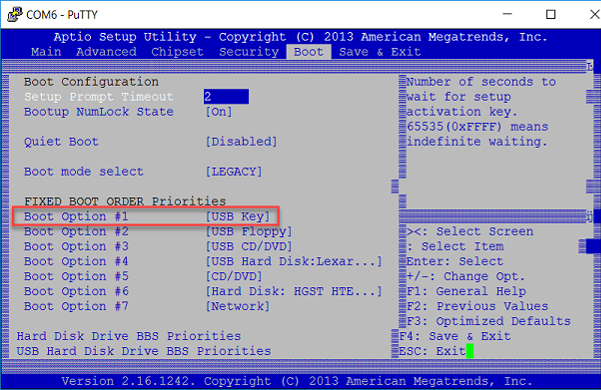
-
Save and exit the BIOS.
The firewall restarts.

-
Sophos Firmware Installer starts reimaging Sophos Firewall.
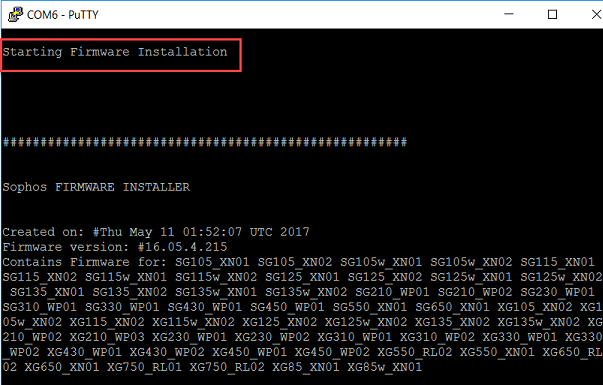
-
Monitor the installation. You can use the following methods:
-
A connected monitor:
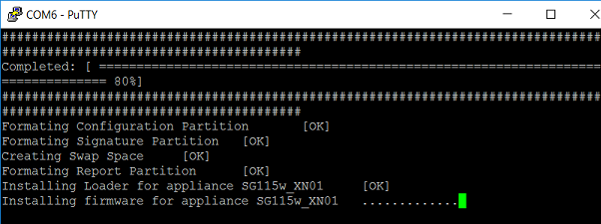
-
On-device LCD screen (XGS Series rack-mounted hardware):

-
Status LED on the front of the device (XGS Series desktop hardware):

Status LED Meaning Blinking red Reimaging in progress Solid green Reimaging is successful Solid red Reimaging has failed
-
-
After the firmware is installed, remove the USB flash disk and type y to restart Sophos Firewall.
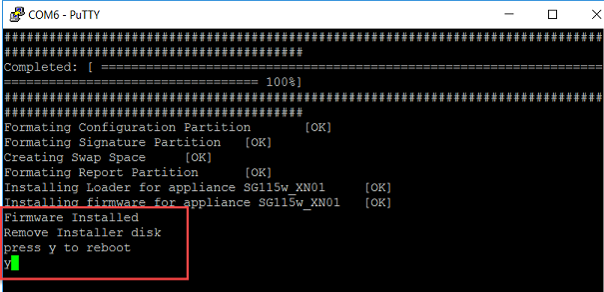
-
Sophos Firewall restarts with the default configuration.
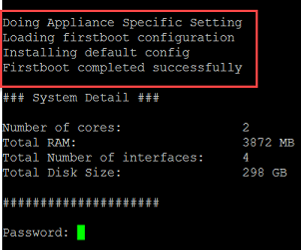
-
Sign in and restore the configuration you want.