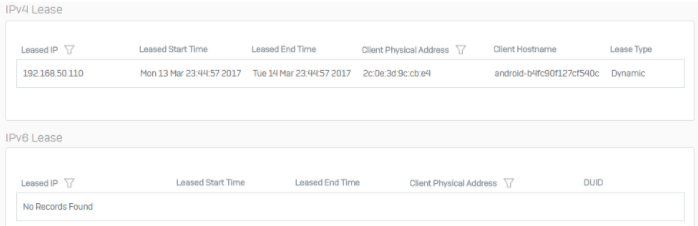Configure Sophos Firewall as a DHCP server
When you configure Sophos Firewall as the DHCP server, it provides IP addresses and network parameters, such as the default gateway, subnet mask, DNS servers, and WINS servers to DHCP clients.
Introduction
In this scenario, we configure Sophos Firewall as the DHCP server to lease IP addresses to clients within the server's subnet. Do as follows:
- Specify the DHCP server settings.
- Add static IP addresses if required.
- Start the DHCP server if required.
- Check the IP addresses leased by the server.
Specify the DHCP server settings
Configure Sophos Firewall as the DHCP server to lease dynamic IP addresses directly to endpoint devices and a static IP address to a test server within the server's network.
- Go to Network > DHCP.
- Under Server, click Add.
-
The following settings are an example. You must specify your network's settings:
Name Setting Interface Port2 - 192.168.1.1
Interface on which Sophos Firewall listens to DHCP requests.Dynamic IP lease 192.168.1.2to192.168.1.25Static IP MAC mapping Hostname: TestServer
MAC address:2C:0E:3D:9C:CB:E4
IP address:192.168.1.26Gateway Interface IP address as the gateway for the clients. Use device's DNS settings DNS servers for the clients to contact. -
Click Save.
Here's an example:
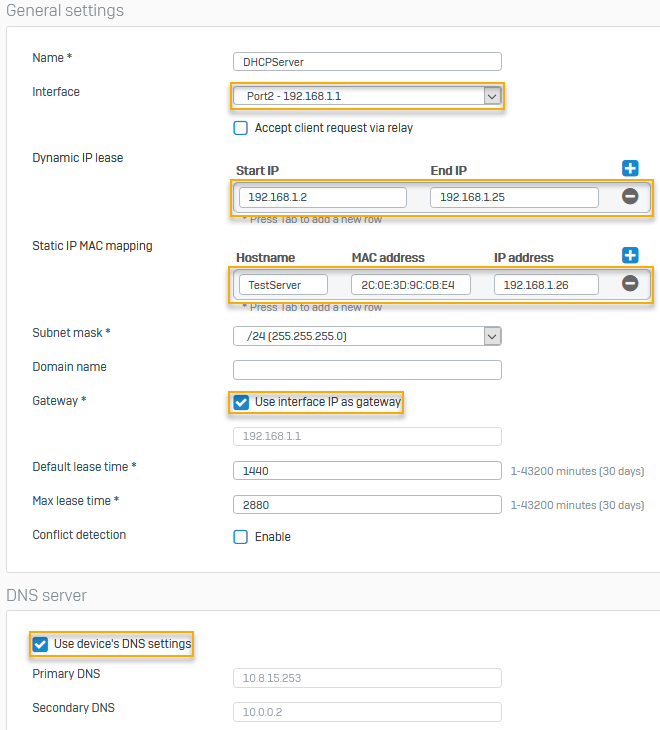
Start the DHCP server
- Go to System services > Services.
-
For DHCP server, click Start if required.
Here's an example:
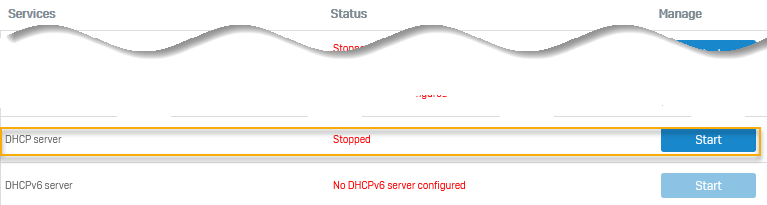
Manage leased IP addresses
You can see the start and end times for IP addresses leased by the DHCP server. You can also see the client's MAC address and hostname.
- To see the list of leased IP addresses, go to Network > DHCP.
-
See the listed IP address ranges under IPv4 lease and IPv6 lease.
Here's an example: