Reset multi-factor authentication for Admin user
If you have multi-factor authentication (MFA) for the default administrator, you can reset MFA for the default administrator. You can do this if the MFA device isn't available or you want to change your MFA device.
This option only appears if you've configured MFA for the default administrator in Administration > Device access.
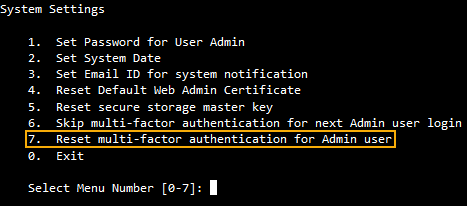
To reset MFA for the default administrator, do as follows:
- Enter
2for System Configuration. - Enter
7for Reset multi-factor authentication for Admin user. -
Enter
yto reset MFA for the default administrator.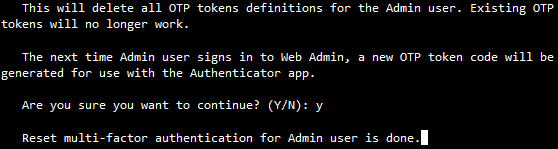
-
Sign in to the web admin console using the administrator password only.
-
Follow the pop-up instructions.

-
Once done, click Back to sign-in page and sign in with MFA.
For more information, see Multi-factor authentication (MFA) for default admin.