Configure an interface
To configure an interface, do as follows:
- Go to Network > Interfaces.
- Click Menu
 and select Edit interface.
and select Edit interface. -
Select a zone from the Network zone list.
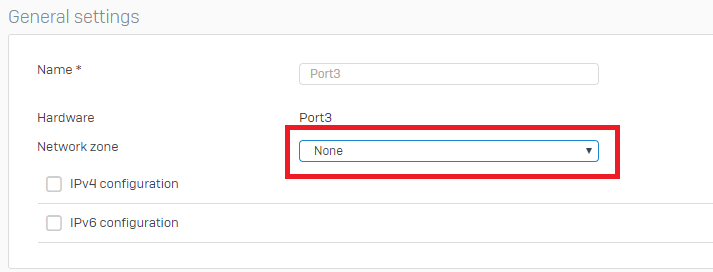
When a zone is chosen, further configuration options are shown. By default, these are IPv4 options.
-
Select how the interface IP address will be assigned.
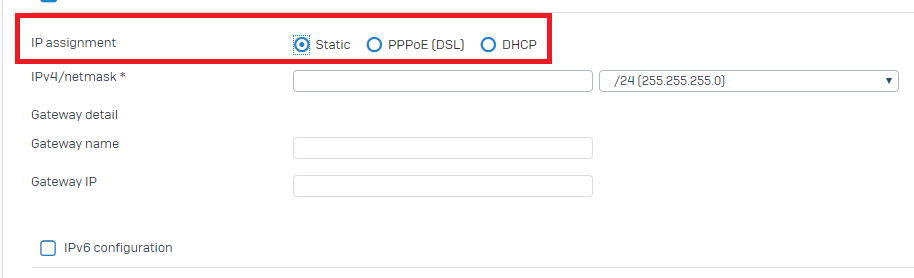
If you choose DHCP, no further configuration options are required, and you can save the configuration. See step 7.
PPPoE connection is normally only used in the WAN zone when setting up a DSL connection to your ISP. You must enter the information provided by your ISP. See step 6.
See the next step to set a static IP address for the interface.
-
To assign a static IP address to the interface, enter the IP address you want to use and the network's subnet mask.
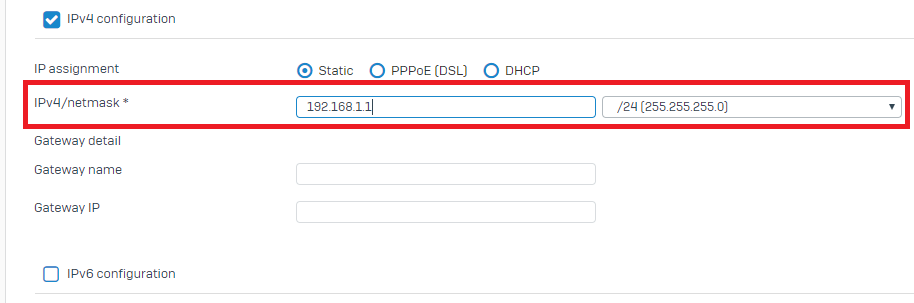
If you're setting up a WAN interface, you must also enter the name of your gateway and its IP address.
-
If you're configuring a PPPoE interface, you must enter the following information as provided by your ISP.
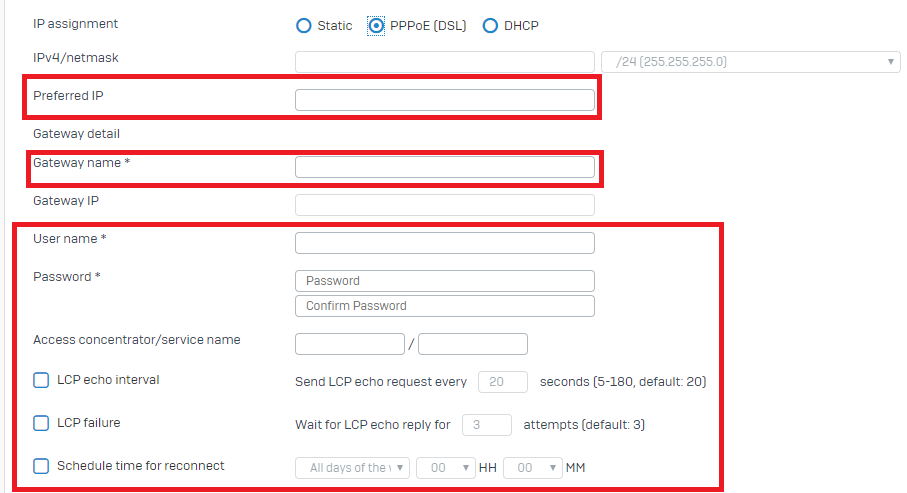
Option Description Preferred IP Preferred IP address for the PPPoE connection. Many internet service providers assign a static IP address to PPPoE connections. Sophos Firewall allows you to bind the static IP address to the PPPoE connection.
Depending on the PPPoE server configuration, an IP address other than the preferred IP address may be assigned to the PPPoE connection.
Gateway name The name of the gateway through which you want to route the internet traffic. Username PPPoE account username. Password PPPoE account password. Access concentrator/service name Access concentrator and service name. The firewall starts only those sessions with the access concentrator that can provide the specified service. LCP echo interval Select this option only if you want to change the default value, then enter the value. The firewall sends echo requests at these intervals to check whether the link is live.
Note: Clearing the checkbox doesn't turn off LCP. It only resets the interval to the default value (20 seconds).
LCP failure Select this option only if you want to change the default number of echo requests, then enter the value. If the firewall doesn't receive a reply from the client after these requests, it disconnects the PPPoE connection.
Note: Clearing the checkbox doesn't turn off LCP. It only resets the number of echo request attempts to the default value (3).
Schedule time for reconnect The IP address assigned to a PPPoE connection, whether dynamic or static (preferred), can have a predefined validity period. When the period expires, the PPPoE connection is closed and reconnected. To prevent reconnection during working hours, turn on the PPPoE reconnect schedule.
Note
On reconnection, an address other than the preferred IP address (if specified) may be assigned to the PPPoE connection. -
Click Save.