Installing on Citrix Hypervisor
You can deploy a Sophos Firewall OVF image on Citrix Hypervisor.
- Go to Sophos Firewall free trial and download the .zip file containing the Sophos Firewall OVF image. Extract and save the image on the device that has XenCenter installed.
-
To deploy the OVF image, follow these steps:
-
Start XenCenter. Select Import Source and select the OVF image.
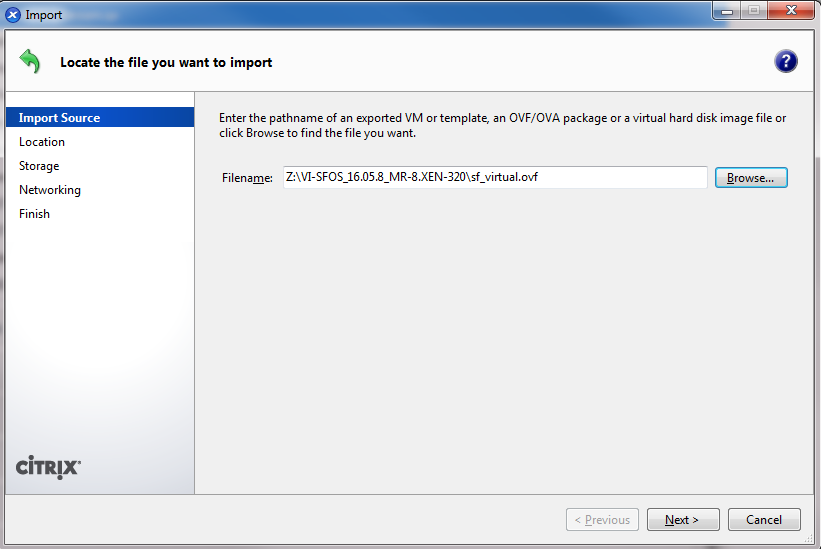
-
Select Location to place the virtual machine. Go to Import VM(s) to and select the location. Alternatively, you can specify a Home Server.
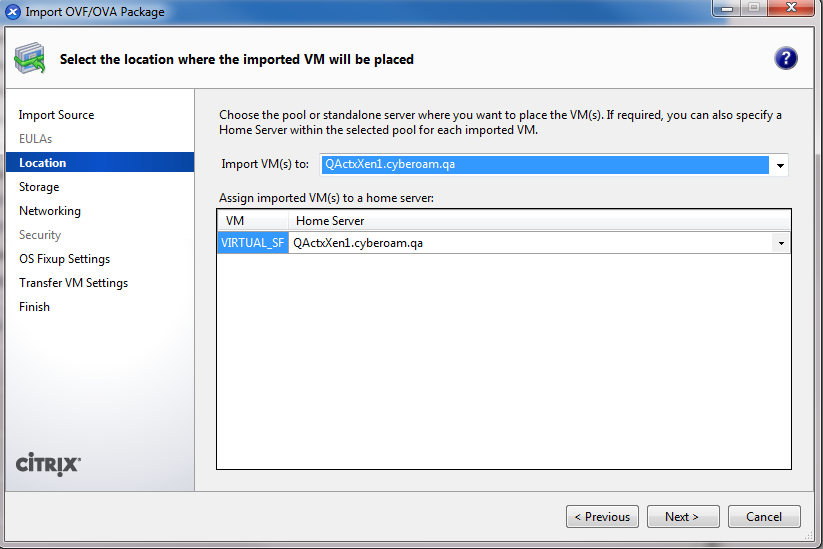
-
Select Storage and specify the storage repository in the destination pool.
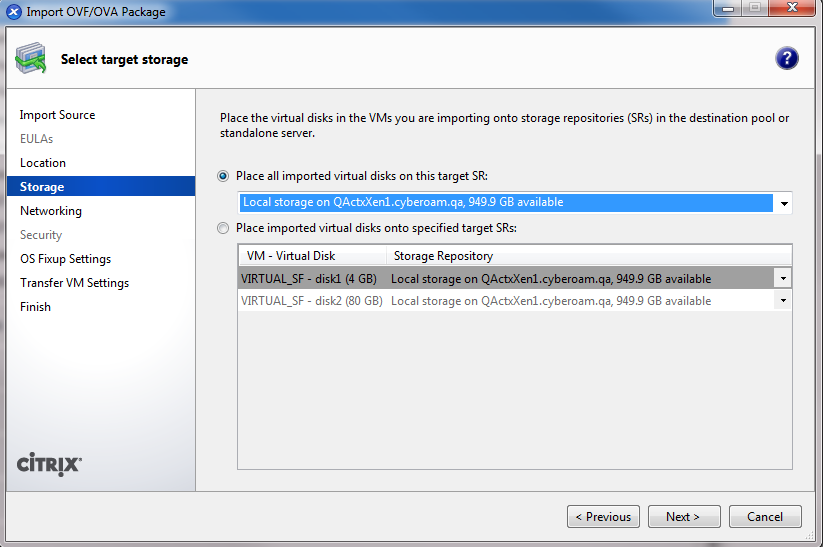
-
Select Networking and select the network interface through which the virtual appliance will connect to the internet.
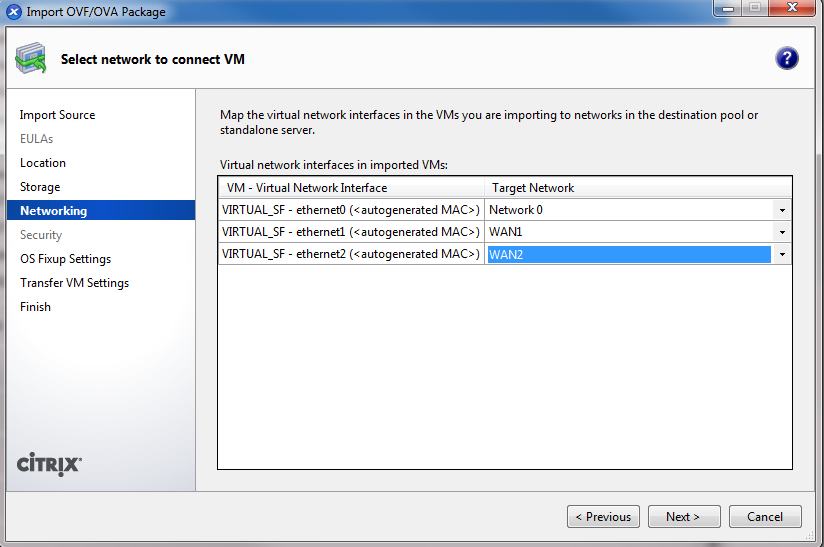
-
For OS Fixup Settings, retain the default selection: Don't use Operating System Fixup.
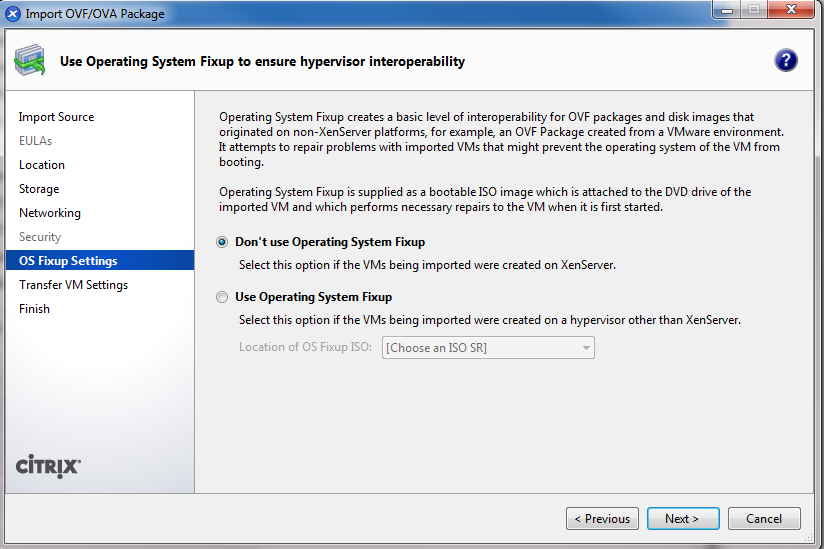
-
Select Transfer VM Settings and specify the network settings.
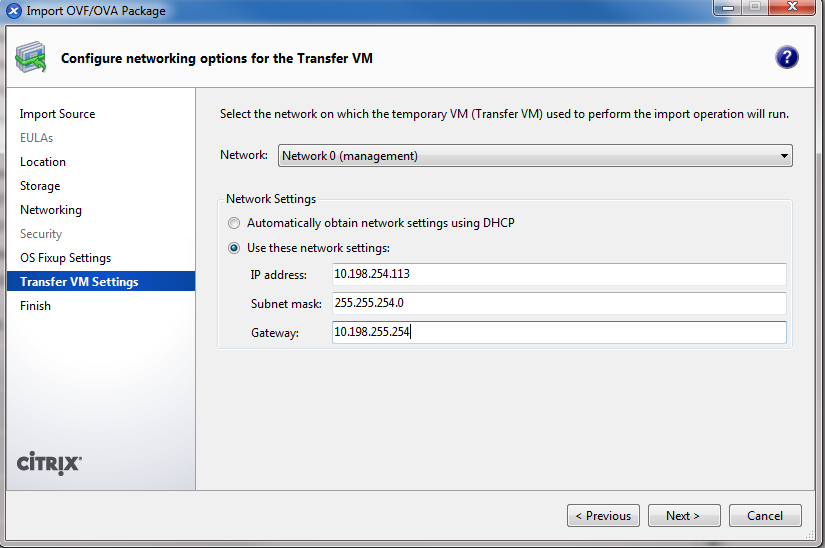
-
Review the configuration summary.
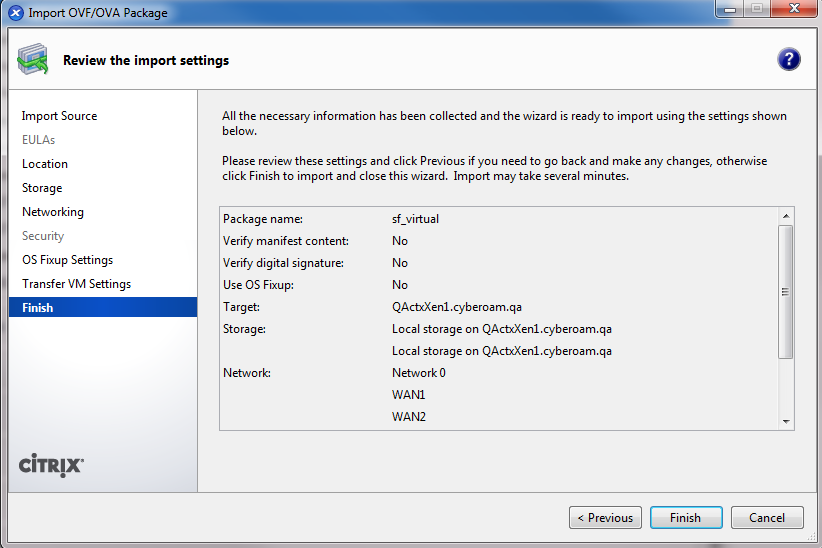
-
To connect to the appliance, right-click the virtual appliance and select Start.
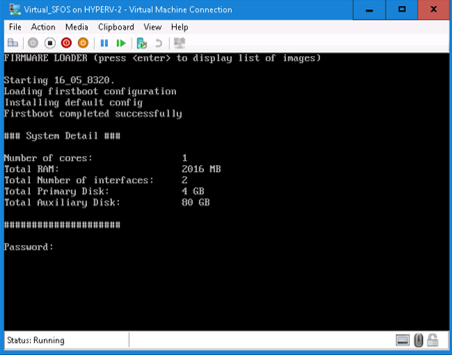
Sophos Firewall will be installed on the server.
-
-
Configure Sophos Firewall.
- Enter the administrator password
admin. -
Accept the Sophos End User Terms of Use.
The Main menu appears.
-
From the management device, go to
https://172.16.16.16:4444. -
Select Start to open the initial setup wizard and complete the basic configuration.
Restriction
The wizard won't start if you've changed the default password from the CLI console.
- Enter the administrator password
You need to activate and register Sophos Firewall.