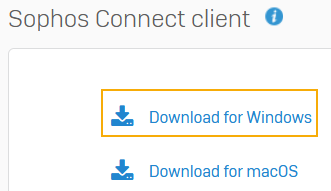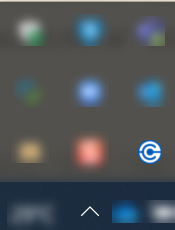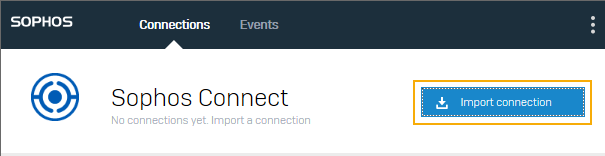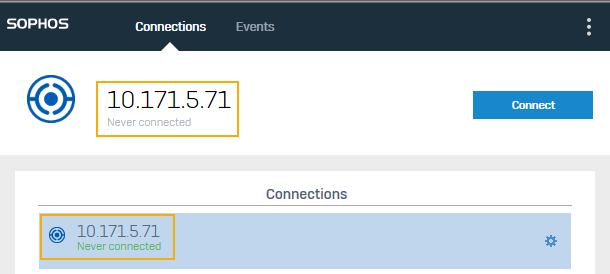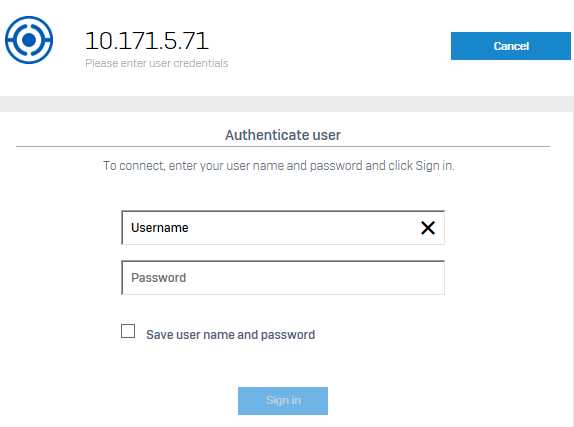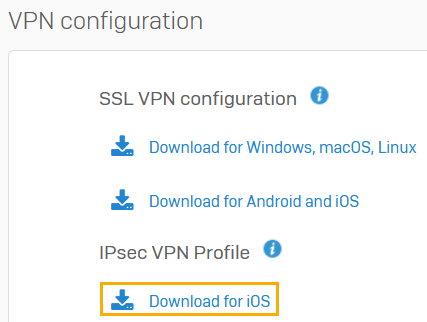IPsec VPN
You can establish a remote access IPsec VPN connection between your endpoint and your organization's network.
You must download the Sophos Connect client. Import the IPsec configuration file your administrator provides.
Supported endpoints
You can use the Sophos Connect client to establish the connection from the following endpoints:
- Windows 10 and 11 devices
- macOS 10.13 and later
You can't use the Sophos Connect client to establish the connection from the following endpoints:
- Linux devices
- Mobile devices
You can use a third-party VPN client for these endpoints.
You can establish remote access IPsec VPN connections between your Windows or macOS device and your organization's network.
Download the Sophos Connect client
- Sign in to the VPN portal.
- Go to VPN.
-
Under Sophos Connect client, do as follows:
- Windows devices: Click Download for Windows.
- macOS devices: Click Download for macOS.
-
Click the downloaded file to install the Sophos Connect client on your device.
You can see the client on your desktop.
-
Double-click the client.
You can then see it in the tray in the lower-right corner for Windows and the upper-right corner for macOS devices.
Import the configuration file to the client
Your administrator will share the `.scx' configuration file with you.
-
Click the Sophos Connect client in the tray on your endpoint and click Import connection.
-
Select the
.scxconfiguration file your administrator has shared with you.Here's an example of a connection:
-
Click Connect to sign in.
-
Enter your VPN portal credentials.
-
Enter the verification code if you're prompted for two-factor authentication.
- Click Sign in.
This establishes the remote access IPsec VPN connection. Future connections are established automatically.
Tip
If tunnels that had connected earlier don't connect later, your administrator may have made changes to the configuration file. Ask for the new file, and import it to the Sophos Connect client.
You can establish remote access IPsec VPN connections between your iOS device and your organization's network.
Establish the connection
- On your iOS device, open the Safari browser, and sign in to the VPN portal.
- Go to VPN.
-
Under VPN configuration > IPsec VPN profile, click Download for iOS.
The IPsec VPN is automatically established.
Note
You can only see the iOS IPsec download if your administrator has configured remote access IPsec VPN.
Tip
Install the configuration again if tunnels that had connected earlier don't connect later.
You must do this if your administrator has made configuration changes.
Close the VPN connection
To close the VPN connection, do as follows:
- On the iOS device, tap Settings.
- Go to General > VPN.
- Tap Status for your connection.
Your VPN connection will close.