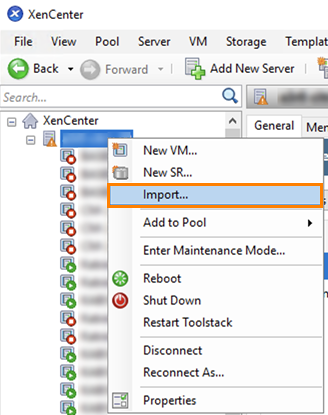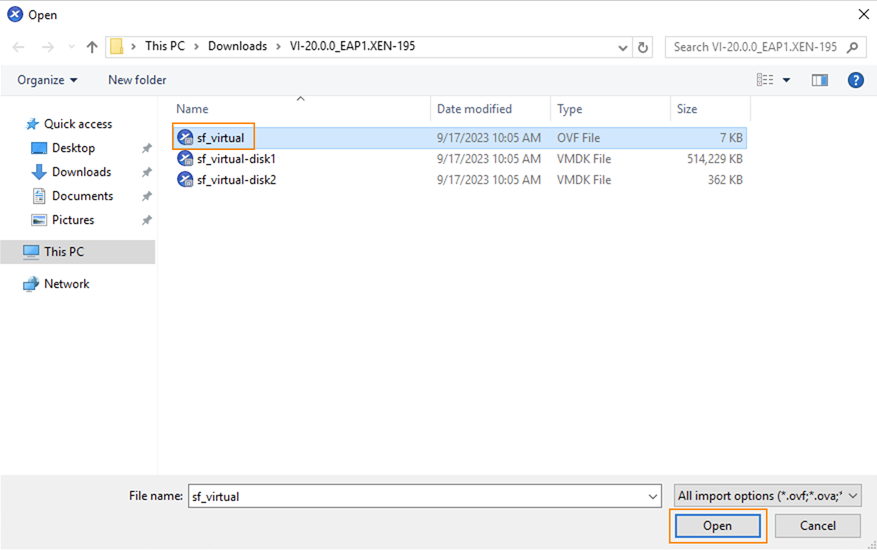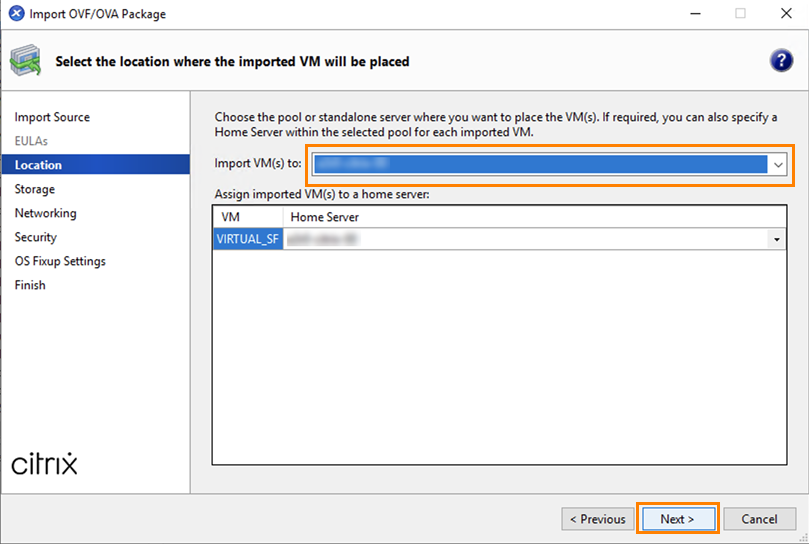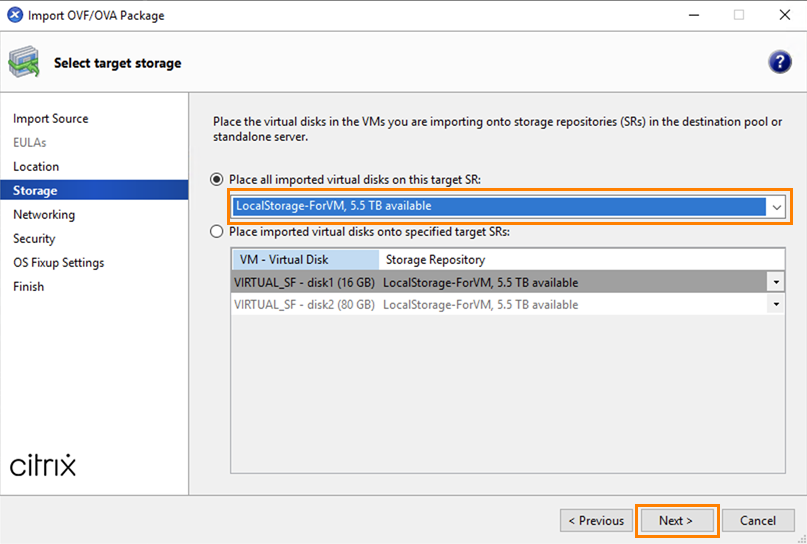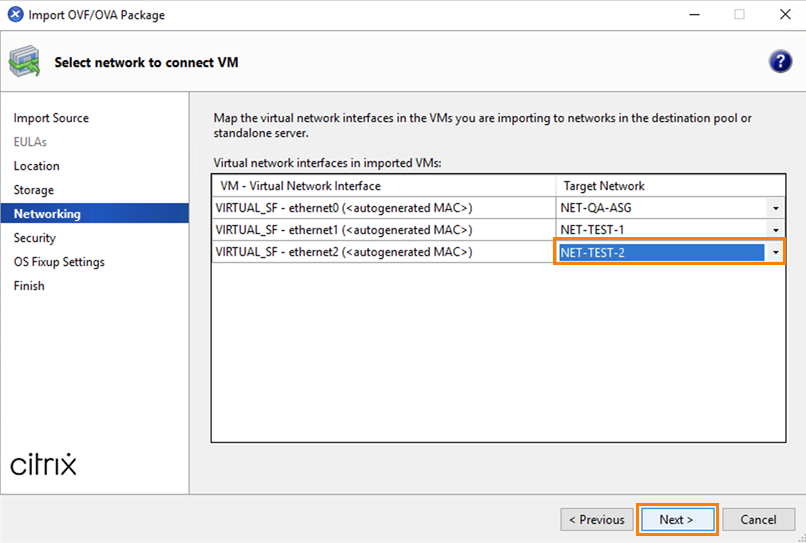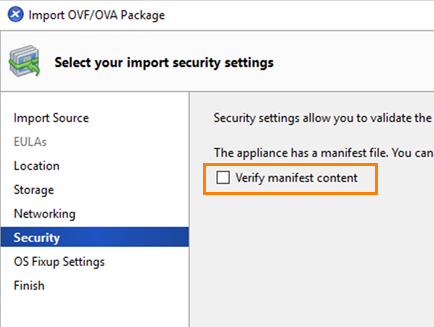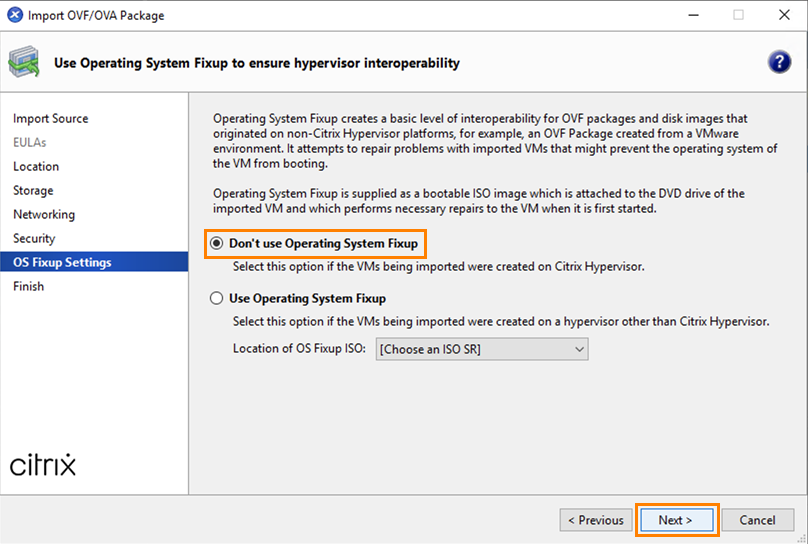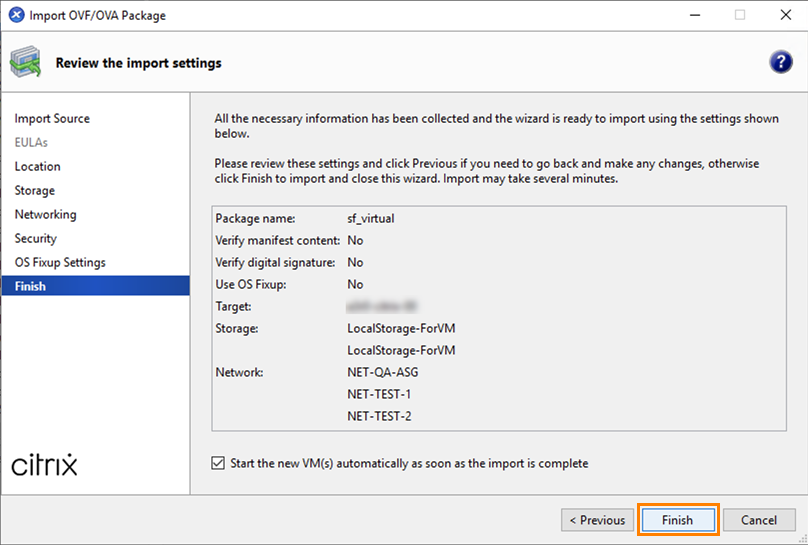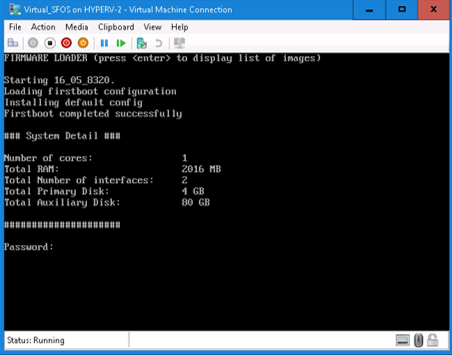Install Sophos Firewall on Citrix Hypervisor
You can deploy a Sophos Firewall OVF image on Citrix Hypervisor.
Download the image
To download the .zip file containing the Sophos Firewall OVF image for Citrix Hypervisor, do as follows:
- Go to Firewall Installers.
- Scroll to Virtual Installers: Firewall OS for Citrix Hypervisor (Formerly XenServer).
- Click Download.
- Extract and save the image on the device that has XenCenter installed.
Deploy the Sophos Firewall OVF image
To deploy the Sophos Firewall OVF image, do as follows:
- Start XenCenter.
-
Right-click on the resource where you want to deploy your firewall and click Import.
-
Click Browse, select the OVF image, and click Open.
-
Click Next.
-
In the Import VM(s) to drop-down list, select the location to which you want to import the virtual machine. Alternatively, you can specify a Home Server.
Click Next when finished.
-
Select the storage repository for your virtual disks and click Next.
-
Select the network interface the virtual appliance will use to use to connect to the internet and click Next.
-
Optional: Select Verify manifest content.
-
Click Next.
-
For OS Fixup Settings, keep the default selection: Don't use Operating System Fixup and click Next.
-
Review the configuration summary and click Finish.
Configure Sophos Firewall
To power on and configure the virtual firewall, do as follows:
-
To connect to the firewall, right-click the virtual appliance and click Start.
-
Enter the administrator password
admin. - Enter
https://172.16.16.16:4444into your web browser to connect to the firewall. - Review and accept the Sophos End User Terms of Use.
-
Click Start setup to begin registration and basic setup. See Registration and basic setup.
Restriction
The setup assistant won't start if you've changed the default password from the CLI console. You can complete the basic setup manually or reset the firewall to default to use the setup assistant.
To manage your Sophos Firewall licenses and subscriptions, see Licensing.