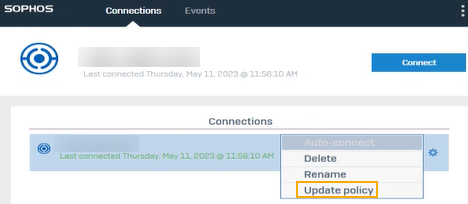Automatic provisioning, configuration files, and clients
You can use the provisioning file to automatically import remote access IPsec and SSL VPN configurations to the Sophos Connect client.
Alternatively, users can download the individual configuration files.
Requirement
When the provisioning file is used, the Sophos Connect client imports the configuration through the VPN portal. For remote users connecting from the WAN zone, you must allow WAN access for the VPN portal in Administration > Device access, under Local service ACL.
Note
Turning on WAN access for the VPN portal exposes the firewall to security risks, such as brute force attacks. To prevent security risks, see Multiple failed login attempts for WAN-facing portals on the firewall.
Provisioning file
When users double-click the provisioning (.pro) file, it's imported into the Sophos Connect client. Based on the .pro file settings, the client connects to the VPN portal and automatically imports the remote access SSL VPN (.ovpn) file corresponding to the user and the remote access IPsec (.scx) file into the Sophos Connect client.
You can configure the provisioning file in a text editor and save it with a .pro extension. To know the operating systems on which you can use the Sophos Connect client and provisioning file, see Sophos Connect client.
Installing the provisioning file
You can share the .pro file with users. See Provisioning file templates.
Alternatively, you can directly install it on users' endpoints using Active Directory Group Policy Object (GPO) in the following folder: C:\Program Files (x86)\Sophos\Connect\import. The Sophos Connect client will automatically import the .pro file from the folder.
See Import VPN provisioning file through GPO.
Fetching configurations
After importing the provisioning file, the client automatically fetches the available VPN (.scx and .ovpn) configurations.
The VPN configuration file is downloaded after successful authentication to the VPN portal. If MFA is turned on, the user must complete the MFA process before the download proceeds.
See the following behavior for configuration changes you make later:
-
If you change the port or protocol on SSL VPN global settings, users must click the gear button for the configuration in the Sophos Connect client and click Update policy.
-
The client automatically fetches any other configuration changes you make.
- Some configuration changes in SSL VPN global settings, such as port, gateway, SSL server certificate, and protocol, require users to sign in to the Sophos Connect client again.
Configuration files
These files are created when you configure the IPsec remote access connection and the SSL VPN remote access settings and policies.
IPsec: Go to Remote access VPN > IPsec and click Export connection to download the files. You must share one of the following configuration files manually with users:
-
.scxfile: You can only use this file with the Sophos Connect client. It contains advanced settings in addition to the other settings. You configure all the settings on the web admin console. We recommend that you use this file.If you update any of the advanced settings, send the updated
.scxconfiguration file to users for import into the Sophos Connect client. -
.tgbfile: You can use this file with third-party clients. It doesn't contain the advanced settings you configure. - iOS users can download the configuration file directly from the VPN portal (VPN > VPN configuration under IPsec VPN profile).
SSL VPN: It uses the .ovpn configuration file. On the VPN portal, users can download the file from VPN > VPN configuration under SSL VPN configuration. They can select the configuration file that's compatible with the client they use.
Clients and configurations
The clients you can use depends on the connection type and the endpoint device. See the client, provisioning file, and configuration file details in the following table:
| Type of remote access VPN | Client | Provisioning and configuration files |
|---|---|---|
| IPsec | Sophos Connect client. For mobile platforms, you can use the OpenVPN Connect client. Users download the client from the VPN portal. | You can share one of the following files with users:
You can use the provisioning file for remote access IPsec VPNs. Additionally, users must install the Sophos Connect client 2.1 or later.
iOS users must download the configuration file from the VPN portal. |
| IPsec (legacy) | Third-party VPN clients | .tgb: Share the file with users. |
| SSL VPN | Sophos Connect client | You can use one of the following methods:
|
| SSL VPN | For macOS, you can use third-party VPN clients. For mobile platforms, you can use the OpenVPN Connect client. | .ovpn: Users download the file from the VPN portal. |