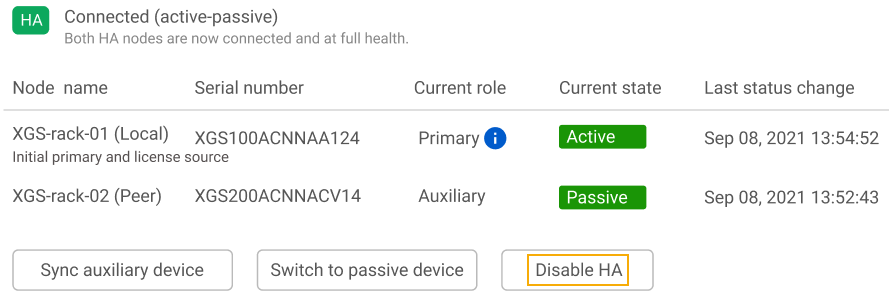Disable HA
When you want to disable HA, we recommend that you do this from the primary device. It disables HA on both devices.
Go to System services > High availability and click Disable HA.
Here's an example:
From primary device
When you disable HA from the primary device, HA is disabled on both devices.
-
Primary: The following events occur:
- HA is disabled.
- The firewall configuration doesn't change.
- Virtual MAC addresses are deleted.
-
Auxiliary: The following events occur:
-
The peer administration port and dedicated HA link configurations don't change so that you can do the following:
- Use the peer administration port to access the auxiliary device's web admin console.
- Use the dedicated HA link while configuring HA later.
-
Most of the other firewall configuration is deleted.
-
From auxiliary device
When you disable HA from the auxiliary device, HA isn't disabled on both devices.
- Auxiliary: Most of the firewall configuration is deleted.
-
Primary: The following events occur:
- Retains its HA configuration and acts as a standalone device. It continues to try to discover the peer.
- Its firewall configuration doesn't change.
From standalone device
- When you disable HA from a standalone device, its interface configurations don't change.
- When the other device becomes available, it continues to try to discover its peer.