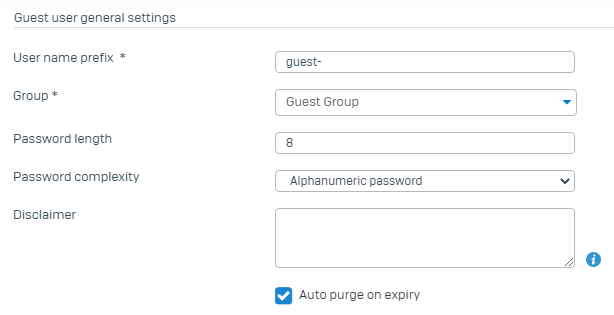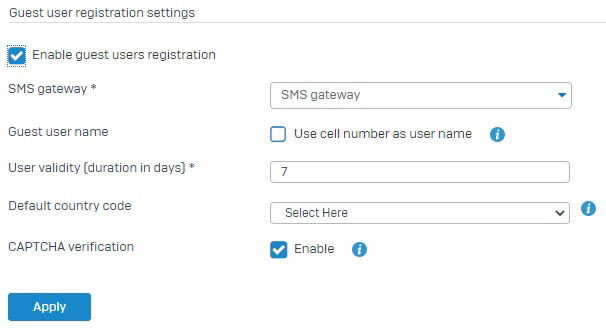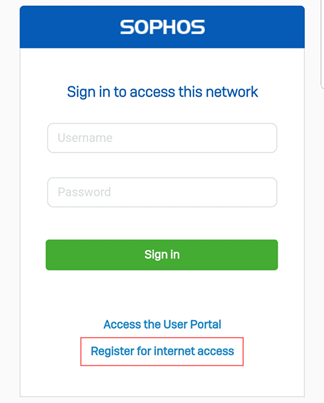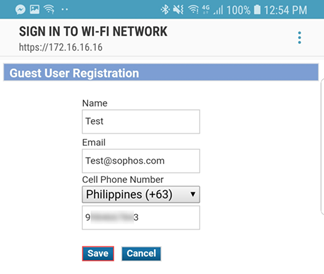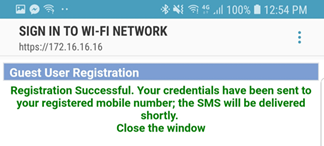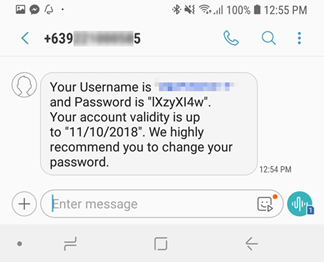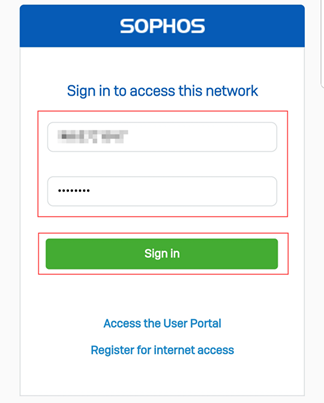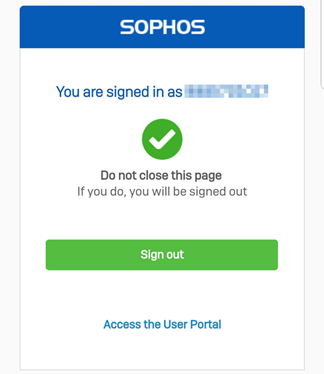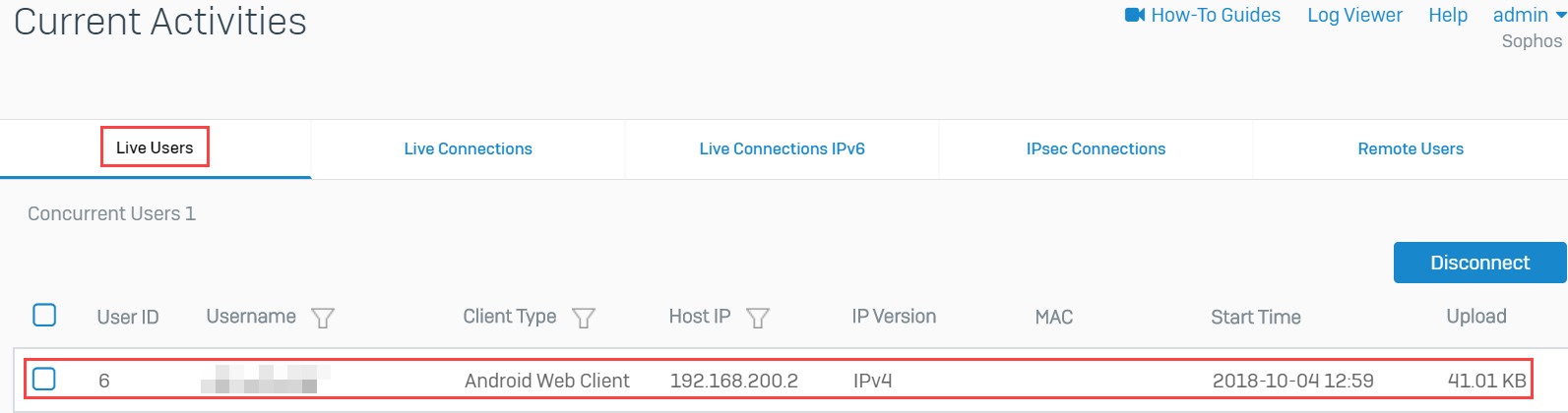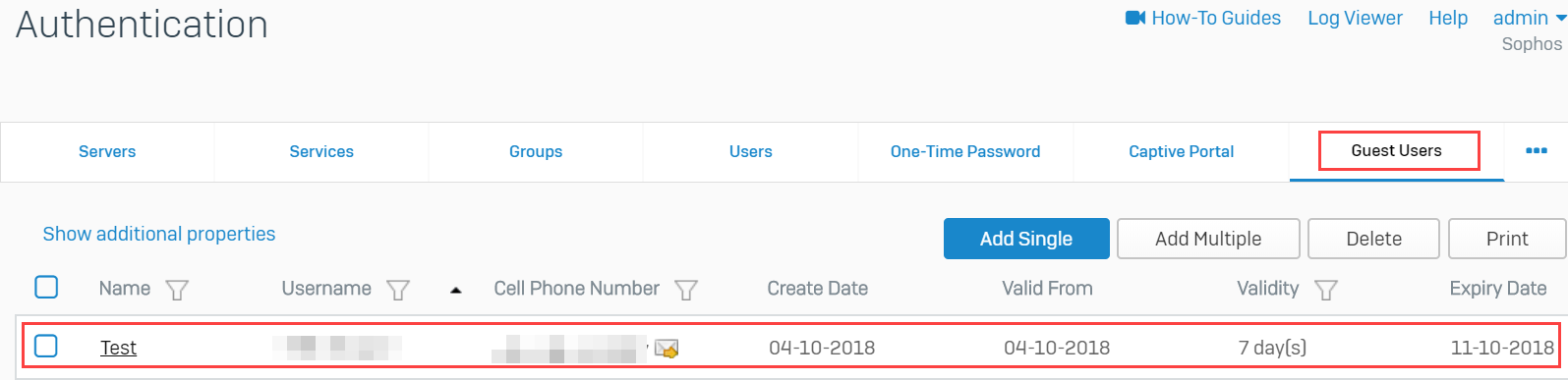Configure an SMS gateway
You can configure an SMS gateway for guest user authentication.
Warning
The settings on this page are examples from a third-party SMS gateway service provider. We recommend contacting your SMS gateway service provider to ensure you're using the correct settings for your environment.
Add an SMS gateway
- Go to Authentication > Guest user settings, scroll to SMS gateway, and click Add.
- Enter a name.
-
Specify the settings.
Setting Description URL URL of the SMS gateway for sending an SMS request.
Example:
http://www.example.com/sms.aspx?user=joey&pass=joey123&mbno=9792234567&msg=TestIf you want to use special characters for username and password, you must use the URL-encoded (percent-encoded) format. For example, the URL-encoded format of the
@symbol is%40.HTTP method Method for sending an SMS request to the SMS gateway. Select Get to request data from a specified resource. Select Post to submit data to be processed by a specified resource. Cell number format Use country code with mobile phone number. Number prefix Prefix to be used with the mobile phone number. Can include alpha-numeric and ASCII special characters. -
Enter request parameters specified by your service provider.
Here's an example:
If
http://www.example.com/sms.aspx?user=joey&pass=joey123&mbno=9792234567&msg=Testis the request URL, the request parameters must be as follows:Name Value user joey pass joey123 mbno {mobileno} msg {msg} -
Enter the response format specified by your service provider.
Here's an example:
If
status=302&message=Limit Exceededis the response received, the response format must be as follows:status={0}&message={1} -
Enter the response parameter specified by your service provider.
Here's an example:
If
status={0}&message={1}is the response format, the response parameters must be as follows:Parameter index Name 0 status 1 message -
Click Save.
Click Test connection and type a mobile phone number. If you can connect to the gateway, you will receive an SMS message.
Note
If you're using a private SMS gateway server with an internal IP address, Test connection will fail. You must use a mobile device to test the SMS connection. See Test scenario.
Control password parameters on the firewall
- Go to Authentication > Guest user settings > Guest user general settings.
-
Configure the settings. For more information, see Guest user general settings.
-
Click Apply.
Turn on authentication with the newly created SMS gateway
- Go to Authentication > Guest user settings > Guest user registration settings.
- Select Enable guest users registration.
-
Configure the registration settings. For more information, see Guest user registration settings
-
Click Apply.
Configure firewall rules
Configure a rule to allow Wi-Fi users access to DNS traffic.
- Go to Rules and policies > Firewall Rules.
- Click Add firewall rule and select New firewall rule.'
- Specify the rule name and position.
-
Configure the following settings:
Setting Value Action Accept Source zones WiFi Source networks and devices Any Destination zones WAN Destination networks Any Services DNS -
Click Save.
Configure a rule to apply the user-based policy and force unauthenticated users to be redirected to the captive portal.
- Go to Rules and policies > Firewall Rules.
- Click Add firewall rule and select New firewall rule.
- Specify the rule name and position.
-
Configure the following settings:
Setting Value Action Accept Source zones WiFi Source networks and devices Any Destination zones WAN Destination networks Any Services Any -
Select Match known users.
- Select Show captive portal to unknown users.
- Click Save.
SMS customization
You can customize the SMS message for your environment. Do as follows:
- Go to Administration > Messages.
- Click SMS customization to see the SMS message.
- Click edit
 .
. -
Enter your custom message.
Note
If your SMS gateway accepts only messages of a specific template, make sure that the customized message follows the template. If they don’t match, the test connection won’t work, and the SMS server may reject the message.
-
Click apply
 .
.
Test scenario
A user connects to the Wi-Fi network.
-
The following page is shown.
-
Click Register for internet access.
-
Enter the requested information.
-
Click Save.
-
If the registration is successful, the sign-in page is shown.
-
The user will receive an SMS message containing the username and password.
-
Users can now use the credentials received through SMS to sign in to the Wi-Fi network.
-
After successful login, the following page is shown.
-
The user appears in the Current activities > Live users and Authentication > Guest users sections of Sophos Firewall. Reporting data is also available.
More resources