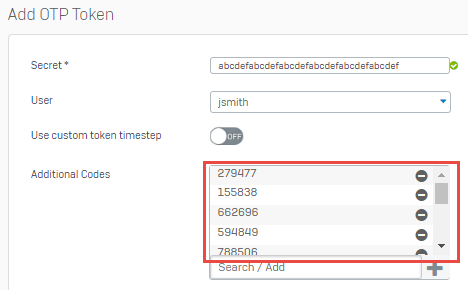Add a token
You can manually configure a token for software or hardware applications.
Note
The firewall only supports the SHA1 algorithm.
Manually add a token
- Go to Authentication > Multi-factor authentication.
- Under Issued tokens, click Add.
-
For Secret, do as follows:
- For hardware tokens, enter the key the device manufacturer provides.
-
For software tokens, enter a unique hexadecimal value. The authenticator app will use the secret to generate passcodes.
-
Select a user.
-
(Optional) Turn on Use custom timestep and enter the interval at which the app or hardware token generates passcodes.
Configure this option to apply a timestep different from the Default token timestep value under MFA settings.
-
Click Save.
Generate passcodes on the firewall
If a user loses access to their authenticator app or hardware token device, you can manually generate the passcodes and provide these to the user for one-time use.
- Go to Authentication > Multi-factor authentication.
- Under Issued tokens, click the edit button
 for the user you want.
for the user you want. -
For Additional codes, click the add button
 .
.You can see the passcodes the firewall automatically generates.
-
Click Save.
You can send these passcodes to the user. After the user uses a passcode, the firewall automatically deletes it from the list.
More resources