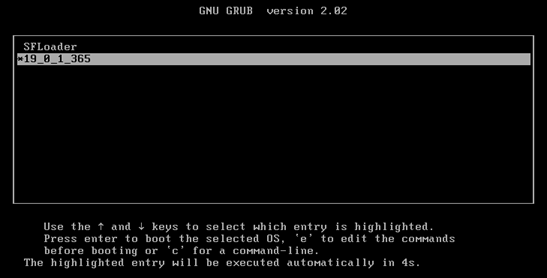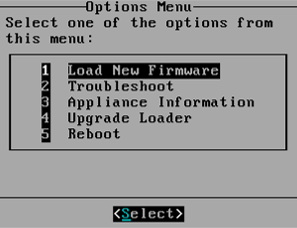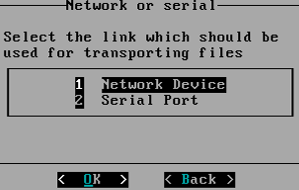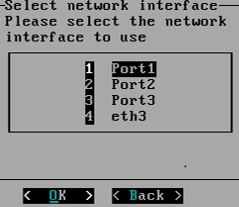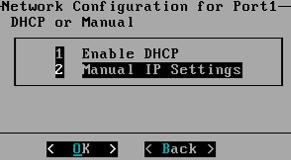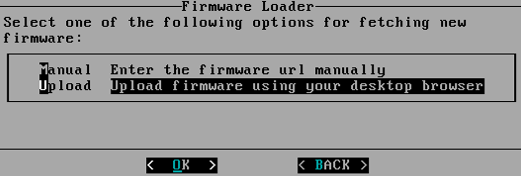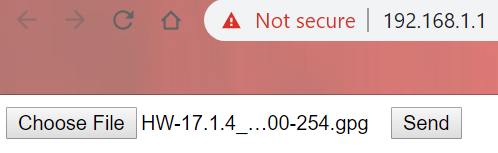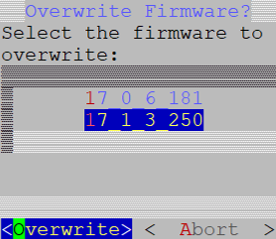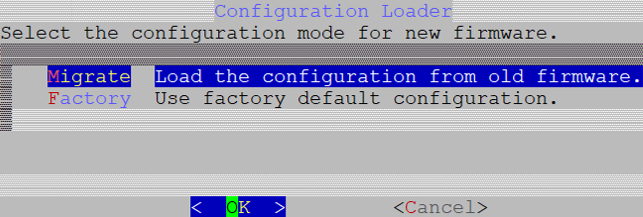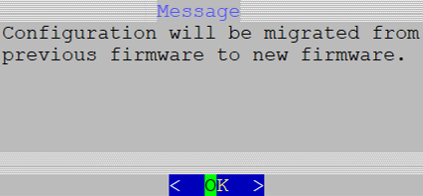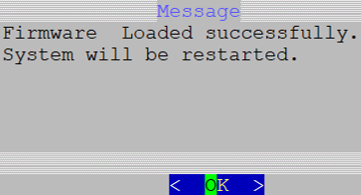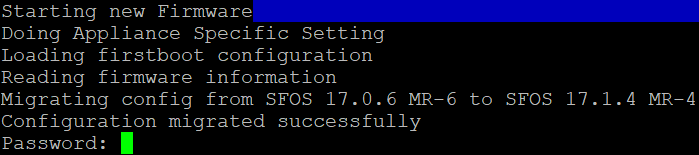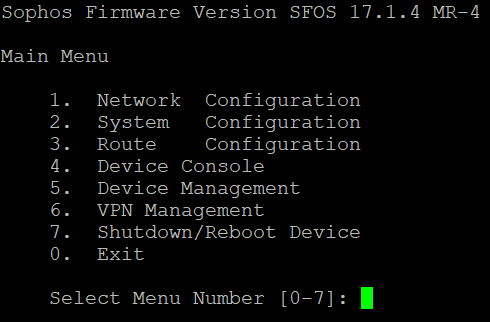Load firmware using SFLoader
If your current firmware version is corrupt, and you can't access the web admin console, use SFLoader to upload a firmware image.
Introduction
Warning
The option to load firmware using SFLoader isn't available for XGS devices. To update corrupt firmware for XGS devices, see Reimage Sophos Firewall.
Prerequisites: Firmware file (.gpg) to upload.
Load firmware using SFLoader
You can access SFLoader and upload firmware to Sophos Firewall.
- Download a firmware image if you don't have one. See Download firmware.
- To start Sophos Firewall in terminal mode, connect its serial port to your endpoint device using the console cable. See Set up a serial connection with a console cable.
-
Restart Sophos Firewall, use the arrow keys to select SFLoader, and press Enter.
Note
SFLoader doesn't automatically update. Some unsupported options may still show in the SFLoader menus. To install the latest version from SFLoader, select 4 Upgrade Loader to load the firmware manually before proceeding.
-
Select 1 Load New Firmware.
-
Specify the network configuration as follows:
-
Select Upload firmware using your desktop browser.
Click Choose file, select the file, and click Open. Click Send to upload the firmware to Sophos Firewall.
-
Open a browser in the endpoint device. Enter the IP address of Port1 as follows:
http://<SFOS device IP address>Click Choose file, select the file, and click Open. Click Send to upload the firmware to Sophos Firewall.
-
After the file is downloaded, go to SFLoader. Select the firmware you want to overwrite and click Overwrite.
-
Select Migrate. It loads the configuration of the firmware that's not being overwritten (example: 17.0.6.181). Select OK and then press Enter.
Alternatively, select Factory to use the factory configuration.
-
Press Enter.
-
Press Enter.
-
Enter the password of the migrated configuration.
If you restored Sophos Firewall using the factory configuration, use the default password admin.