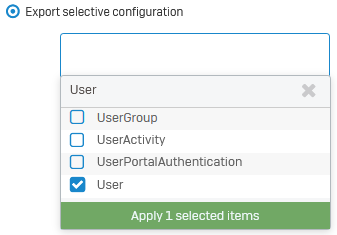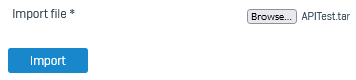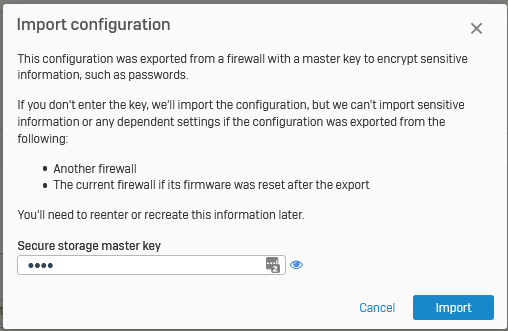How to update and import a configuration
You can export a configuration, update it, and import the updated configuration into Sophos Firewall.
This example uses a configuration with sensitive information, for example User.
-
Export the configuration.
-
To extract the files, go to the Windows or Linux command-line console on your endpoint, go to the folder containing the
.tarfile, and enter the following command:tar -xvf <tarfilename>.tarThis exported file contains sensitive information, such as users' passwords. So, it contains the following files:
Entities.xmlhashFile.jsonpropertyfile
Here's an example:
-
Open the
.xmlfile in a text editor, such as Notepad, and make your configuration changes.Note
Don't change the file name of
Entities.xml. -
To compress the updated
.xmlfile and the other files into a.tarfile, enter the following command:tar -cvf <newtarfilename.tar> Entities.xml hashFile.json propertyfileHere's an example:
-
On the web admin console, go to Backup and firmware > Import export, and import the
.tarfile. -
Enter the Secure storage master key.
Sophos Firewall imports the configuration.