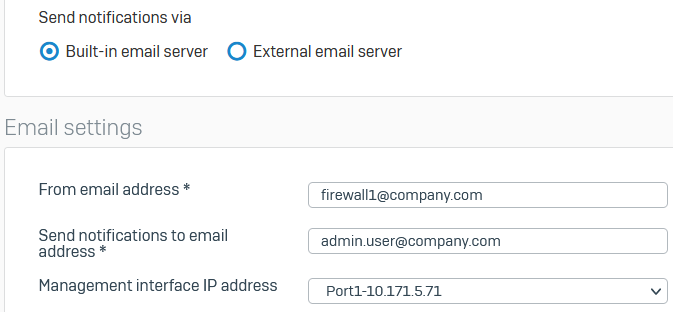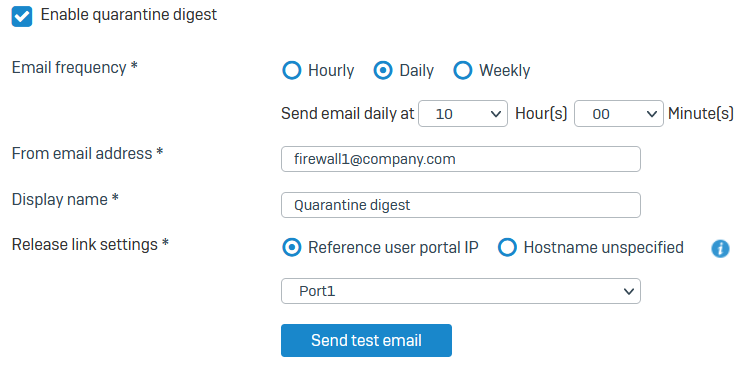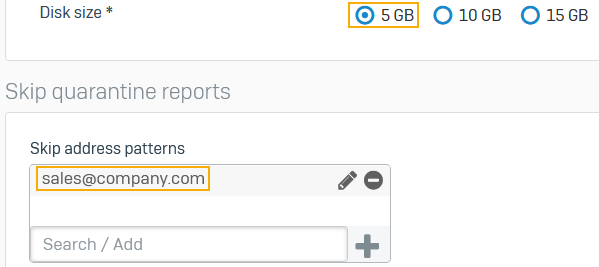Configure the quarantine digest (MTA mode)
The quarantine digest is emailed to users. It contains a list of the spam emails Sophos Firewall quarantines.
Note
Quarantine digest isn't available in XGS 87/87w firewalls.
Configure the notification settings
The following are example settings for sending notifications to the administrator:
- Go to Administration > Notification settings.
- For Send notifications via, select the mail server type (example: Built-in email server).
- Enter the From email address (example:
firewall1@company.com). - Enter the email address to send notifications to (example:
admin.user@company.com). -
Select a port for the Management interface IP address (example:
Port1-10.171.5.71).Here's an example:
Configure the quarantine settings
The following are example settings for configuring the quarantine digest:
- Go to Email > Quarantine settings.
- Select Enable quarantine digest.
- Set the Email frequency to Daily.
- Set the time to 10 hours.
- For From email address, enter
firewall1@company.com. - For Display name, enter
admin.user@company.com. - For Release link settings, select Reference user portal IP. It's used in the quarantine release links. See Quarantine settings.
-
Select the port.
Note
You can't click the link in the quarantine digest email to release emails directly. The link in the quarantine digest email takes you to the user portal. You must sign in and release the emails from there.
-
Click Send test email and verify the quarantine digest.
Here's an example:
-
For Quarantine area, select 10 GB.
-
For Skip address patterns, enter
sales@company.com.The firewall won't include quarantined emails to these addresses in the digest.
Here's an example:
Turn on quarantine digest for users
You must turn on the quarantine digest for groups or users.
- Go to Authentication > Groups.
- Click the group for which you want to turn on quarantine digest.
- Set Quarantine digest to Enable.
- Click Apply.
Alternatively, you can go to Authentication > Users, select the user you want, and set Quarantine digest to Enable.
Releasing quarantined emails
- Go to Email > SMTP quarantine to release quarantined emails from the web admin console.
- Alternatively, users can release their quarantined emails from the user portal. See Quarantine.