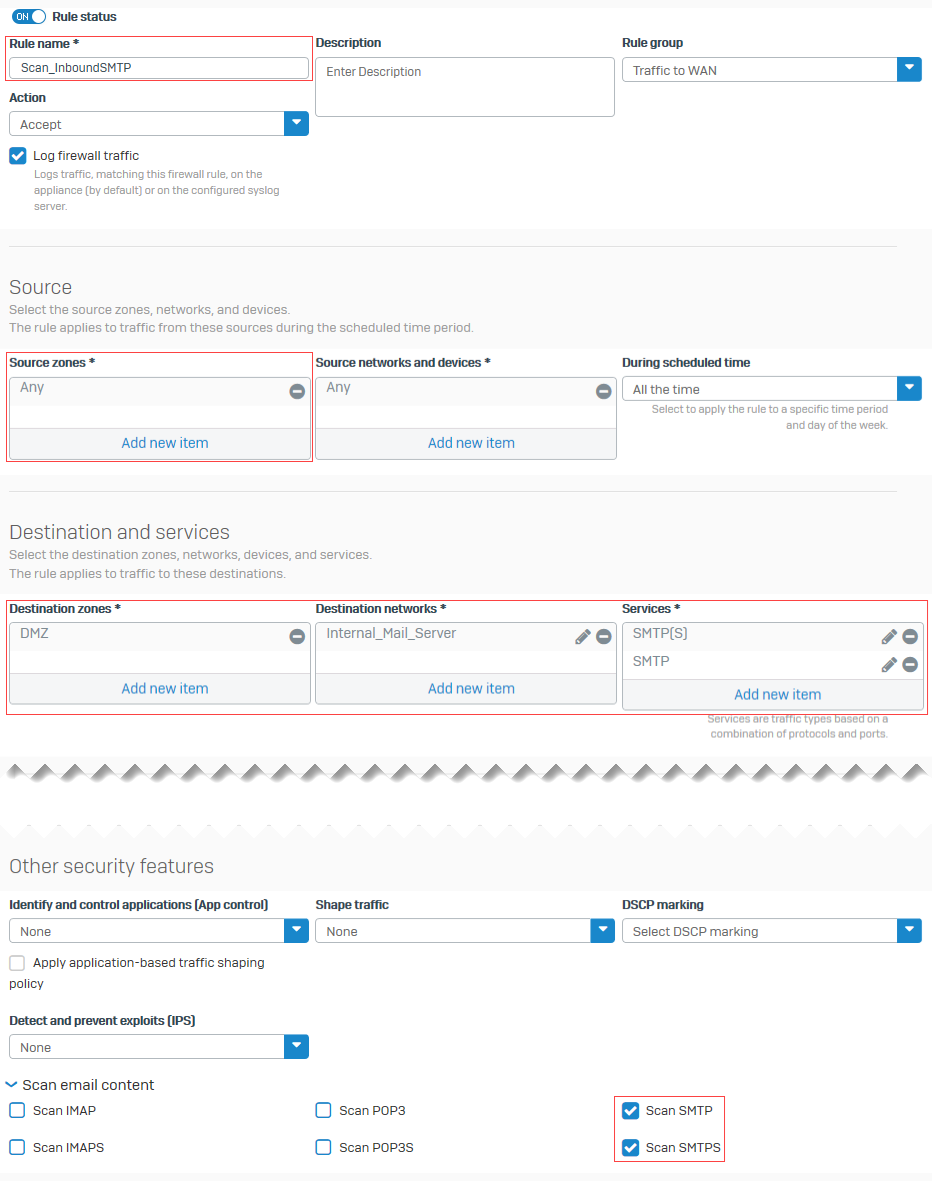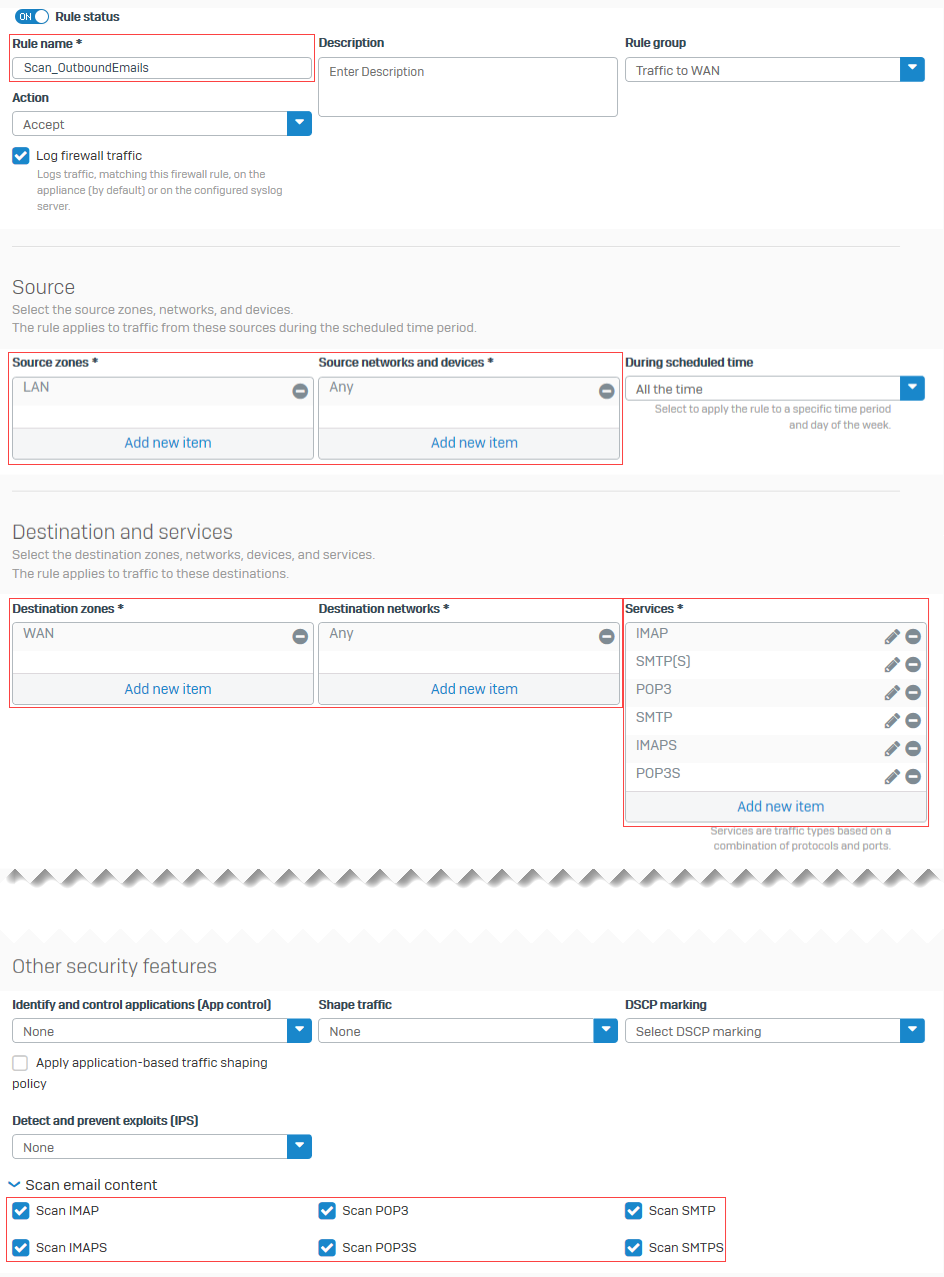Scan inbound and outbound SMTP traffic
The example shows how to configure malware scanning for inbound and outbound emails.
Introduction
To configure SMTP scanning, create the following firewall rules:
- Scan inbound SMTP and SMTPS traffic to the mail server.
- Scan outbound SMTP/S, POP/S, and IMAP/S traffic.
Scan inbound SMTP traffic
Specify the firewall rule settings to scan inbound SMTP and SMTPS traffic to an internal mail server.
- Go to Rules and policies > Firewall rules. Select protocol IPv4 or IPv6 and select Add firewall rule. Select New firewall rule.
-
Specify the following settings:
Name Settings Source zones Any Destination zones Zone in which the internal mail server is hosted. Destination networks Select the internal mail server. Services Select the following:
SMTP[S], SMTPScan email content Select the following:
Scan SMTP
Scan SMTPSThe following image shows an example of how to configure the settings:
-
Click Save.
Scan outbound SMTP traffic
Specify the firewall rule settings to scan outbound SMTP and SMTPS traffic from the mail server.
- Go to Rules and policies > Firewall rules.
- Select the protocol IPv4 or IPv6 and select Add firewall rule.
- Select New firewall rule.
-
Specify the following settings:
Name Settings Source zones LAN Source networks and devices Any Destination zones WAN Destination networks Any Services Select the following:
SMTP[S], SMTP
POP3, POP3S
IMAP3, IMAP3SScan email content Select the following:
Scan SMTP
Scan SMTPSThe following image shows an example of how to configure the settings:
-
Click Save.