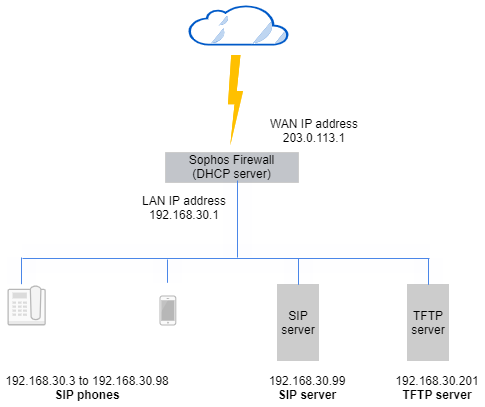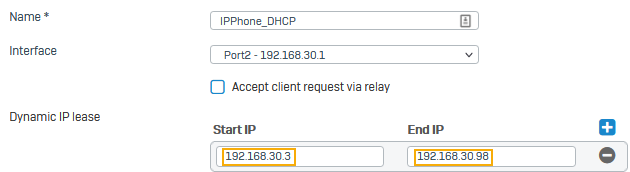Configure DHCP options for Avaya IP phones
When you configure Sophos Firewall as the DHCP server, you can add DHCP options to provide configuration parameters to DHCP clients.
Introduction
DHCP options provide configuration information to DHCP clients. The options carry configuration parameters and other control information as tagged data items in the options field of a DHCP message. The data items represent the options specified by the vendor of the DHCP client.
For example, you can configure Sophos Firewall as the DHCP server. It can then offer the IP address of the SIP server and additional information to IP phones.
Sophos Firewall supports all the specified DHCP options (1 to 255). For a full list of the options, see DHCP options. Sophos Firewall supports the following standards:
- RFC 2131: DHCP options and BOOTP vendor extensions
- RFC 2132: Dynamic Host Configuration Protocol
This example uses Avaya devices as the SIP server and IP phones. It configures DHCP options 176 and 252 for Avaya and TFTP servers.
SIP server and phones
The network details are as follows:
- WAN IP address:
203.0.113.1 - DHCP server interface:
192.168.30.1 - SIP server:
192.168.30.99 - TFTP server:
192.168.30.201 - SIP phones:
192.168.30.3to192.168.30.98
Configure the DHCP server
Configure Sophos Firewall as the DHCP server, specifying the IP addresses you want to lease to the DHCP clients (IP phones).
- Go to Network > DHCP.
-
Enter a name.
In this example, we use
IPPhone_DHCP. -
Enter the Dynamic IP lease.
In this example, we lease the following IP addresses:
192.168.30.3to192.168.30.98To know more about configuring Sophos Firewall as a DHCP server, see Configure Sophos Firewall as a DHCP server.
Here's an example:
-
Click Save.
Configure DHCP options
This example defines DHCP option 176 and binds it to the DHCP server configuration. We also bind the option with the Avaya SIP server and the TFTP server and specify the communication port for the phones to register with the SIP server. You can configure DHCP options in the following ways:
- Web admin console
- CLI
- Go to Network > DHCP.
- On the IPPhone_DHCP server, click Edit
 .
. - Go to DHCP options.
-
To bind object 176 with the DHCP server configuration IPPhone_DHCP and specify the SIP registration port and servers, enter the following settings:
Setting Value Options Custom Code 176 Type String Value MCIPADD=192.168.30.99,MCPORT=1719,TFTPSRVR=192.168.30.201 The string entered in the Value field sets the following parameters:
Parameter Value Description MCIPADD 192.168.30.99 IP address of the Avaya call server with which Avaya IP phones register themselves.
In this example, the SIP server registers the IP phones.MCPORT 1719 By default, Avaya IP phones communicate with the Avaya call server on port 1719 to register themselves.
If you want to specify a custom port, you must configure it on the Avaya server.TFTPSRVR 192.168.30.201 TFTP server address to which IP phones connect to upgrade the firmware automatically.
Upgrades take place when the phone receives a configuration file of a later version than the current file. -
Click
 to add another DHCP option.
to add another DHCP option. -
To add DHCP option 252, enter the following settings:
Setting Value Options Custom Code 252 Type String Value ConfigHttpSrvr=192.168.30.102 -
Click Save
- Sign in to the command-line console and enter 4 for Device console.
-
To see the list of DHCP options, enter the following command:
system dhcp dhcp-options listNote
The firewall only shows options 1 to 76, but it supports all 255 option objects.
-
To add DHCP option 176 for IP telephony, enter the following command:
system dhcp dhcp-options add optioncode 176 optionname iptelephone optiontype string -
To bind object 176 with the DHCP server configuration
IPPhone_DHCPand specify the SIP registration port and servers, enter the following command:system dhcp dhcp-options binding add dhcpname IPPhone_DHCP optionname IPTelephone(176) value ‘MCIPADD=192.168.30.99,MCPORT=1719,TFTPSRVR=192.168.30.201’Parameter Value Description MCIPADD 192.168.30.99 IP address of the Avaya call server with which Avaya IP phones register themselves.
In this example, the SIP server registers the IP phones.MCPORT 1719 By default, Avaya IP phones communicate with the Avaya call server on port 1719 to register themselves.
If you want to specify a custom port, you must configure it on the Avaya server.TFTPSRVR 192.168.30.201 TFTP server address to which IP phones connect to upgrade the firmware automatically.
Upgrades take place when the phone receives a configuration file of a later version than the current file. -
To add DHCP option 252, enter the following command:
system dhcp dhcp-options add optioncode 252 optionname httpserver optiontype stringObject 252 is reserved for private use. In this example, the object specifies the IP address of the HTTP server as that of the SIP server.
-
To bind object 252 to the DHCP server configuration
IPPhone_DHCPand the HTTP server, enter the following command:system dhcp dhcp-options binding add dhcpname IPPhone_DHCP optionname httpserver(252) value ‘ConfigHttpSrvr=192.168.30.102’Parameter Value Description ConfigHttpServer 192.168.30.102 IP address of the HTTP server.
You've configured DHCP options for SIP traffic.