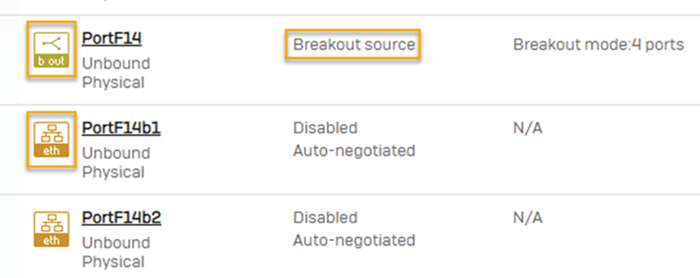Configure breakout on an interface
You can create, edit, and delete an interface breakout configuration.
Break out an interface
To break out an interface, do as follows:
- Go to Network > Interfaces.
-
Click the interface you want to break out.
Breakout-capable interfaces show the following icon:

-
In General settings, select a breakout configuration from the Breakout mode drop-down list.
Depending on the hardware specifications, you can see the number of member interfaces the source interface supports. For example, you may see 2 ports or 4 ports.
Note
Select No breakout only when you want to delete the breakout configuration.
-
Click Save.
The interface's status is "Breakout: Not activated", and you can see the following alert message: "Restart the firewall". Here's an example:
-
Restart the firewall to apply the breakout configuration.
After you apply the breakout configuration, the interface status is "Breakout source" and you can see the ethernet icon next to the member interfaces. Here's an example:
See the maximum supported speeds on member interfaces
The maximum supported speeds on member interfaces depend on the hardware specifications. For example, if you break out a 40 Gbps interface into four interfaces, the maximum supported speed on each interface is 10 Gbps or 25 Gbps.
To see the maximum supported speed on a member interface, do as follows:
- Go to Network > Interfaces.
- Click a member interface.
- Under Advanced settings, in the Link mode drop-down list, see the available speeds for the interface.
Note
Make sure the breakout interface's Port settings match those of the network device it's connected to, such as a switch.
Edit a breakout configuration
To edit a breakout configuration, click the source interface, and in the Breakout mode drop-down list, edit the breakout configuration.
Delete a breakout configuration
To delete a breakout configuration, click the source interface and set Breakout mode to No breakout.