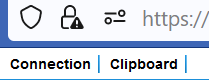Remote terminal access
Add a bookmark to remotely access terminals through telnet and SSH.
Add Telnet or SSH bookmarks
- Go to Remote access VPN > Clientless SSL VPN policy.
- Under Bookmarks, click Add.
- Enter a name.
-
Under Type, select one of the following options:
- Telnet: Allows access to the terminal using telnet
- SSH: Allows access to the terminal using Secure Socket Shell
- Under URL, enter the destination server's IP address or hostname.
- Optional: Enter the service port configured on the server if it differs from the default value.
- Optional: Turn on Share session to share the session with other users, for example, for collaborative sessions.
- Click Save.
- Under URL, enter the destination server's IP address or hostname.
- Optional: Enter the service port configured on the server if it differs from the default value.
- Enter the username from the server's credentials.
-
Optional: Turn on Automatic login and select an option for authentication:
- Password: Enter the server's password.
- Private key: Generate a public-private key pair using an application, such as PuTTYgen, and enter the private key.
The firewall automatically authenticates users based on the password or private key you specify.
If you don't select Automatic login, users must enter the server's password.
Note
Clientless SSL VPN doesn't support credential passthrough or pass-through authentication.
Credential passthrough or pass-through authentication allows users to sign in to both on-premise and cloud-based applications using the same password.
-
Under Public host key, paste the server's public key.
The firewall establishes a connection based on the server's public key.
-
Optional: Turn on Share session to share the session with other users, for example, for collaborative sessions.
- Click Save.
Add to clientless SSL VPN policy
Add the bookmark to a clientless SSL VPN policy. See Add a clientless SSL VPN policy.
Terminal connection options
Users can access the bookmarks through the VPN portal. To establish the connection, they must click the bookmark. See Clientless access connections.
To see the options after establishing the connection, users must do as follows:
-
Hover over the top of the remote server's screen.
-
Click Connection and click one of the following options:
- Stop session: Stops the session for all shared users.
-
Suspend session: Pauses the session only for the user who suspends the session. The session resumes when the user next clicks Connect in the VPN portal.
The session isn't paused for shared users.
More resources