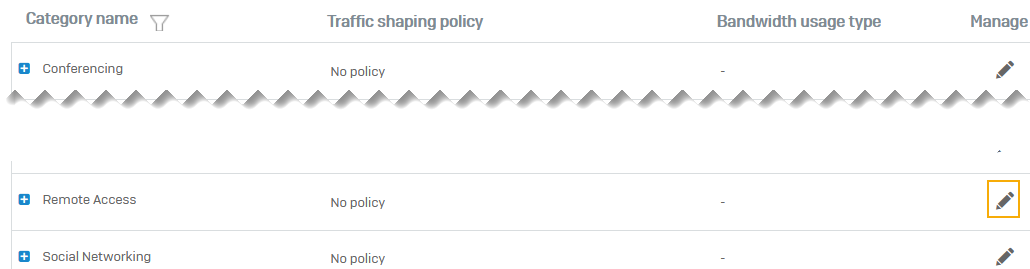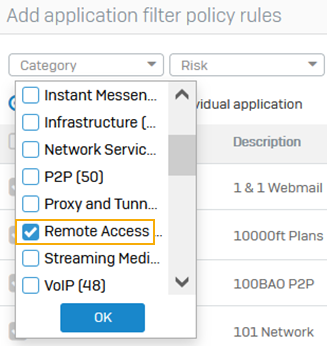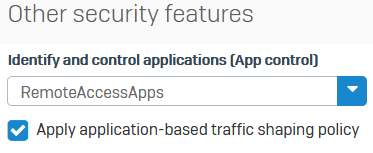Guarantee bandwidth for an application category
You can apply a traffic shaping policy that guarantees bandwidth to an application.
In this example, you guarantee 10 MB for remote access applications. Do as follows:
- Create a traffic shaping policy.
- Apply the policy to an application category.
- Create an application control policy with this application category.
- Add the application control policy to a firewall rule and apply traffic shaping.
Create a traffic shaping policy to guarantee bandwidth for applications
The following are example settings:
- Go to System services > Traffic shaping and click Add.
- Enter a name.
- Set Policy association to Applications.
- Set Rule type to Guarantee.
- Set Priority as 1.
-
Enter the following for Guarantee - Limit:
- Guarantee: 10000 (This is the minimum bandwidth.)
- Limit: 12000 (This is the maximum bandwidth.)
-
Set Bandwidth usage type to Shared.
All applications and application categories to which you assign this policy will share the guaranteed bandwidth. - Click Save.
Here's an example:
Apply traffic shaping policy to an application category
The following are example settings:
- Go to Applications > Traffic shaping default.
-
Click Edit next to the Remote Access category.
-
Select the traffic shaping policy you created.
-
Click Save.
Add an application control policy
The following are example settings:
- Go to Applications > Application filter and click the edit button next to the policy you want. Alternatively, you can create a new policy.
- To add an application filter policy rule to the filter, click Add.
-
Under Category, select Remote access.
-
Click Save for the rule.
- Click Save for the policy.
Add application control policy to firewall rule
- Go to Rules and policies > Firewall rules.
- Open the firewall rule you want to edit.
-
Go to Other security features. Under Identify and control applications, select Apply application-based traffic shaping policy.
The application control policy to which you've added the application policy rule has already been added to the firewall rule.Here's an example:
-
Click Save.
More resources