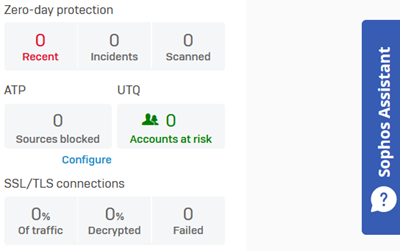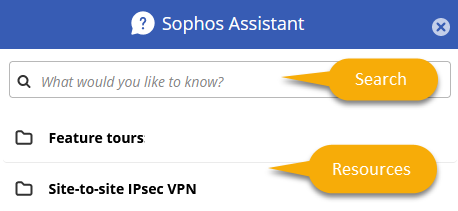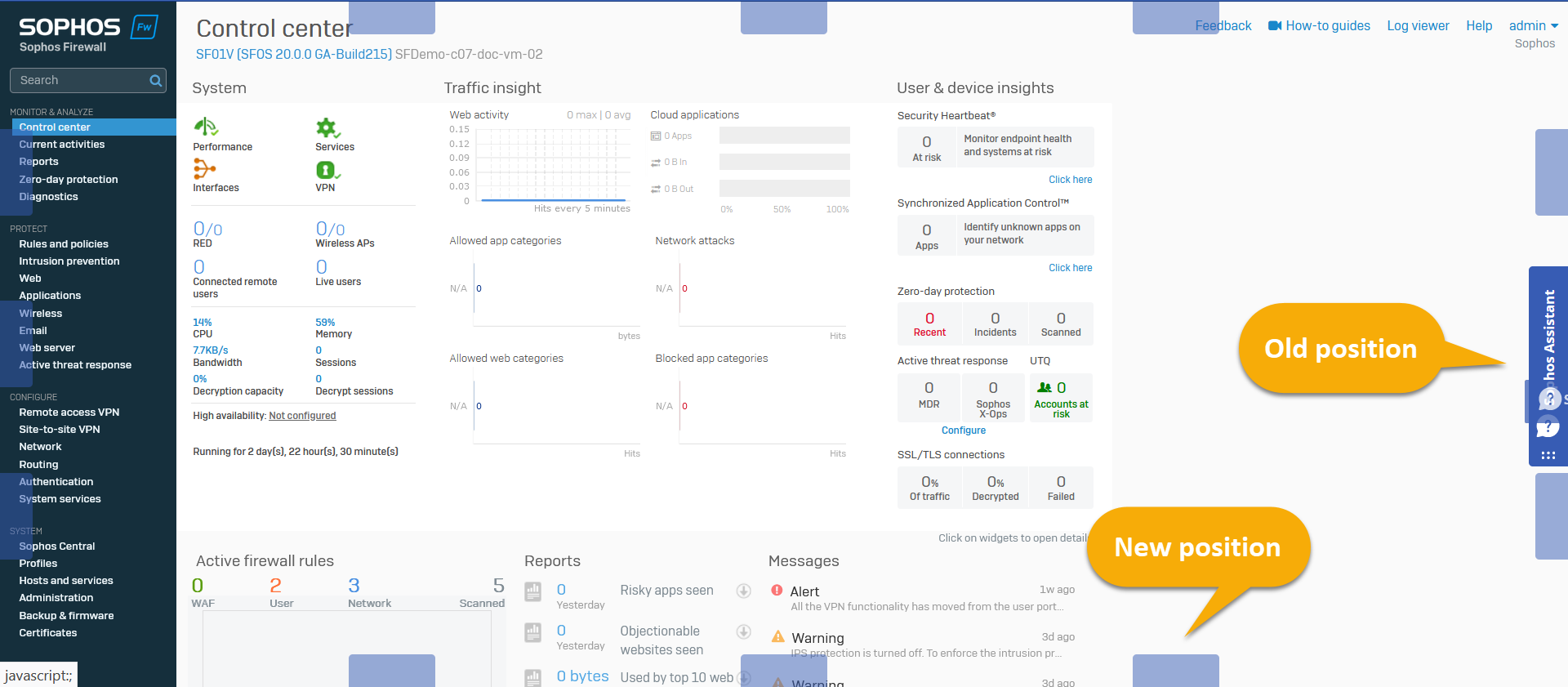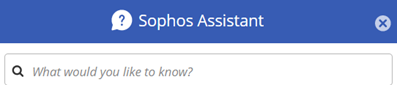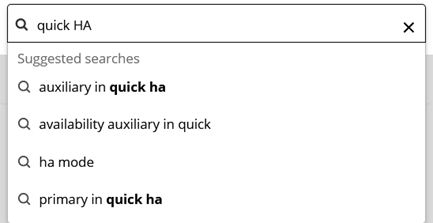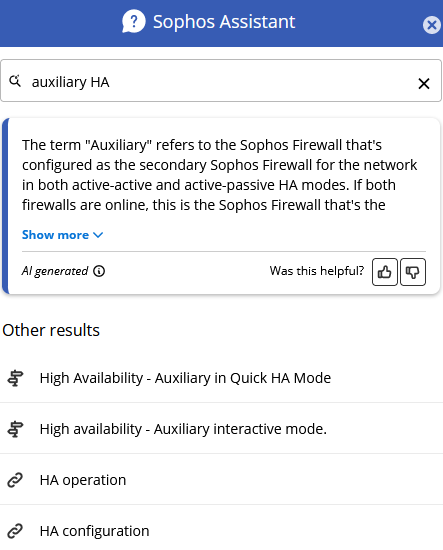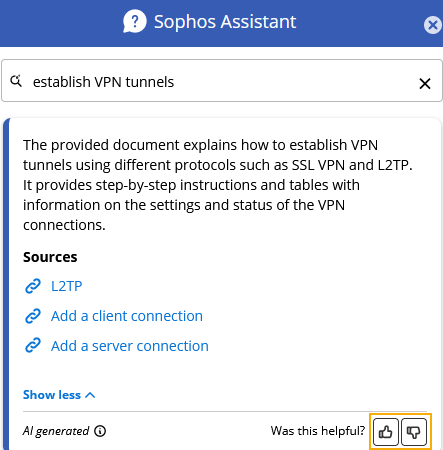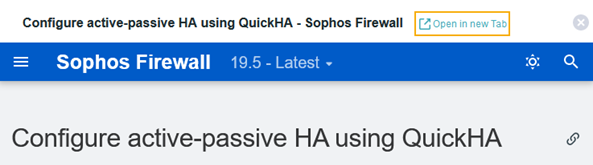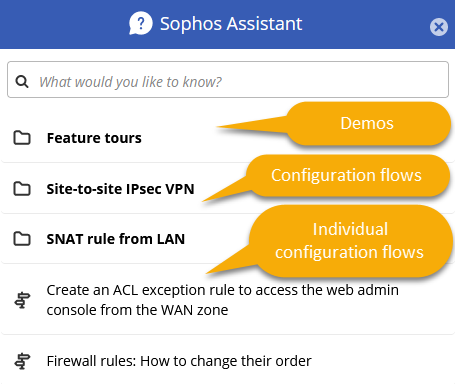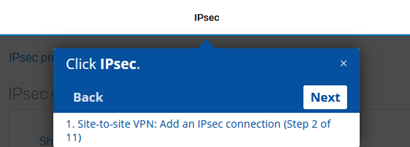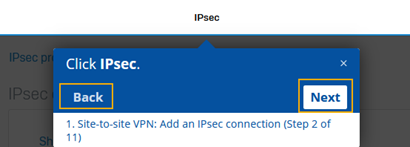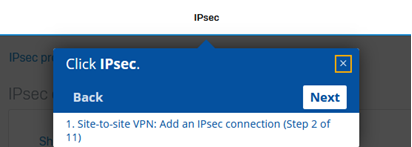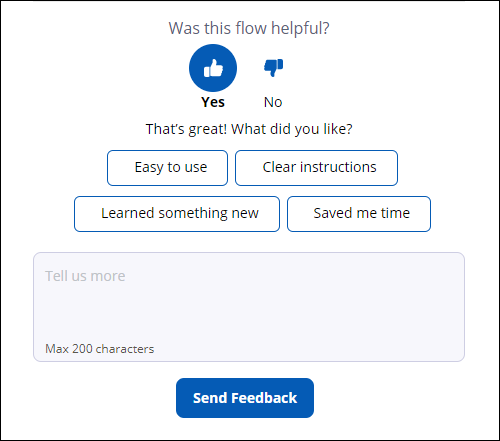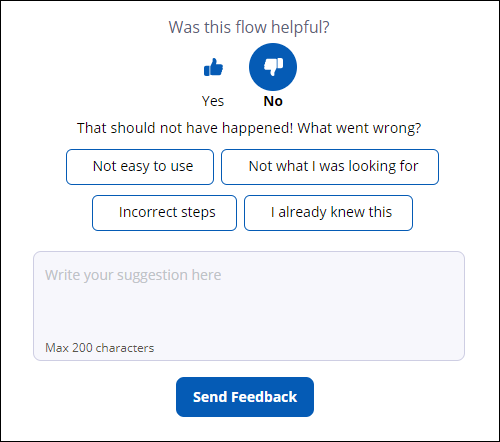Sophos Assistant
Sophos Assistant is a feature integrated with Sophos Firewall and other Sophos products that helps you complete your tasks and find information quickly.
Read on to learn how Sophos Assistant can help you.
The Sophos Assistant window
To open Sophos Assistant, click the Sophos Assistant tab on the right of the web admin console.
Sophos Assistant has two main features:
- A search bar to find information in Sophos Assistant and the help pages. See Search.
-
A list of help resources, such as flows, links to help pages, and videos. See Help resources.
To close Sophos Assistant, click the X in the title bar. You can also click anywhere outside Sophos Assistant or press Esc to close it.
Tip
When you close Sophos Assistant, it remembers its status, such as the window size or the search term you entered.
Reposition Sophos Assistant
You can move Sophos Assistant to a different position if it hides parts of the web admin console you want to access.
Do as follows:
- Close Sophos Assistant if it's open.
-
Move the pointer over Sophos Assistant to reveal the grid symbol.
-
When the pointer becomes a four-arrow cross, you can drag Sophos Assistant from its current position.
-
Drop Sophos Assistant at one of the available positions, marked by small labels.
Search
Click inside the search bar and enter a search term to find content containing that term.
When you start typing, Sophos Assistant suggests search terms you might want to use.
Do one of the following:
- Click a suggestion to search for that term.
- Continue typing your own term, then press Enter.
Tip
Longer search terms give more relevant responses.
Sophos Assistant shows AI-generated content and help page links closely related to the search term, other help pages, and Sophos Assistant flows. Click an entry in the search results to open it.
AI
The Sophos Assistant Artificial Intelligence (AI) provides summarized answers to the search phrases.
Requirement
You must enter at least a two-word phrase to get an AI response.
You can see the following in the AI section:
- Answers: A response summarized from the firewall's help pages appears at the top.
- Help page links: Links of the firewall's help pages closely related to the search phrase are listed under Sources.
- Feedback: To let us know the generated content's relevance to the search phrase, click the thumbs-up or thumbs-down button in the lower-right corner of the AI-generated section.
Privacy and data security
The AI model uses Large Language Models (LLMs) trained on the following Sophos sources to generate summarized answers and links:
- Content and links from the Sophos Firewall help.
- Flows and articles available in Sophos Assistant.
The AI model only accesses these content types, ensuring that it remains within the search scope and delivers content generated solely from Sophos sources. It only stores event analytics related to the search phrases and the AI responses. Sophos Assistant stores analytics related to the usage of its content, that is, the links, flows, smart tips, and articles used. User data isn't stored.
We use these analytics to enhance the content's relevance to meet customers' requirements.
Help resources
You can open the help pages in the web admin console as a pop-up or the full page in a different browser tab.
Note
If you don't see the available help resources when you open Sophos Assistant, clear the search bar and click an empty spot in Sophos Assistant.
Sophos Assistant provides different types of help resources.
| Symbol | Resource type |
|---|---|
| A flow. See Flows. | |
| A link to a help page. | |
| A video. | |
| An article. Articles provide concise information about a subject. | |
| A collection. Collections organize related help resources, for example, resources for the same audience or subject. |
Flows
A flow is a sequence of steps highlighting areas of the web admin console and providing information about how to complete a task.
There are two types of flows:
- Feature tours: Flows that demonstrate a task without performing actions. At the end of the flow, you know how to complete the task.
-
Configuration flows: Flows that guide you through a task and let you select options or enter input. At the end of the flow, you've completed the task.
You'll find flows that need you to configure more than one module in a folder.
Individual flows that need you to configure only one module are available lower down after the folders. You can also search for any flow.
In each step, the flow focuses on an area of the web admin console and shows information about the step.
You can interact with a flow as follows:
-
Click Back or Next to go through the steps of the flow.
-
Click the X in a step's title bar to cancel the flow.
Tip
If you lose your place in a flow, you can close it anytime and restart it from Sophos Assistant.
Feedback welcome
We'd like to hear about your experience with Sophos Assistant. It only takes a few seconds but helps us make your Sophos experience more efficient.
At the end of every flow, there's a simple feedback form by which you can tell us what you liked or didn't like.
- Just click the Thumbs up or Thumbs down button and then Send Feedback.
- Optionally, select one of the preconfigured answers or enter your suggestions in the text box before sending your feedback.