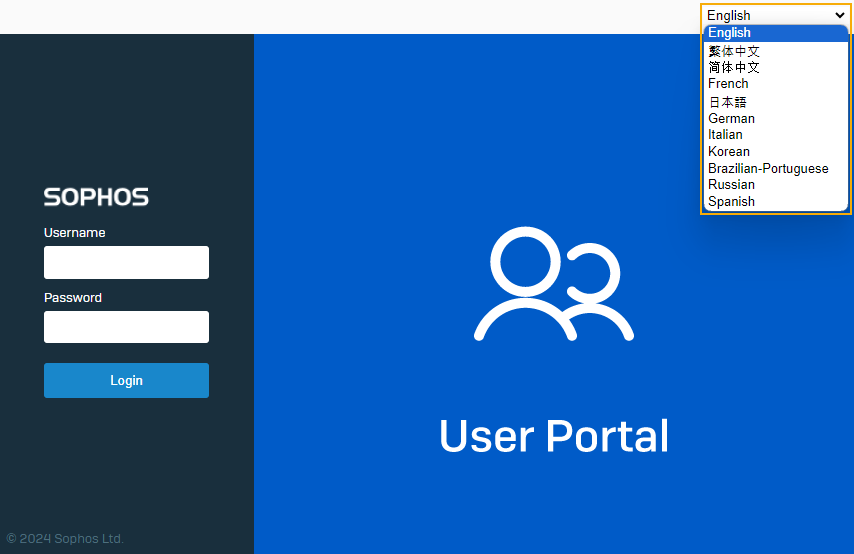User portal
The administrator configures users' personal details, such as name, sign-in credentials, email address, and user-group membership, when they're registered. The user group applies a set of policies that define the group members' surfing quota, access time quota, and network traffic quota. The surfing quota policy defines the user account expiry date, while the access time policy defines the total number of allowed internet usage hours. The data transfer policy defines upload and download data transfer restrictions.
The administrator and user can view the user details. The administrator can view the details of a user in the device, while a user can view them on the user portal.
Access the user portal
You can access the user portal in the following ways:
-
Browse to
https://<Sophos device FQDN or IP address>:4443.4443 is the default port for the user portal. Check if your administrator has configured another port for it.
If this is a high availability (HA) cluster, enter the initial primary appliance's FQDN or IP address.
Note
VPN portal was introduced in SFOS 20.0. It uses the default port 443, which was previously used by the user portal. When you upgrade or restore a backup from an earlier version to SFOS 20.0 and later, the user portal's port (default 443 or custom port) is automatically assigned to the VPN portal. The user portal is then assigned the new default port 4443. If 4443 isn't available, 65040 is automatically assigned to the user portal. See New VPN portal in SFOS 20.0 and later.
-
Go to the captive portal and click Click here for User Portal.
Sign in to the portal using your user's sign-in credentials.
The maximum username and password length for the user portal is 50.
Note
External users who need to use authentication services must sign in to the captive portal once before they get access to the user portal. External users can access the captive portal by browsing to https://<Sophos device FQDN or IP address\>:8090. After signing in, external users have access to the user portal.
User portal language
The firewall automatically detects and uses the browser's preferred language in SFOS 20.0 MR1 and later versions. If it doesn't find a match on its list, it defaults to English. The language preference is stored in the browser cache.
To change the user portal language, do as follows: