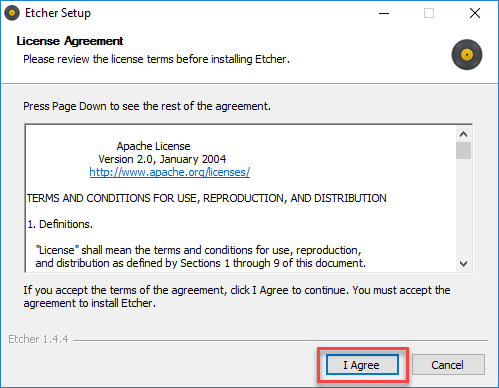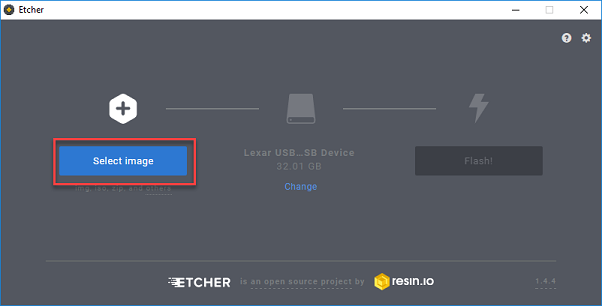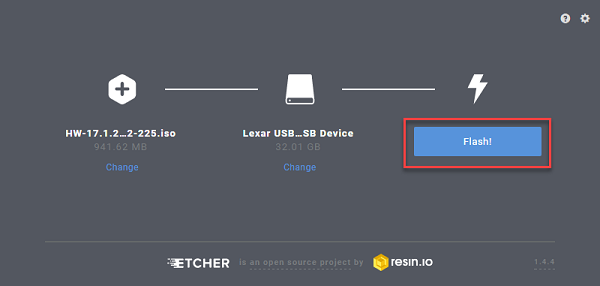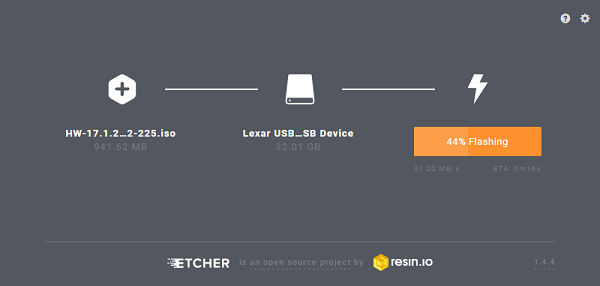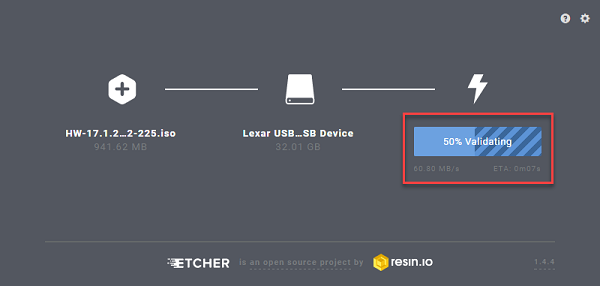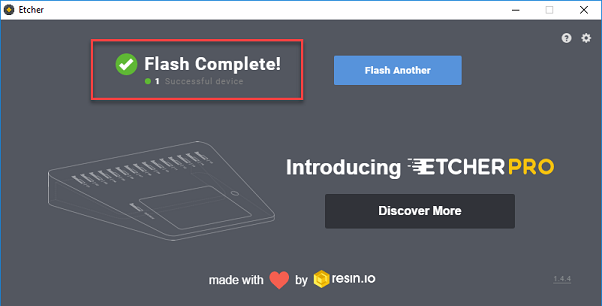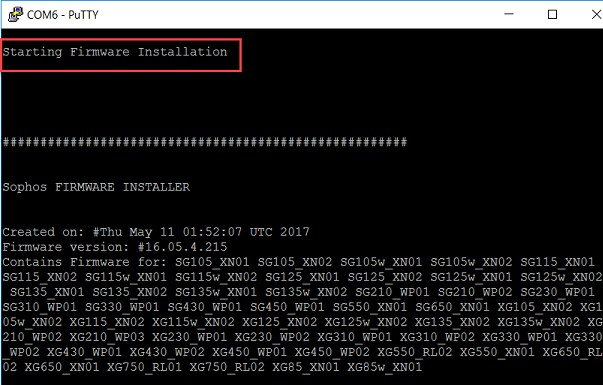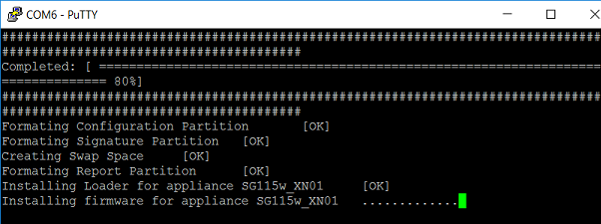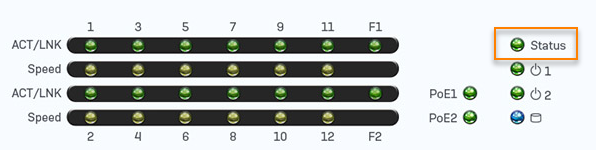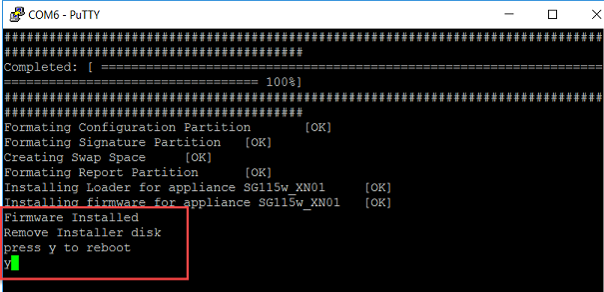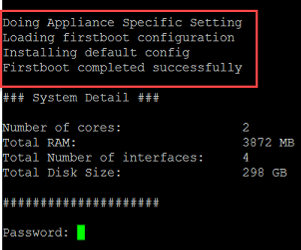Reimage the firewall using a USB flash drive
You can reimage the firewall using a bootable USB flash drive with any firmware version. You can reimage hardware, virtual, and software appliances.
Warning
Reimaging deletes all the data in the firewall, so take a backup first and make sure you copy the secure storage master key.
To restore the backup, you must enter the master key.
Create a bootable USB flash drive
To create a bootable USB flash drive to reimage the firewall, do as follows:
- Go to Firewall Installers and download the firmware for your product and platform.
- Download balenaEtcher, a free tool to create a bootable USB flash drive.
-
Run balenaEtcher and accept the license agreement.
-
Insert a USB flash drive in your endpoint device. Select the firmware image you downloaded.
Note
The USB flash drive will be formatted. You'll lose all data on it.
-
Click Flash to create a flash drive that can restart the firewall, then wait for the validation to complete.
Reimage the firewall
To reimage the firewall, do as follows:
- Power off the firewall.
-
(Optional) Connect a monitor to the firewall's SVGA or HDMI port to monitor the installation.
Note
Sophos XGS Series appliances don't have a monitor port. You can use the on-device LCD screen or status LED to monitor the reimaging process.
-
Insert the bootable USB flash drive you created into the firewall.
-
Power on the firewall.
Sophos Firmware Installer starts reimaging the firewall.
Note
If the appliance can't detect the USB flash drive or install the firmware, see Troubleshooting firmware problems.
-
Monitor the installation, using one of the following methods:
-
A connected monitor:
-
On-appliance screens:
-
XGS Series rack-mounted hardware. Monitor the LCD screen for the following statuses:
- Installation in progress
- Installation successful
- Installation failed
- Failsafe mode
Example status:
-
XGS Series desktop hardware. Monitor the status LED on the appliance's front panel for the following statuses:
LED status Description Blinking red Reimaging in progress Stable green Reimaging is successful Stable red Reimaging has failed Example status:
-
-
-
After the firmware is installed, remove the USB flash disk and type
yto restart the firewall. -
The firewall restarts with the default configuration.
-
Sign in and restore the configuration you want.