Create the firewall and masquerading rules
To allow traffic from and to endpoint devices, you must create appropriate firewall and masquerading rules.
Create a firewall rule
If you haven't selected the Automatic firewall rule option in the SSL profile, you must create the following firewall rule.
-
Go to Network Protection > Firewall > Rules.
-
Click New Rule.
The Add Rule dialog shows.
-
Specify the following settings:
Sources: Add the remote user network (in this example: gforeman).
Services: Add the allowed services.
Destinations: Add the allowed networks. Example: Internal (Network). If remote users should be able to access internet you must select the appropriate network definition. Example: Internet or Any.
Action: Select Allow.
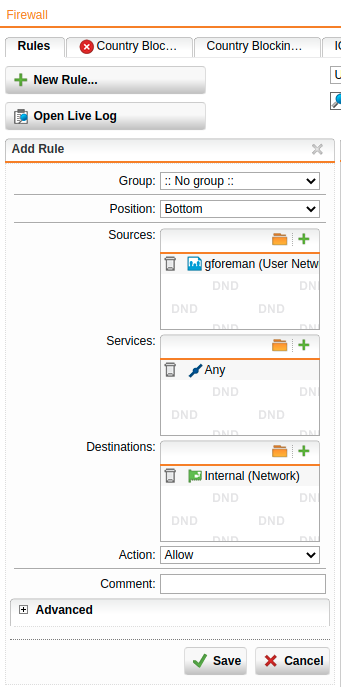
-
Click Save.
The firewall rule shows in the list and is turned off (switch is gray).
-
Click the switch to turn on the rule.
The switch turns green.
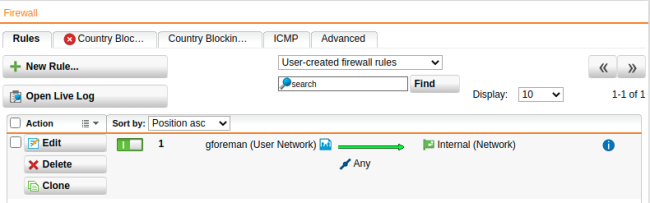
Sophos UTM evaluates active rules from the top down until it finds a match. Once it finds a match, it doesn’t evaluate subsequent rules. So, position the specific rules above the less specific rules.
Security Note: Don’t place a rule such as Any – Any – Any – Allow at the top, since this matches all traffic, and the following rules are never evaluated.
Cross Reference: Find more information about firewall rules in the Sophos UTM administration guide under Network Protection.
Create a masquerading rule
Note: This is an optional step depending on your environment.
Masquerading is used to mask the IP addresses of one network with the IP addresses of a second network, in this example: gforeman with External. Thus, remote users who only have private IP addresses can, for example, access the internet with a public IP address. Depending on your system configuration, masquerading can also be necessary for other connection types.
-
Go to Network Protection > NAT > Masquerading.
-
Click New Masquerading Rule.
The Add Masquerading Rule dialog shows.
-
Specify the following settings:
Network: Select the network of the remote endpoint (in this example: gforeman).
Interface: Select the interface that should be used to mask the endpoint devices (in this example: External).
Use address: If the selected interface has more than one IP address, you can define which IP address should be used for masquerading. Default: Primary address.
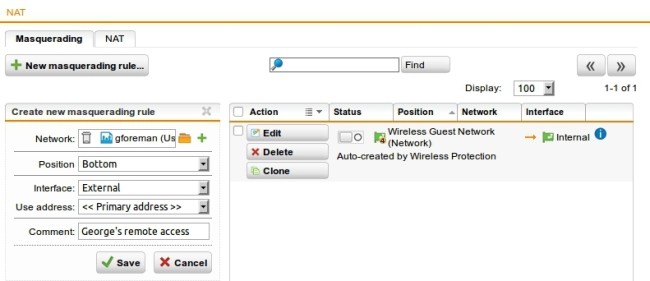
- Click Save.
The masquerading rule shows at the end of the list and is turned off (switch shows gray).
-
Click the switch to turn on the rule.
The switch turns green.
Cross Reference: Find more information about masquerading rules in the Sophos UTM administration guide under Network Services.
Turn on proxies
If the remote users should access URL services through the remote access, you can configure the required proxies on Sophos UTM, such as the DNS and HTTP proxy for example.
Cross Reference: Find more information about proxies in the Sophos UTM administration guide.
