Dialog Boxes
Dialog boxes are special windows which are used by WebAdmin to prompt you for entering specific information. The example shows a dialog box for creating a new group in the Definitions & Users > Users & Groups menu.
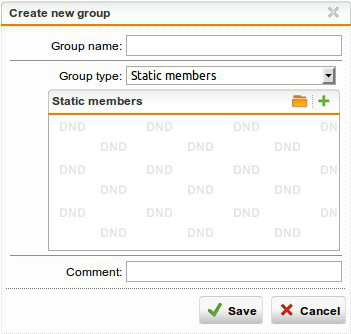
WebAdmin: Example of a Dialog Box
Each dialog box can consist of various widgets such as text boxes, checkboxes, and so on. In addition, many dialog boxes offer a drag-and-drop functionality, which is indicated by a special background reading DND. Whenever you encounter such a box, you can drag an object into the box. To open the object list from where to drag the objects, click the Folder icon that is located right next to the text box. Depending on the configuration option, this opens the list of available networks, interfaces, users/groups, or services. Clicking the green Plus icon opens a dialog window letting you create a new definition. Some widgets that are not necessary for a certain configuration are grayed out. In some cases, however, they can still be edited, but having no effect.
Note – You may have noticed the presence of both Save and Apply buttons in WebAdmin. The Save button is used in the context of creating or editing objects in WebAdmin such as static routes or network definitions. It is always accompanied by a Cancel button. The Apply button, on the other hand, serves to confirm your settings in the backend, thus promptly activating them.
