Configuring the Sophos IPsec Client
First you have to start the Sophos IPsec Client installation via double-clicking the downloaded exe file and follow the necessary steps in the installation wizard. As a separate software it has its own documentation. You can instantly use the 30-day trial licence or activate the software using the purchased license key.
After installation, in order to configure the Sophos IPsec Client, proceed as follows:
-
Import the user’s configuration file.
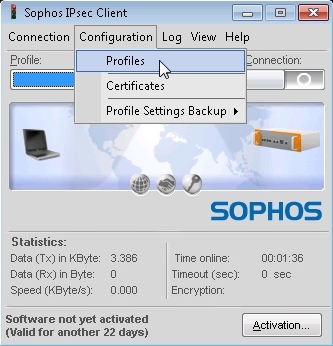 The profile settings of the INI file have to be imported to the Sophos IPsec Client. In the Profile dialog box, click Add/Import. The New Profile Wizard appears. Follow the steps of the wizard to import the user’s configuration file.
The profile settings of the INI file have to be imported to the Sophos IPsec Client. In the Profile dialog box, click Add/Import. The New Profile Wizard appears. Follow the steps of the wizard to import the user’s configuration file. -
Import the PKCS#12 file.
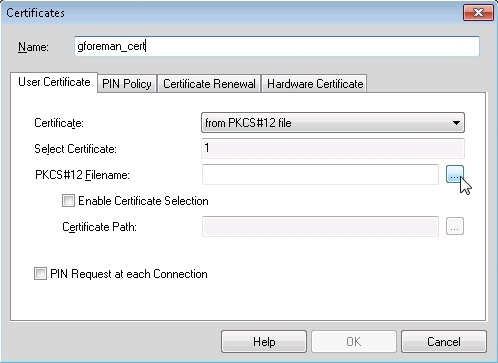 Open the Configuration > Certificates menu of Sophos IPsec Client. Click Add. Enter a Name, and as Certificate select from PKCS#12 File. Then click the button next to PKCS#12 Filename. Browse for the PKCS#12 file of the user and select it.
Open the Configuration > Certificates menu of Sophos IPsec Client. Click Add. Enter a Name, and as Certificate select from PKCS#12 File. Then click the button next to PKCS#12 Filename. Browse for the PKCS#12 file of the user and select it.Store the key by clicking OK and close the dialog box.
-
Assign the certificate to the user.
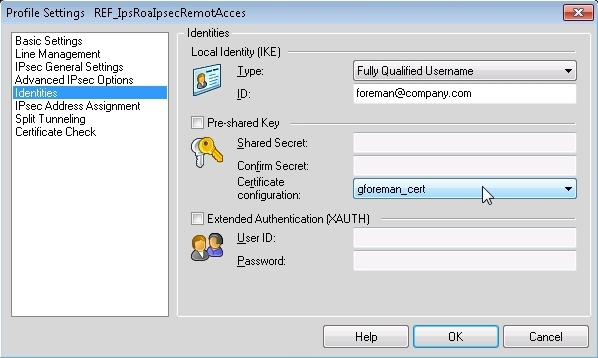 Open the Configuration > Profiles menu on Sophos IPsec Client. In the Profile dialog box, select the imported profile, and click Edit. On the left, select the Identities entry. From the Certificate configuration drop-down list, select the previously imported certificate.
Open the Configuration > Profiles menu on Sophos IPsec Client. In the Profile dialog box, select the imported profile, and click Edit. On the left, select the Identities entry. From the Certificate configuration drop-down list, select the previously imported certificate.Click OK.