The availability of certain features on Sophos UTM is defined by licenses and subscriptions, i.e. the licenses and subscriptions you have purchased with your Sophos UTM enable you to use certain features and others not.
How to Obtain a License
Sophos UTM ships with a 30-day trial license with all features enabled. After expiration, you must install a valid license to further operate Sophos UTM. All licenses (including free home use licenses) are created in the MyUTM Portal.
Once you have received the activation keys by email after purchasing a Sophos UTM license, you must use these keys in order to create your license or upgrade an existing license. To activate a license, you have to log in to the MyUTM Portal and visit the license management page. At the top of the page is a form where you can cut and paste the activation key from the email into this field. For more information, see the MyUTM User Guide.
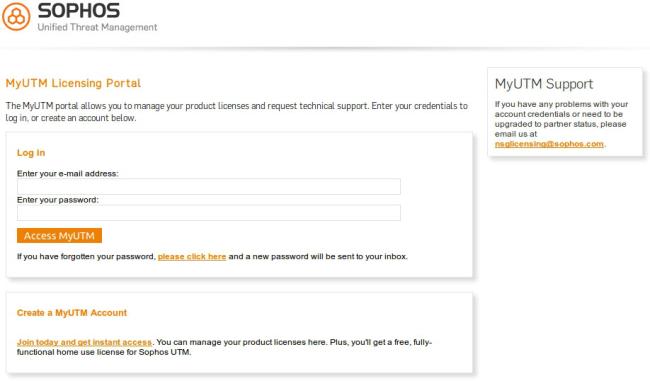
MyUTM Portal
Another form appears asking you to fill in information about the reseller you purchased the license from as well as your own details. The portal tries to pre-fill as much of this form as possible. Also, Sophos collects the Sophos UTM hardware serial number on this form if appropriate. After submitting this form, your license is created, and you are forwarded to the license detail page to download the license file.
To actually use the license, you must download the license file to your hard drive and then log in to your WebAdmin installation. In WebAdmin, navigate to the Management > Licensing > Installation tab and use the upload function to find the license text file on your hard drive. Upload the license file, and WebAdmin will process it to activate any subscriptions and other settings that the license outlines.
Note – The activation key you received by email cannot be imported into WebAdmin. This key is only used to activate the license. Only the license file can be imported to Sophos UTM.
Licensing Model
The modular licensing model of Sophos is very flexible. First, there is a base license, providing basic functions for free (see table below). Second, there are six additional subscriptions:
- Network Protection
- Web Protection
- Email Protection
- Endpoint Protection
- Wireless Protection
- Webserver Protection
- Sandstorm
Those can be purchased separately or in combination according to your needs. The FullGuard license contains all subscriptions. Each of the subscriptions enables certain features of the product. The table below gives you an overview which features are enabled with which subscription.
| Feature | Base License | Network | Web | Endpoint | Wireless | Webserver | Sandstorm | |
|---|---|---|---|---|---|---|---|---|
| Management (Backup, Notifications, SNMP, SUM, ...) |
|
|||||||
| Local Authentication (Users, Groups) |
|
|||||||
| Basic Networking (Static Routing, DHCP, DNS, Auto QoS, NTP, ...) |
|
|||||||
| Firewall/NAT (DNAT, SNAT, ...) |
|
|||||||
| PPTP & L2TP Remote Access |
|
|||||||
| Local Logging, standard executive reports |
|
|||||||
| Intrusion Prevention (Patterns, DoS, Flood, Portscan ...) |
|
|||||||
| IPsec & SSL Site-to-site VPN, IPsec & SSL Remote Access |
|
|||||||
| Advanced Networking (Link Aggregation, link balancing, Policy Routing, OSPF, Multicast, custom QoS, Server Load Balancing, Generic Proxy ...) |
|
( |
( |
|||||
| User Portal |
|
|
|
|||||
| High Availability |
|
|
|
|||||
| Remote Auth (AD, eDir, RADIUS, ...) |
|
|
|
|||||
| Remote Logging, advanced executive reports (archiving, configuration) |
|
|
|
|||||
| Basic Web Filtering & FTP Proxy |
|
|||||||
| Web & FTP malware filtering |
|
|||||||
| Application Control |
|
|||||||
| Basic SMTP Proxy, Quarantine Report, Mail Manager |
|
|||||||
| SMTP & POP3 malware filtering |
|
|||||||
| Endpoint Protection, Antivirus |
|
|||||||
| Endpoint Protection, Device Control |
|
|||||||
| Wireless Protection |
|
|||||||
| Webserver Protection |
|
|||||||
| Sandstorm | ( |
( |
|
There is also a BasicGuard subscription, available for Sophos UTM appliance model 100, which offers its own subset of the above mentioned features (for more information, visit the UTM website).
Sophos UTM units can also be managed and licensed by Sophos UTM Manager (SUM). In this case, the SUM provides the MSP (Managed Service Provider) license to Sophos UTM, and the Installation tab is disabled. Subscriptions can only be enabled by your SUM service provider.
For more detailed information on subscriptions and their feature set please refer to your certified Sophos UTM Partner or the Sophos UTM webpage.
Missing subscriptions result in disabled tabs in WebAdmin. Above the tabs a licensing warning message is displayed.
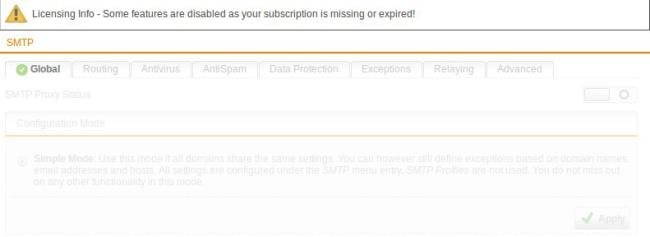
Licensing: Subscription Warning Message
Up2Dates
Each subscription enables full automatic update support, i.e. you will be automatically informed about new firmware updates. Also, firmware and pattern updates can be downloaded (and installed) automatically.
A base license without any subscriptions supports only limited automatic updates: solely pattern updates such as online help updates and the like will continue to be downloaded and installed automatically. You will, however, not be informed about available firmware updates, and the firmware updates have to be downloaded manually. Announcements for new firmware updates can be found in the Sophos UTM Up2Date Blog.
Support and Maintenance
The base license comes with Web Support. You can use the Sophos UTM Support Forum and the Sophos Knowledge Base.
As soon as you purchase one of the subscriptions you will be automatically upgraded to Standard Support, where you can additionally open a support case in MyUTM Portal or contact your certified Sophos UTM Partner.
There is also the possibility to purchase a Premium Support subscription, which offers 24/7 support with a Sophos UTM Engineer being your contact person.
 See Also
See Also