Create a user account
Create a user account that should be able to access the User Portal and use the VPN connection.
If you want to use an existing account, adopt the required settings from the user configured in the next steps.
-
Open the Definitions & Users > Users & Groups > Users page.
-
Click the New User button.
The Create New User dialog shows.
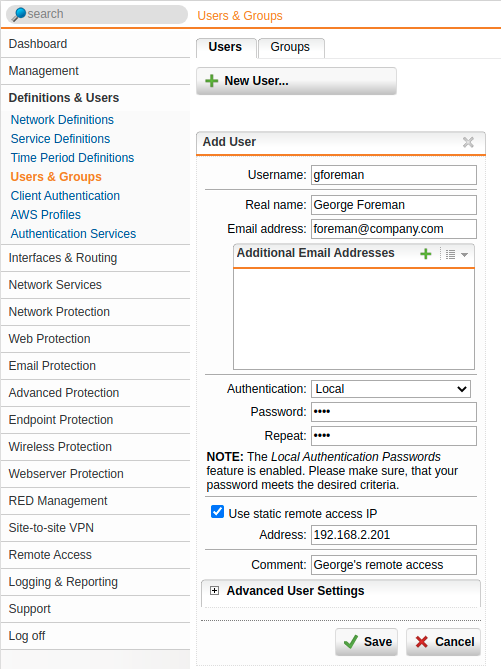
-
Make the following settings:
Username: Enter a username. Example: gforeman. The remote user needs this username later to log in to the User Portal.
Real name: Enter the full name of the remote user. Example: George Foreman).
Email address: Enter the e-mail address of the remote user.
Authentication: Remote access through PPTP supports the authentication methods: Local and RADIUS. For Local authentication, enter a password for the remote user. To use RADIUS, select Remote.
Use static remote access IP (optional): You can assign the remote access user a static IP address. This IP address must not originate from the IP address pool used in the remote access settings. When the connection is being established, the IP address is automatically assigned to the host.
Comment (optional): You can enter a description or additional information on the user.
-
Click Save.
Cross Reference: Find more information about user accounts in the UTM administration guide under Definitions & Users.