This chapter describes how to configure Sophos RED. RED is short for Remote Ethernet Device and is a means to connect remote branch offices and the like to your main office as if the branch office is part of your local network.
The setup consists of Sophos UTM in your main office and a Remote Ethernet Device (RED) in your remote office. Establishing a connection between the two is utmost easy as the RED appliance itself does not need to be configured at all. As soon as the RED appliance is connected to your Sophos UTM it behaves like any other Ethernet device on your Sophos UTM. All traffic of your branch office is safely routed via your Sophos UTM which means that your branch office is as secure as your local network.
These types of RED appliances are available:
- RED 10: RED solution for small remote offices
- RED 15: RED solution for small remote offices (successor of RED 10)
- RED 15w: RED solution for small remote offices, including WiFi. RED 15w will be listed as an access point under Wireless Protection > Access Points > Overview.
For extensive information on configuration, see chapter RED 15w. - RED 20: Successor of RED 15 with a module bay for a Wi-Fi, 3G or LTE module and SFP support for WAN 1.
- RED 50: RED solution for bigger remote offices which comes with two uplink interfaces.
For extensive information on configuration, see chapter Uplink Balancing. - RED 60: Successor of RED 50 with PoE capability and a module bay for a Wi-Fi, 3G or LTE module and SFP support for WAN 1.
The following topics are included in this chapter:
- Overview
- Global Settings
- Client Management
- Deployment Helper
- Tunnel Management
- RED 15w
- Uplink Balancing
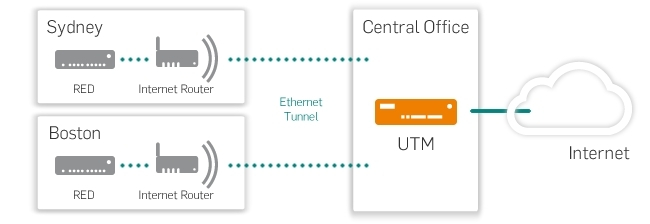
RED: Setup Sketch
Setting up a RED environment involves the following steps:
- Activation of RED support.
- Configuration of the RED appliance on your Sophos UTM.
- Connecting the RED appliance to the Internet on the remote site.
Note – The overview page of RED displays general information on the RED architecture as long as no RED appliance is configured. When a RED appliance has been configured, the page will display information on the RED status.
 Related Topics
Related Topics