Overview
The Management > Up2Date > Overview tab provides a quick overview whether your system is up-to-date. From here, you can install new firmware and pattern updates.
Up2Date Progress
This section is only visible when you have triggered an installation process. Click the button Watch Up2Date Progress in New Window to monitor the update progress. If your browser does not suppress pop-up windows, a new window showing the update progress will be opened. Otherwise you will have to explicitly allow the pop-up window.
Note – A backup will be sent to the standard backup email recipients before an installation process is started.
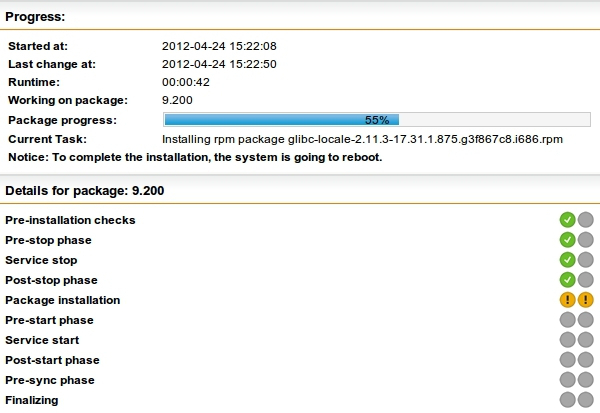
Up2Date: Progress Window
Firmware
The Firmware section shows the currently installed firmware version. If an update package is available, a button Update to Latest Version Now is displayed. Additionally, you will see a message in the Available Firmware Up2Dates section. You can directly download and install the most recent update that is displayed from here. Once you have clicked Update To Latest Version Now, you can watch the update progress in new a window. For this, click the Reload button of WebAdmin.
Available Firmware Up2Dates
If you have selected Manual on the Configuration tab, you can see a Check for Up2Date Packages Now button in this section, which you can use to download firmware Up2Date packages manually. If there are more than one Up2Dates available, you can select which one you are going to install. You can use the Update to Latest Version Now button in the Firmware section if you want to install the most recent version directly.
There is a Schedule button available for each Up2Date with which you can define a specific date and time where an update is to be installed automatically. To cancel a scheduled installation, click Cancel.
A note on "implicit" installations: There can be a constellation, where you schedule an Up2Date package which requires an older Up2Date package to be installed first. This Up2Date package will be automatically scheduled for installation before the actual Up2Date package. However, you can define a specific time for this package, too, but you cannot prevent its installation.
Pattern
The Pattern section shows the current version of the installed patterns. If you have selected Manual on the Configuration tab, you can see a Update Patterns Now button. Use this button to download and install new patterns if available.
Note – The current pattern version does not need to be identical with the latest available pattern version in order for the Sophos UTM unit to be working correctly. A deviation between the current and the latest available pattern version might occur when new patterns are available, which, however, do not apply to the unit you are using. What patterns are downloaded is dependent on your settings and hardware configuration. For example, if you do not use the intrusion prevention feature of Sophos UTM, newly available IPS![]() Intrusion Prevention System patterns will not be installed, thus increasing the divergence between the currently installed and the latest available pattern version.
Intrusion Prevention System patterns will not be installed, thus increasing the divergence between the currently installed and the latest available pattern version.
