Obtain a preshared key or certificate
The User Portal is available to all remote access users. You can view and download the tools you need to configure your endpoint device. Your Sophos UTM system administrator must provide you with your user credentials to access the User Portal.
Do as follows:
-
Open a browser and enter the address of the User Portal.
Example: https://218.93.117.220.
A security note may show.
-
(Optional) Accept the security note.
-
Mozilla Firefox: Click I Understand the Risks > Add Exception > Confirm Security Exception.
-
Google Chrome: Click Proceed Anyway.
-
Internet Explorer: Click Continue to this website.
-
-
-
Log in to the User Portal using your credentials.
Username: The username you received from your administrator.
Password: The password you received from your administrator.
Click Login.
-
Go to Remote Access.
This page can contain multiple cards, depending on the remote access connection types (IPsec VPN, L2TP VPN, PPTP VPN, iOS device VPN configuration) your administrator turned on for you.
Some cards have a help icon that links to the respective configuration guide.
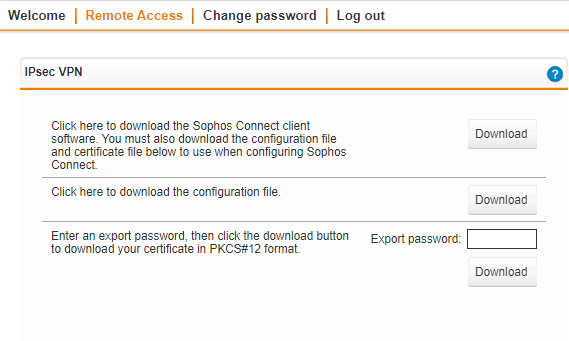
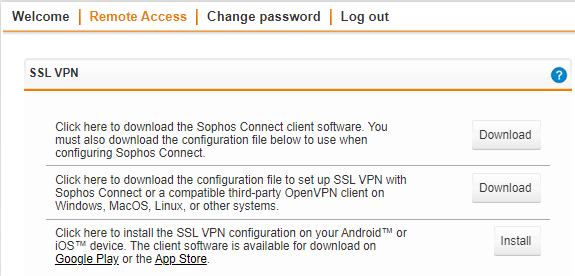
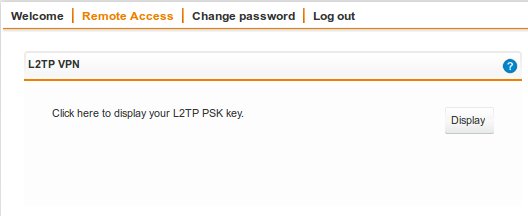

The available data depends on the authentication mode configured by the administrator. With preshared key, click the Display button to see the preshared key. Otherwise, a certificate is available. In the Export password field, enter a password to secure the PKCS#12 container before downloading the certificate. Note down the password as you will need it during the configuration of
-
Click Log out to close the User Portal session.
The rest of the configuration takes place on the remote endpoint device of the user. This step will require the IP address or hostname of the server, which should be supplied by the system administrator.
